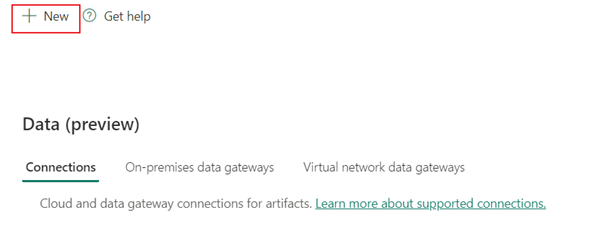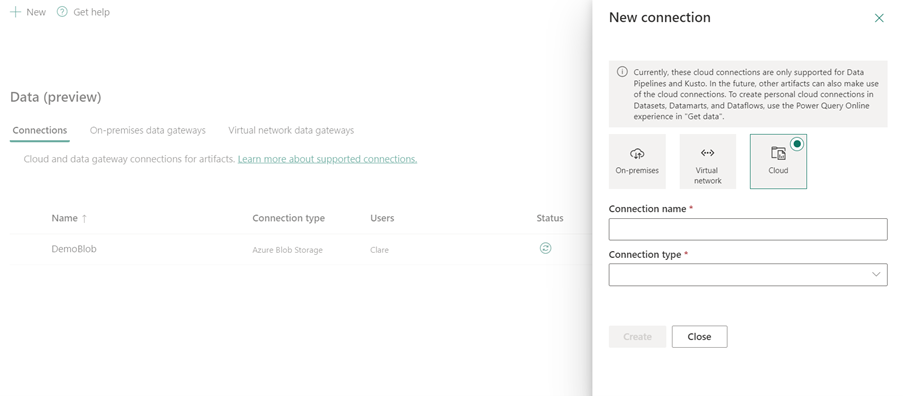Note
Access to this page requires authorization. You can try signing in or changing directories.
Access to this page requires authorization. You can try changing directories.
This article outlines the steps to create HTTP connection.
Supported authentication types
The HTTP connector supports the following authentication types for copy and Dataflow Gen2 respectively.
| Authentication type | Copy | Dataflow Gen2 |
|---|---|---|
| Anonymous | √ | n/a |
| Basic | √ | n/a |
Set up your connection in Dataflow Gen2
The HTTP connector isn't currently supported in Dataflow Gen2.
Set up your connection in a pipeline
To create a connection in a pipeline:
From the page header in the Data Factory service, select Settings
 > Manage connections and gateways.
> Manage connections and gateways.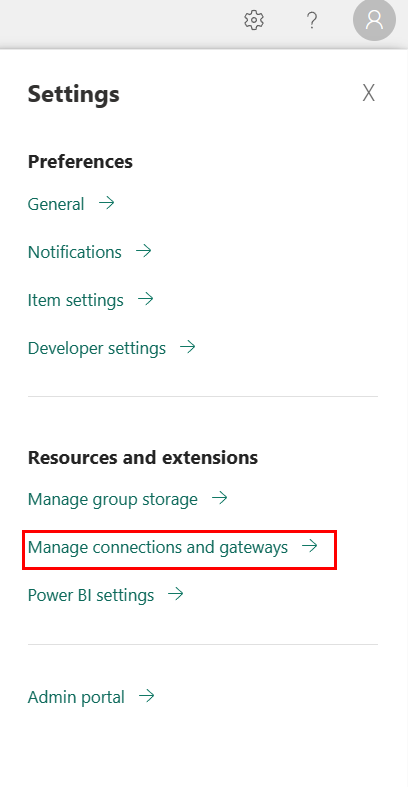
Select New at the top of the ribbon to add a new data source.
The New connection pane opens on the left side of the page.
Setup connection
Step 1: Specify the new connection name, type, and URL

In the New connection pane, choose Cloud, and then specify the following fields:
- Connection name: Specify a name for your connection.
- Connection type: Select Web for your connection type.
- URL: The base URL to the web server.
Step 2: Select and set your authentication
Under Authentication method, select your authentication from the drop-down list and complete the related configuration. This HTTP connector supports the following authentication types:

Basic authentication
- Username: The user name to use to access the HTTP endpoint.
- Password: The password for specified username.

Step 3: Specify the privacy level that you want to apply
In the General tab, select the privacy level that you want apply in the Privacy level drop-down list. Three privacy levels are supported. For more information, go to privacy levels.
Step 4: Create your connection
Select Create. Your creation is successfully tested and saved if all the credentials are correct. If not correct, the creation fails with errors.
Table summary
The following connector properties in the table are supported in a pipeline copy:
| Name | Description | Required | Property | Copy |
|---|---|---|---|---|
| Connection name | A name for your connection. | Yes | ✓/ | |
| Connection type | Select Web for your connection type. | Yes | ✓/ | |
| URL | The base URL to the HTTP server. | Yes | ✓/ | |
| Authentication | Go to Authentication | Yes | Go to Authentication | |
| Privacy Level | The privacy level that you want to apply. Allowed values are Organizational, Privacy, Public | Yes | ✓/ |
Authentication
The following properties in the table are the supported authentication types.
| Name | Description | Required | Property | Copy |
|---|---|---|---|---|
| Basic | ✓ | |||
| - Username | The user name to use to access the HTTP endpoint. | Yes | ||
| - Password | The password for specified username. | Yes |