Events
Take the Microsoft Learn AI Skills Challenge
Sep 24, 11 PM - Nov 1, 11 PM
Elevate your skills in Microsoft Fabric and earn a digital badge by November 1.
Register nowThis browser is no longer supported.
Upgrade to Microsoft Edge to take advantage of the latest features, security updates, and technical support.
You can now deactivate one or more activities from a pipeline, and we skip them during validation and during pipeline run. This feature significantly improves pipeline developer efficiency, allowing customers to comment out part of the pipeline, without deleting it from the canvas. You may choose to reactivate them at a later time.
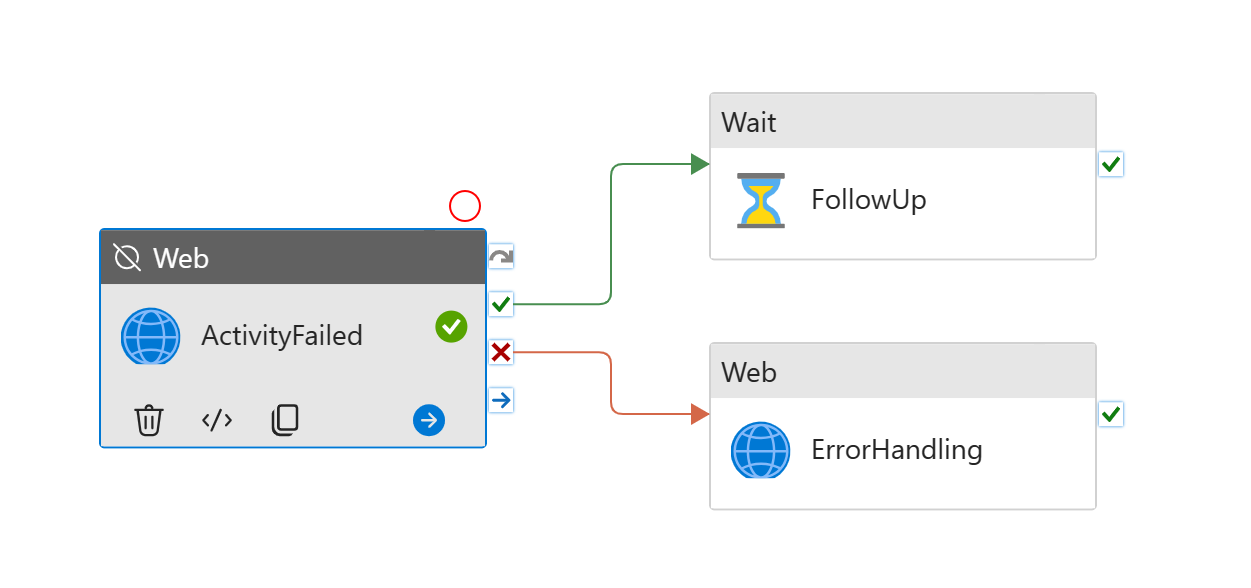
There are two ways to deactivate an activity.
First, you may deactivate a single activity from its General tab.
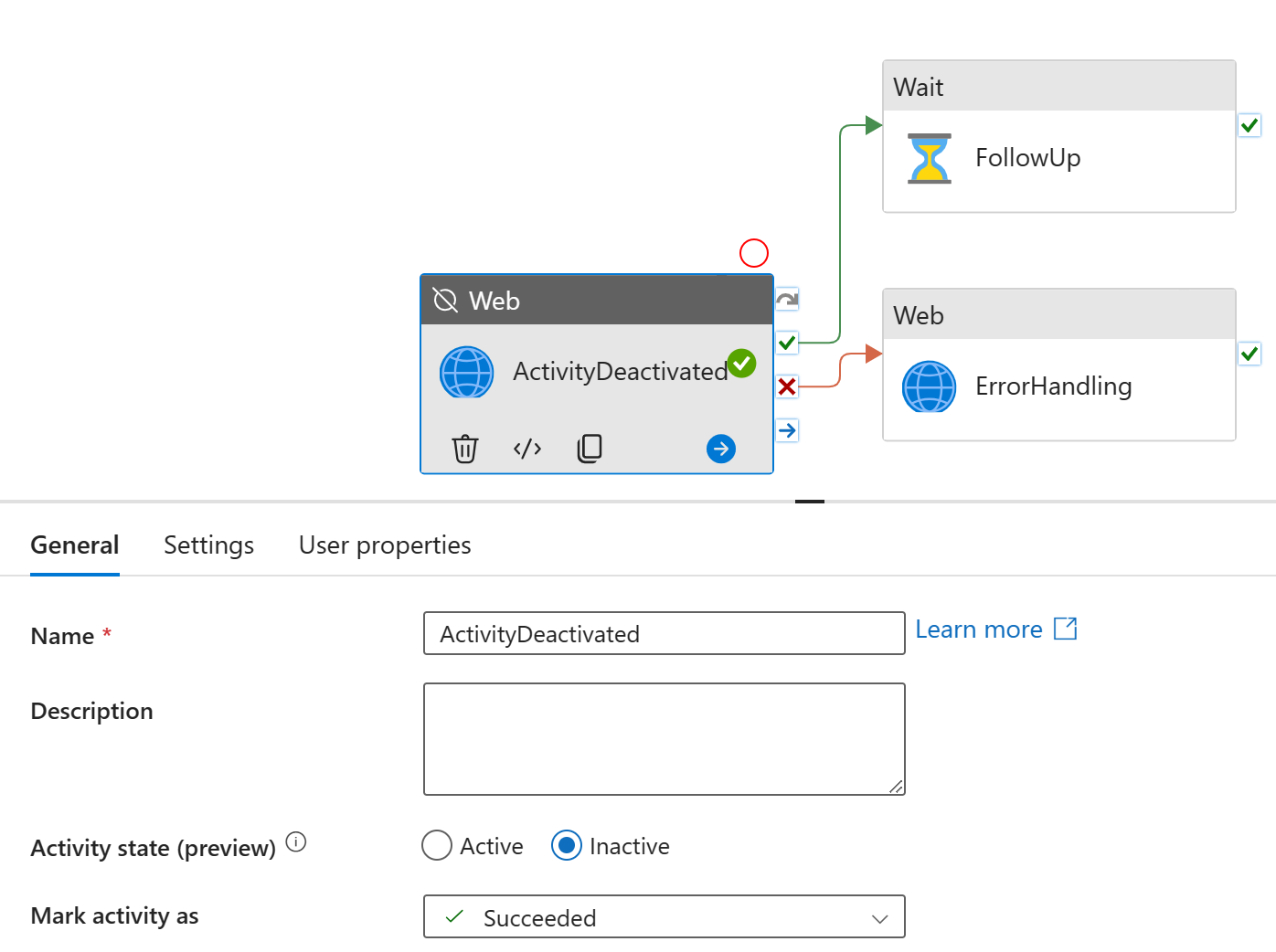
Alternatively, you can deactivate multiple activities with right click.
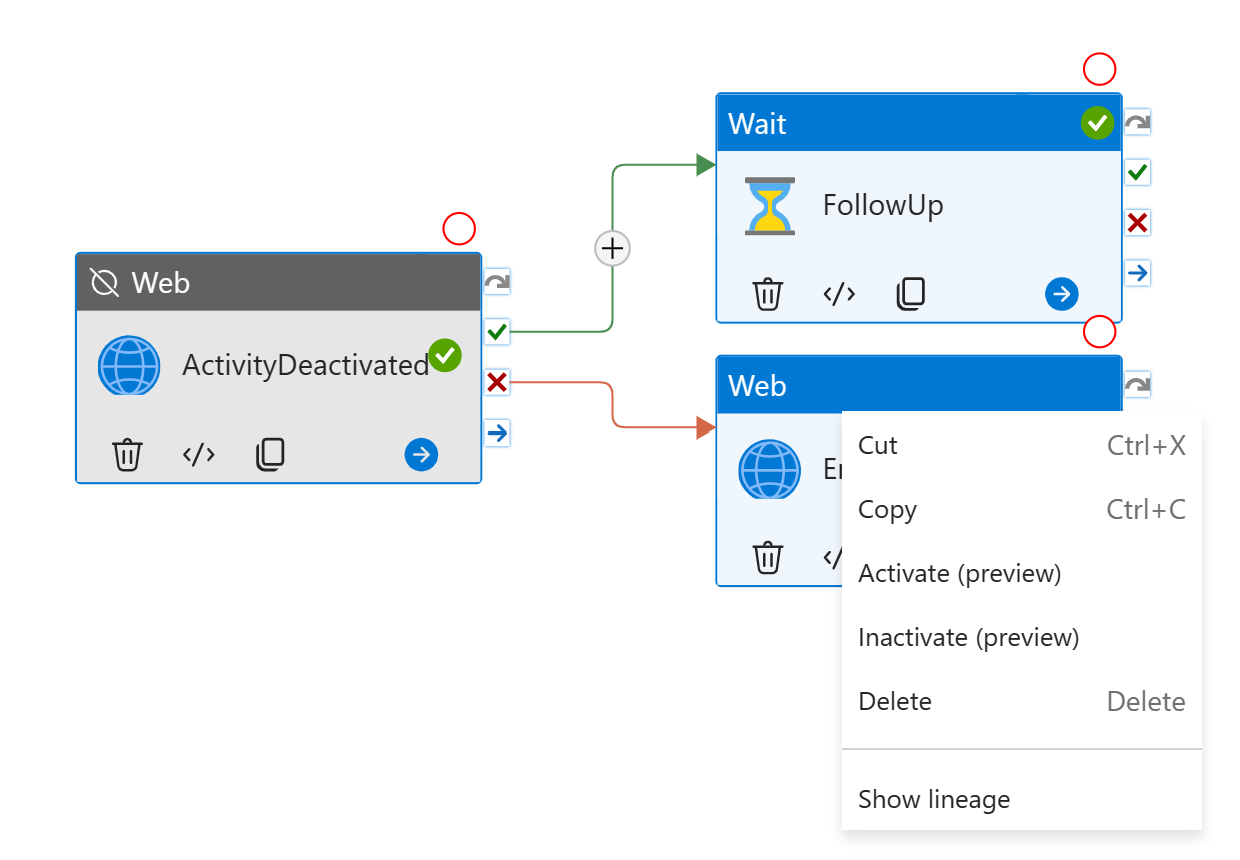
In both cases, you do need to deploy the changes to deactivate the parts during pipeline run.
To reactivate the activities, choose Active for the Activity State, and they revert back to their previous behaviors, as expected.
An inactive activity behaves differently in a pipeline.
On canvas, the inactive activity is grayed out, with Inactive sign placed next to the activity type
On canvas, a status sign (Succeeded, Failed or Skipped) is placed on the box, to visualize the Mark activity as setting
The activity is excluded from pipeline validation. Hence, you don't need to provide all required fields for an inactive activity.
During debug run and pipeline run, the activity won't actually execute. Instead, it runs a place holder line item, with the reserved status Inactive
The branching option is controlled by Mark activity as option. In other words:
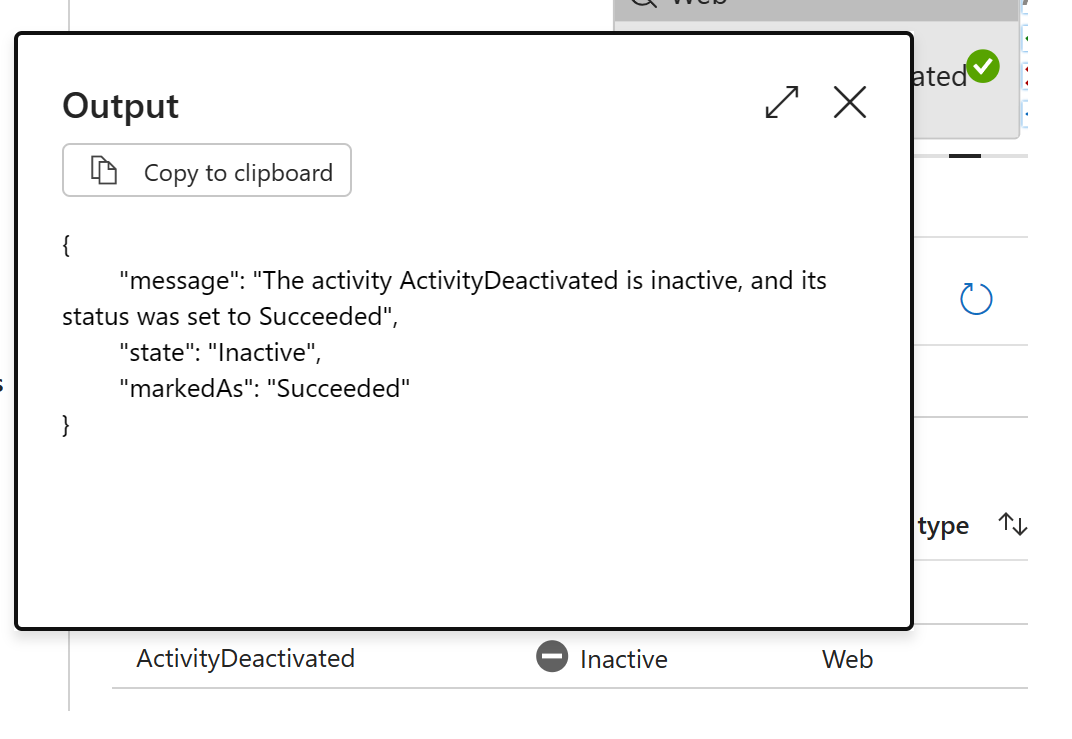
Deactivation is a powerful tool for pipeline developer. It allows developers to "comment out" part of the code, without permanently deleting the activities. It shines in following scenarios:
An inactive activity never actually runs. This means the activity won't have an error field, or its typical output fields. Any references to missing fields may throw errors downstream.
Events
Take the Microsoft Learn AI Skills Challenge
Sep 24, 11 PM - Nov 1, 11 PM
Elevate your skills in Microsoft Fabric and earn a digital badge by November 1.
Register nowTraining
Module
Create and manage a Power BI deployment pipeline - Training
Create and manage a Power BI deployment pipeline