Note
Access to this page requires authorization. You can try signing in or changing directories.
Access to this page requires authorization. You can try changing directories.
The Fabric Invoke pipeline activity can execute another Microsoft Fabric pipeline. You can use it to orchestrate the execution of one or multiple pipelines from within a single pipeline.
Prerequisites
To get started, you must complete the following prerequisites:
- A tenant account with an active subscription. Create an account for free.
- A workspace is created.
Note
There are currently two Invoke Pipeline activities (legacy and preview). The legacy invoke pipeline only supports Fabric pipelines in the same workspace as your parent pipeline. You can also only monitor the parent pipeline and can't invoke ADF (Azure Data Factory) or Synapse pipelines using the legacy activity. Using the new preview Invoke pipeline activity allows you to invoke pipelines across Fabric workspaces, from ADF or Synapse, and monitor child pipelines. There's a current known limitation with the preview activity that prohibits the use of pipeline return values. This issue is still being fixed and is temporary.
Add an Invoke pipeline activity to a pipeline with UI
To use an Invoke pipeline activity in a pipeline, complete the following steps:
Create the activity
Create a new pipeline in your workspace.
Search for invoke pipeline in the pipeline Activities pane, and select it to add it to the pipeline canvas.
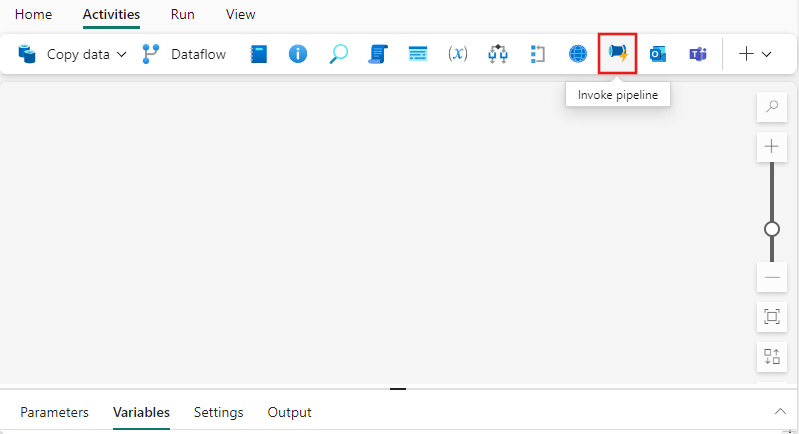
Select the new Invoke pipeline activity on the canvas if it isn't already selected.
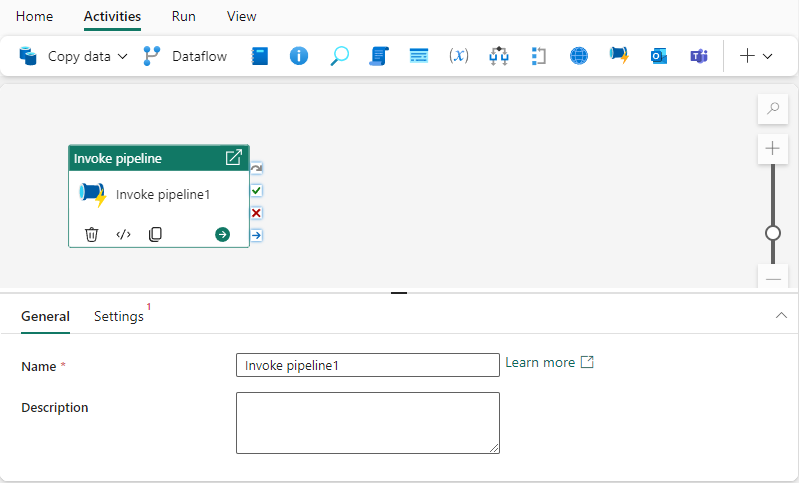
Refer to the General settings guidance to configure the General settings tab.
Invoke pipeline settings
Select the Settings tab, and choose an existing pipeline from the invoke pipeline dropdown, or use the + New button to create a new pipeline directly. You can choose to wait on completion, or continue directly, in which case the invoked pipeline executes in parallel with activities following it within the parent pipeline's execution flow.
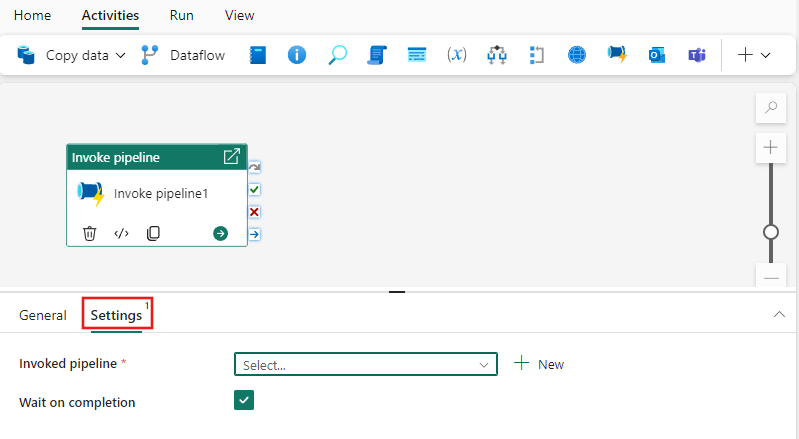
Connection: Each Invoke pipeline activity requires a Connection object that is stored in the secure Fabric credentials store. This connection object stores your user token associated with your Fabric workspace. If you haven't yet created a new Invoke pipeline activity, you are required to create a new connection object first before you can use the activity.
Workspace: Choose the Fabric workspace where the target pipeline is located that you wish to invoke from your parent pipeline.
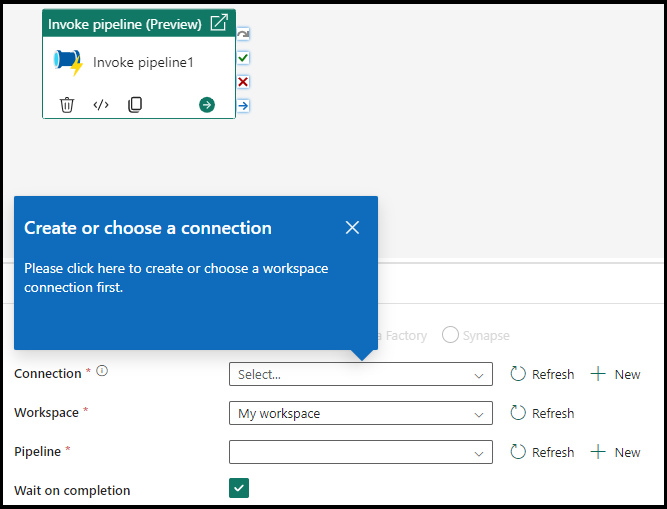
Invoke pipelines from ADF and Synapse
- Type: Choose the source of your pipeline (Fabric, Azure Data Factory, Synapse)
- Connection: Reference to Fabric, Azure Data Factory, or Synapse registered as a connection
- Pipeline: Select the pipeline name you wish to invoke

Save and run or schedule the pipeline
Switch to the Home tab at the top of the pipeline editor, and select the save button to save your pipeline. Select Run to run it directly, or Schedule to schedule it. You can also view the run history here or configure other settings.

