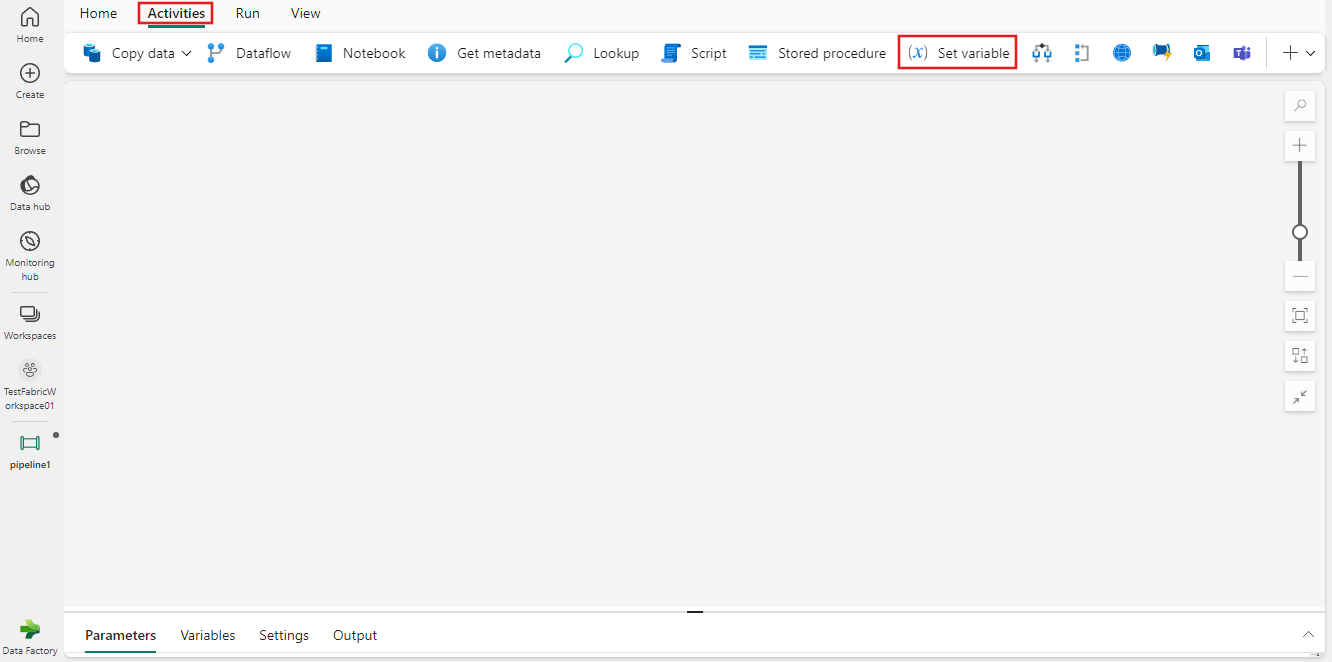Note
Access to this page requires authorization. You can try signing in or changing directories.
Access to this page requires authorization. You can try changing directories.
Use the Set Variable activity to set the value of an existing variable of type String, Bool, or Array defined in a pipeline in Data Factory for Microsoft Fabric or use the Set Variable activity to set a pipeline return value. Pipeline variables can be used to keep track of any result or data you encounter and need to use again later during the execution of your pipeline, or to return as its result.
The usage scenarios for the Set Variable activity can vary widely depending on your requirements. For example, you might wish to take a particular path if the number of rows or aggregate value from a field in previously returned data are greater or less than a particular amount, but might need to choose the alternate path later in your pipeline after multiple other steps that are always necessary are completed. By using a pipeline variable, you can store the result in a variable and then use it later to choose the alternate path depending on the variable's value. You can also use the Set Variable activity to set a pipeline return value consisting of one or more constituent variables. This can be used in subsequent pipelines that use the output of your pipeline.
Prerequisites
To get started, you must complete the following prerequisites:
- A tenant account with an active subscription. Create an account for free.
- A workspace is created.
Add a Set Variable activity to a pipeline with UI
To use a Set Variable activity in a pipeline, complete the following steps:
Creating the activity
Create a new pipeline in your workspace.
Search for Set Variable in the pipeline Activities pane, and select it to add it to the pipeline canvas. You may need to expand the list of available activities using the dropdown + button at the far right of the toolbar if the window size isn't large enough to display it directly.
Select the new activity on the canvas if it isn't already selected.
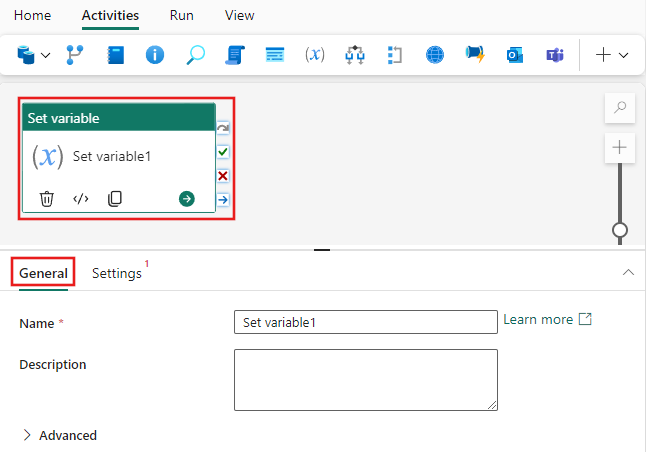
Refer to the General settings guidance to configure the General settings tab.
Set Variable settings
On the Settings tab, you can choose either a pipeline variable, or you can specify a return value for the pipeline directly. This example shows a single return value called MyVariable, with a string data type, and value "Some value".
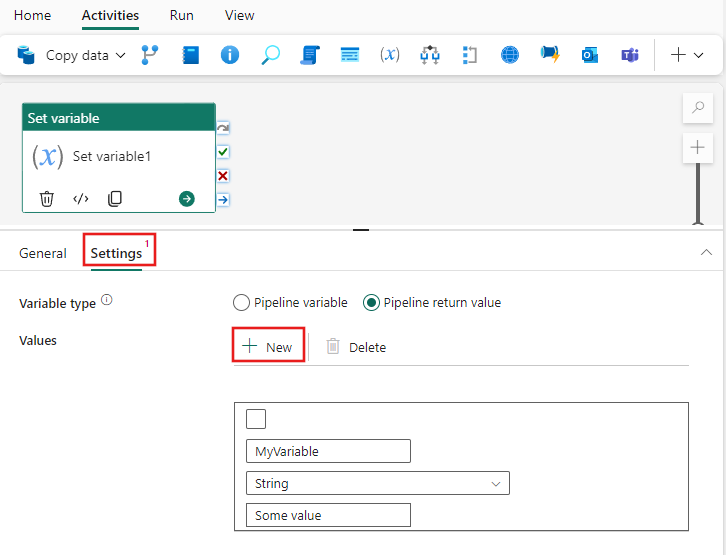
You can add multiple values for the Pipeline return value using the + New button (or the Delete button to remove them). Likewise, when setting a Pipeline variable, you can choose any previously defined variables from the Name dropdown box, or add new one(s) with the + New button. If you want to create pipeline variables independently of the Set Variable activity, select the background in the pipeline canvas (to show the pipeline properties pages), and then use the Variables tab in the pipeline settings to create them. Then you can select them from the dropdown list in the Set Variable Settings when choosing Pipeline variable.
Save and run or schedule the pipeline
Although Set Variable is typically used with other activities, it can be run directly as is. To run the pipeline here, switch to the Home tab at the top of the pipeline editor, and select the save button to save your pipeline. Select Run to run it directly, or Schedule to schedule it. You can also view the run history here or configure other settings.