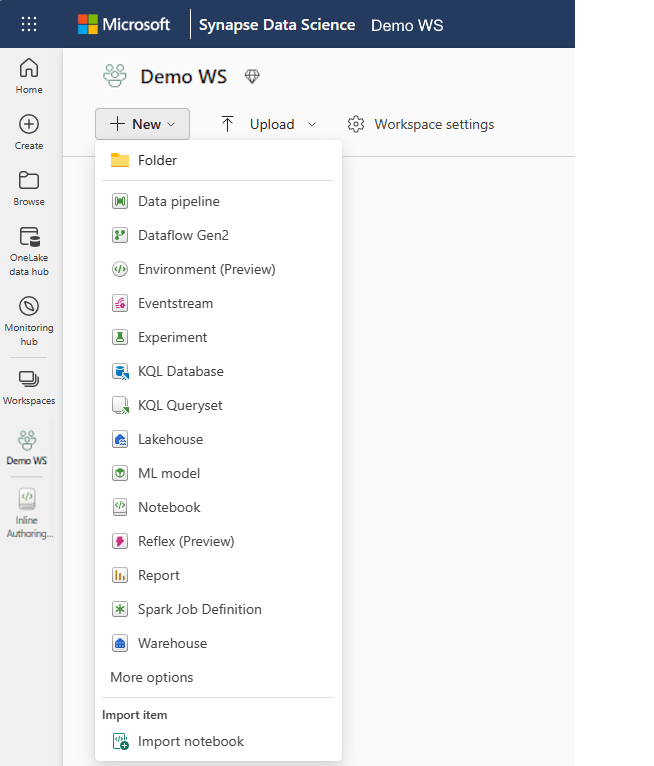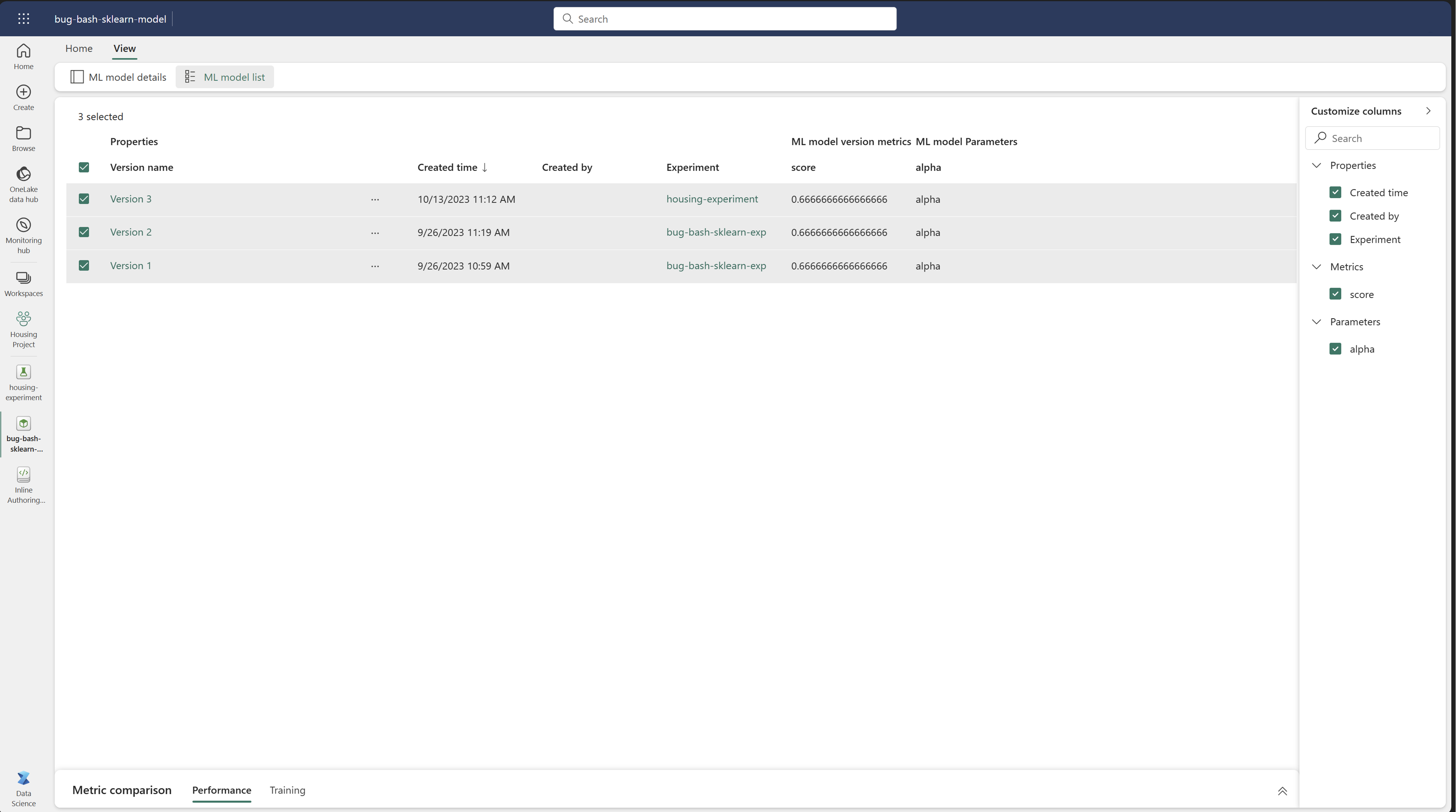Machine learning model in Microsoft Fabric
A machine learning model is a file trained to recognize certain types of patterns. You train a model over a set of data, and you provide it with an algorithm that uses to reason over and learn from that data set. After you train the model, you can use it to reason over data that it never saw before, and make predictions about that data.
In MLflow, a machine learning model can include multiple model versions. Here, each version can represent a model iteration. In this article, you learn how to interact with ML models to track and compare model versions.
Create a machine learning model
In MLflow, machine learning models include a standard packaging format. This format allows use of those models in various downstream tools, including batch inferencing on Apache Spark. The format defines a convention to save a model in different "flavors" that different downstream tools can understand.
You can directly create a machine learning model from the Fabric UI. The MLflow API can also directly create the model.
To create a machine learning model from the UI, you can:
Create a new data science workspace, or select an existing data science workspace.
From the + New dropdown, select Model to create an empty model in your data science workspace.
After model creation, you can start adding model versions to track run metrics and parameters. Register or save experiment runs to an existing model.
You can also create a machine learning experiment directly from your authoring experience with the mlflow.register_model() API. If a registered machine learning model with the given name doesn't exist, the API creates it automatically.
import mlflow
model_uri = "runs:/{}/model-uri-name".format(run.info.run_id)
mv = mlflow.register_model(model_uri, "model-name")
print("Name: {}".format(mv.name))
print("Version: {}".format(mv.version))
Manage versions within a machine learning model
A machine learning model contains a collection of model versions for simplified tracking and comparison. Within a model, a data scientist can navigate across various model versions to explore the underlying parameters and metrics. Data scientists can also make comparisons across model versions to identify whether or not newer models might yield better results.
Track machine learning models
A machine learning model version represents an individual model that is registered for tracking.
Each model version includes the following information:
- Time Created: Date and time of model creation.
- Run Name: The identifier for the experiment runs used to create this specific model version.
- Hyperparameters: Hyperparameters are saved as key-value pairs. Both keys and values are strings.
- Metrics: Run metrics saved as key-value pairs. The value is numeric.
- Model Schema/Signature: A description of the model inputs and outputs.
- Logged files: Logged files in any format. For example, you can record images, environment, models, and data files.
Compare and filter machine learning models
To compare and evaluate the quality of machine learning model versions, you can compare the parameters, metrics, and metadata between selected versions.
Visually compare machine learning models
You can visually compare runs within an existing model. Visual comparison allows easy navigation between, and sorts across, multiple versions.
To compare runs, you can:
- Select an existing machine learning model that contains multiple versions.
- Select the View tab, and then navigate to the Model list view. You can also select the option to View model list directly from the details view.
- You can customize the columns within the table. Expand the Customize columns pane. From there, you can select the properties, metrics, and hyperparameters that you want to see.
- Lastly, you can select multiple versions, to compare their results, in the metrics comparison pane. From this pane, you can customize the charts with changes to the chart title, visualization type, X-axis, Y-axis, and more.
Compare machine learning models using the MLflow API
Data scientists can also use MLflow to search among multiple models saved within the workspace. Visit the MLflow documentation to explore other MLflow APIs for model interaction.
from pprint import pprint
client = MlflowClient()
for rm in client.list_registered_models():
pprint(dict(rm), indent=4)
Apply machine learning models
Once you train a model on a data set, you can apply that model to data it never saw to generate predictions. We call this model use technique scoring or inferencing. For more information about Microsoft Fabric model scoring, see the next section.
Related content
Feedback
Coming soon: Throughout 2024 we will be phasing out GitHub Issues as the feedback mechanism for content and replacing it with a new feedback system. For more information see: https://aka.ms/ContentUserFeedback.
Submit and view feedback for