Events
Take the Microsoft Learn AI Skills Challenge
Sep 24, 11 PM - Nov 1, 11 PM
Elevate your skills in Microsoft Fabric and earn a digital badge by November 1.
Register nowThis browser is no longer supported.
Upgrade to Microsoft Edge to take advantage of the latest features, security updates, and technical support.
Important
This feature is in preview.
Copilot for Data Science and Data Engineering notebooks is an AI assistant that helps you analyze and visualize data. It works with lakehouse tables, Power BI Datasets, and pandas/spark dataframes, providing answers and code snippets directly in the notebook. The most effective way of using Copilot is to load your data as a dataframe. You can use the chat panel to ask your questions, and the AI provides responses or code to copy into your notebook. It understands your data's schema and metadata, and if data is loaded into a dataframe, it has awareness of the data inside of the data frame as well. You can ask Copilot to provide insights on data, create code for visualizations, or provide code for data transformations, and it recognizes file names for easy reference. Copilot streamlines data analysis by eliminating complex coding.
Note
Note
If your workspace is provisioned in a region without GPU capacity, and your data is not enabled to flow cross-geo, Copilot will not function properly and you will see errors.
To use the Copilot pane, The installation cell for chat-magics must successfully execute within your Spark session.
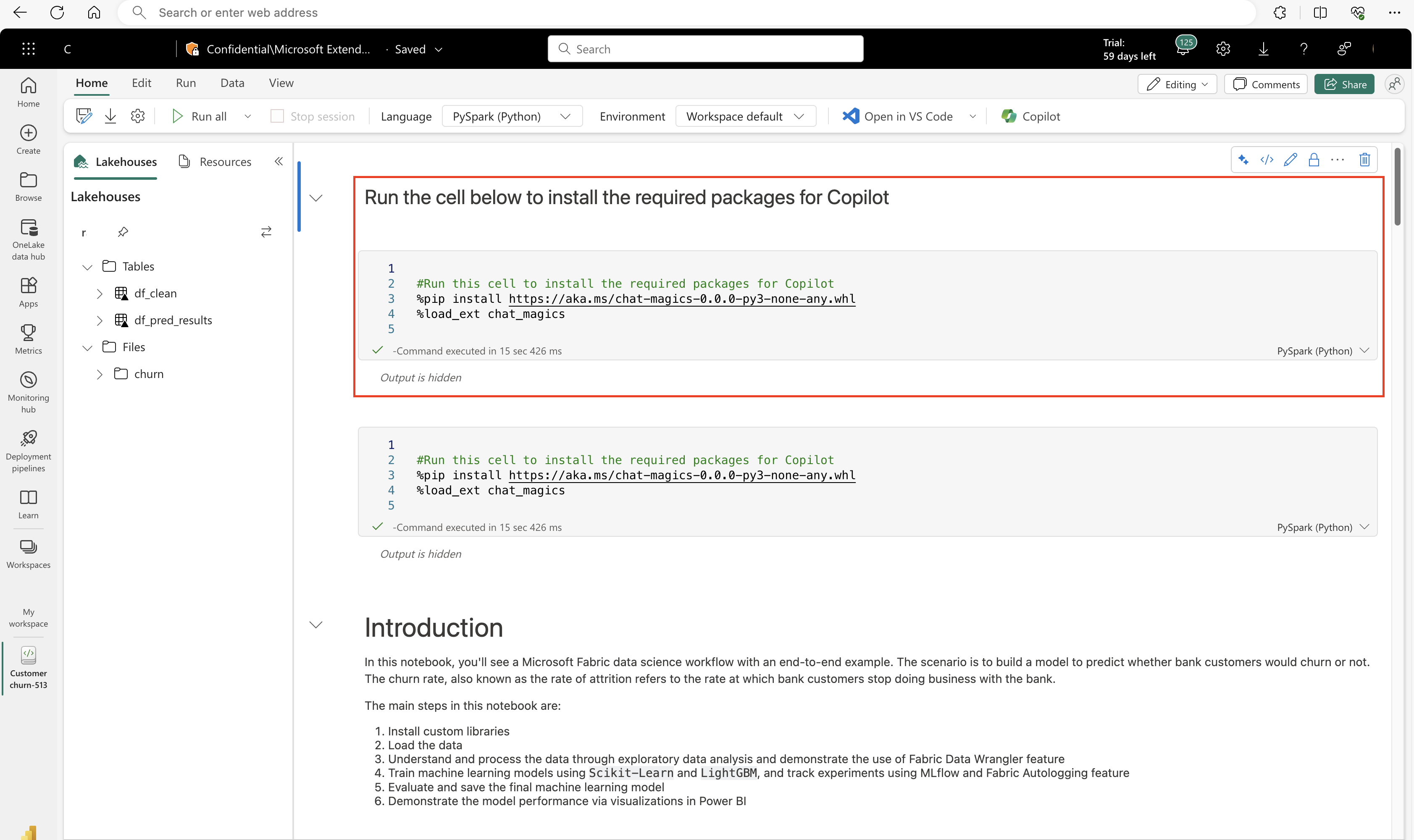
Important
If your Spark session terminates, the context for chat-magics will also terminate, also wiping the context for the Copilot pane.
Verify that all these conditions are met before proceeding with the Copilot Chat Pane.
Select the Copilot button on the notebook ribbon
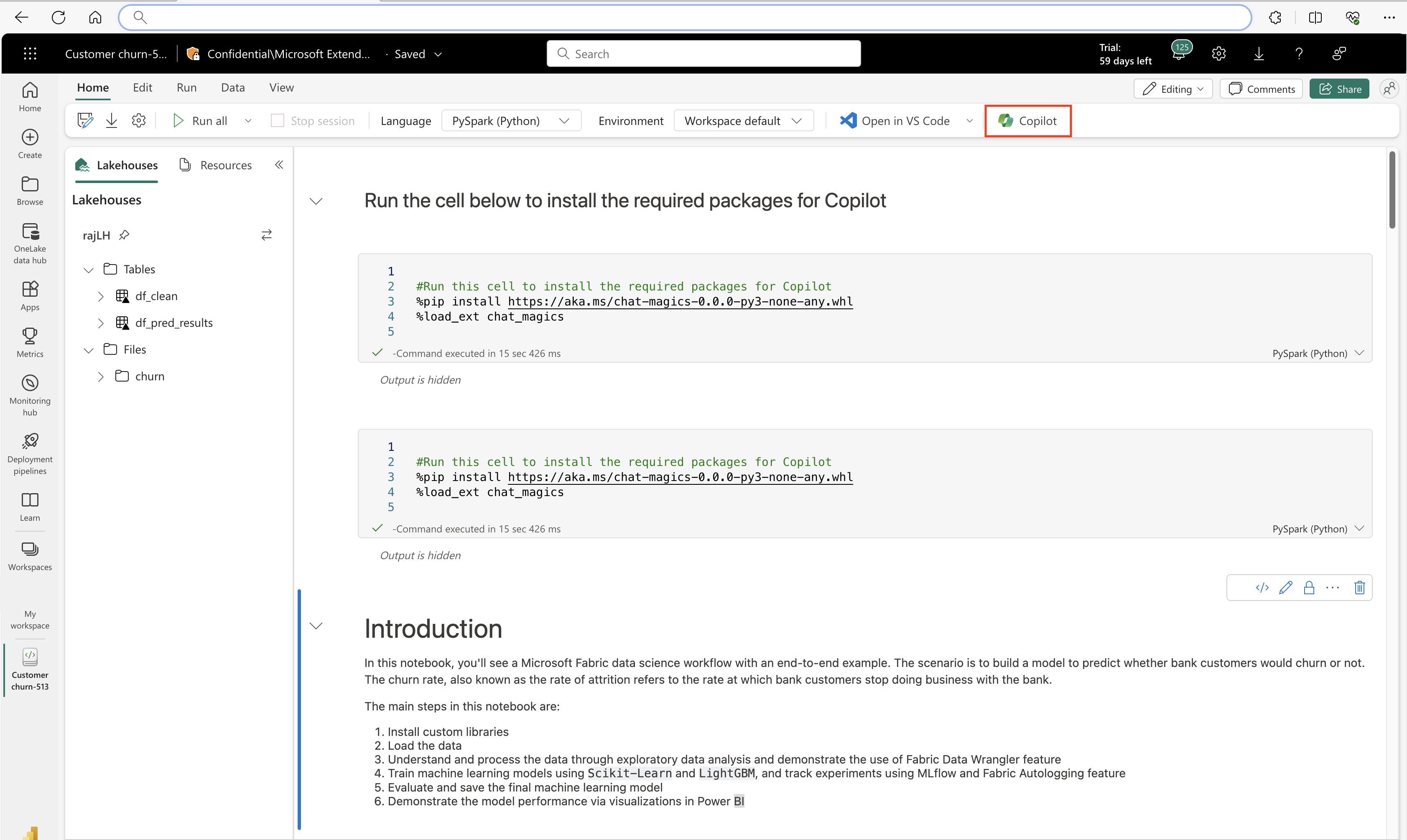
To open Copilot, select the Copilot button at the top of the Notebook.
The Copilot chat panel opens on the right side of your notebook.
A panel opens, to provide overview information and helpful links.
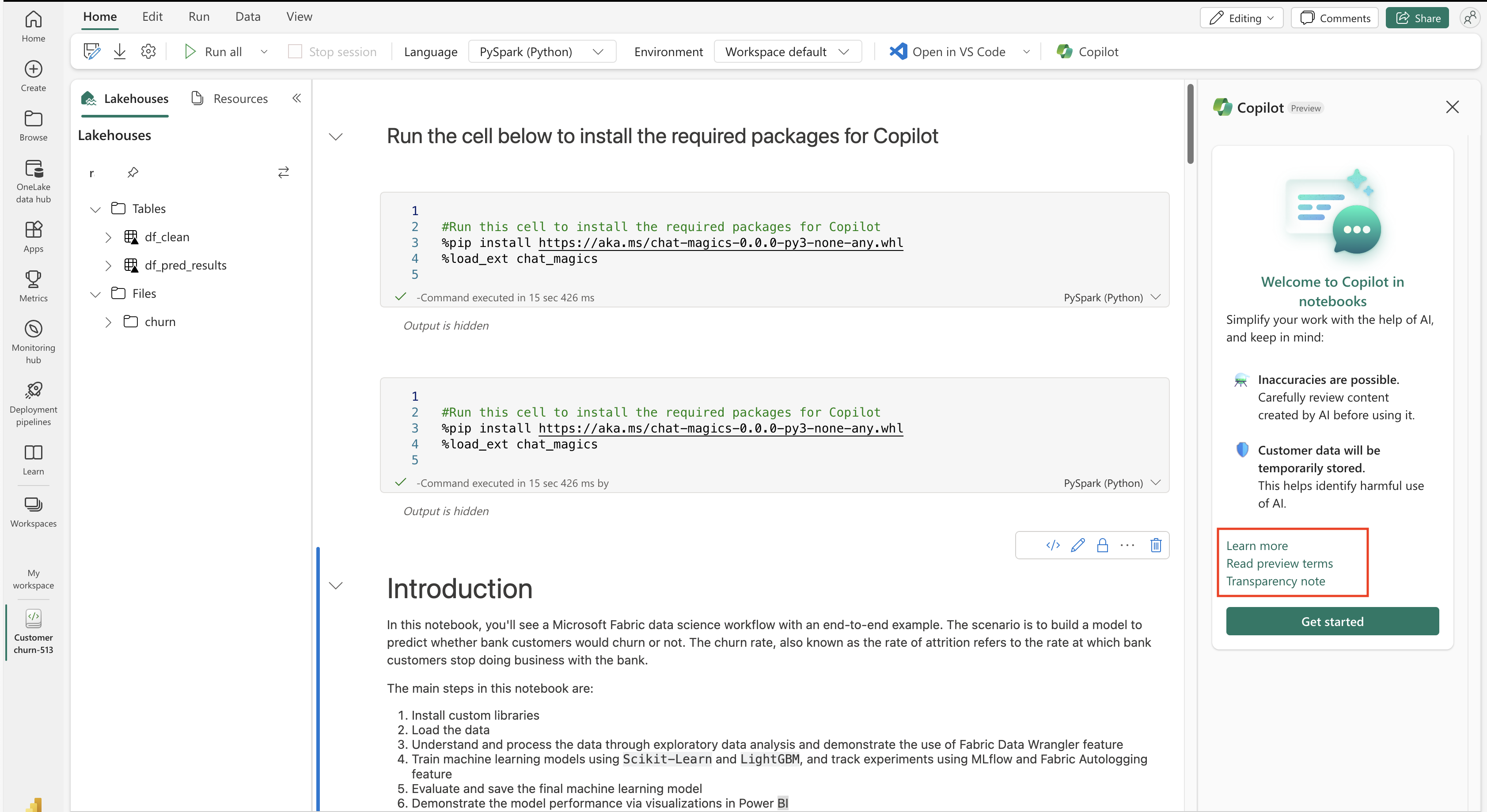
Copilot for Data Science and Data Engineering offers helpful starter prompts to get started. For example, "Load data from my lakehouse into a dataframe", or "Generate insights from data".
Each of these selections outputs chat text in the text panel. As the user, you must fill out the specific details of the data you'd like to use.
You can then input any type of request you have in the chat box.
Events
Take the Microsoft Learn AI Skills Challenge
Sep 24, 11 PM - Nov 1, 11 PM
Elevate your skills in Microsoft Fabric and earn a digital badge by November 1.
Register nowTraining
Certification
Microsoft Certified: Azure Data Scientist Associate - Certifications
Manage data ingestion and preparation, model training and deployment, and machine learning solution monitoring with Python, Azure Machine Learning and MLflow.