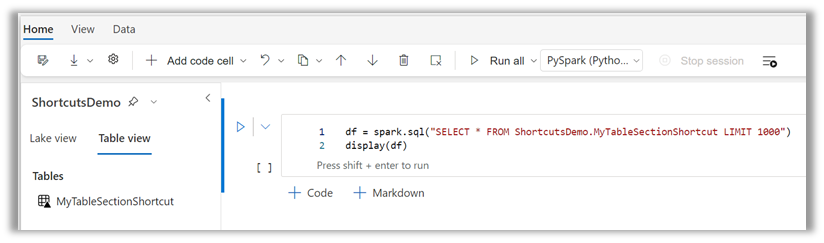Note
Access to this page requires authorization. You can try signing in or changing directories.
Access to this page requires authorization. You can try changing directories.
For an overview of shortcuts, see OneLake shortcuts.
Access shortcuts as folders in an Apache Spark notebook
Shortcuts appear as folders in Microsoft OneLake, and Apache Spark can read from them just like any other folder in OneLake.
To access a shortcut as a folder:
From a lakehouse containing shortcuts, select Open notebook and then select New notebook.
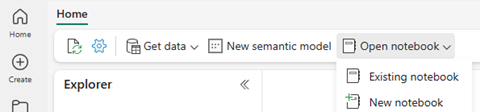
Select a shortcut and right-click on a file from the shortcut.
In the right-click menu, select Load data and then select Spark.
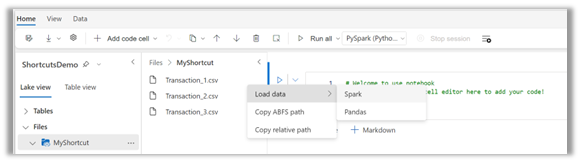
Run the automatically generated code cell.
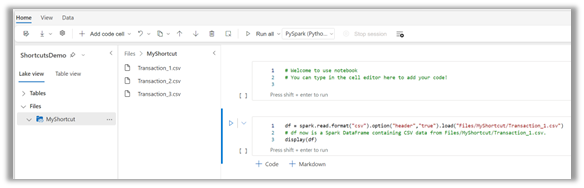
Access shortcuts as tables in a Spark notebook
Microsoft Fabric automatically recognizes shortcuts in the Tables section of the lakehouse that have data in the Delta\Parquet format as tables. You can reference these tables directly from a Spark notebook.
To access a shortcut as a table:
From a Lakehouse containing shortcuts, select Open notebook and then select New notebook.
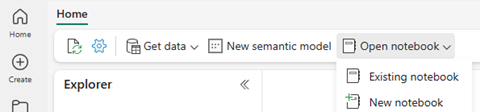
Select the Table view in the notebook.
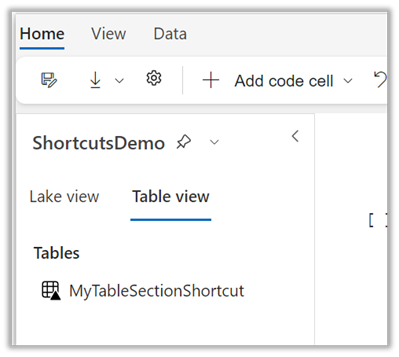
Right-click on the table, then select Load data and Spark.
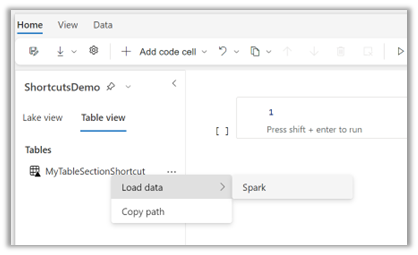
Run the automatically generated code cell.
Access the HTTPS and ABFS paths of a shortcut
You can also access shortcuts through the Azure Blob Filesystem (ABFS) driver or REST endpoint directly. Copy these paths from the lakehouse.
Open a Lakehouse containing shortcuts.
Right-click on a shortcut and select Properties.
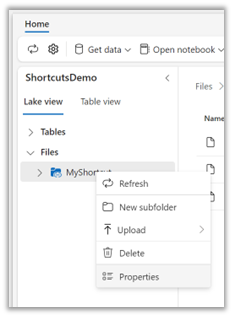
Select the copy icon next to the ABFS path or URL in the Properties screen.