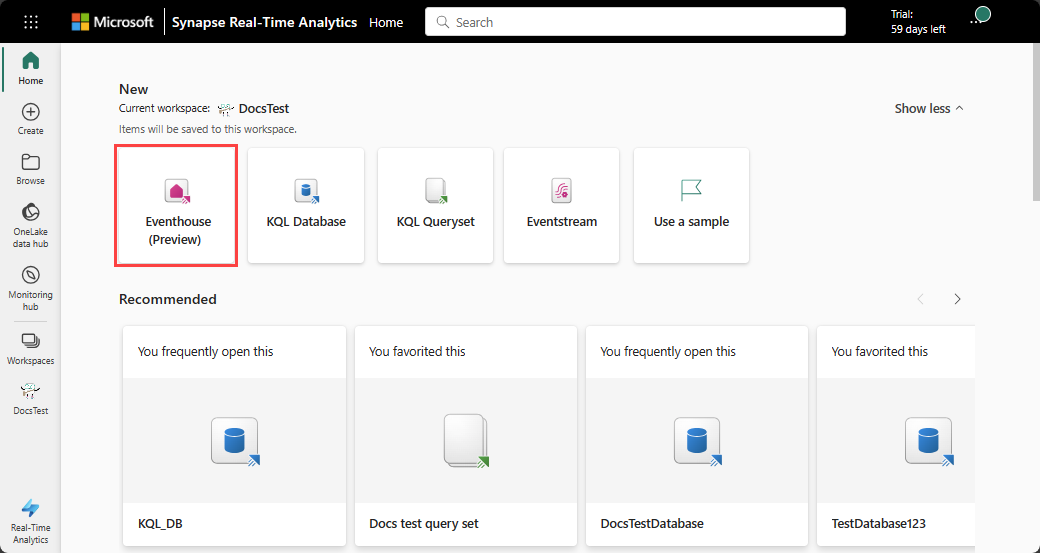Create an eventhouse
An eventhouse allows you to manage multiple databases at once, sharing capacity and resources to optimize performance and cost. It provides unified monitoring and management across all databases and per database. For more information, see Eventhouse overview.
In this article, you learn how to create an eventhouse, add new databases to an eventhouse, rename, and delete an eventhouse.
Prerequisites
Create an eventhouse
Browse to your workspace homepage in Real-Time Intelligence.
Select New > Eventhouse.
Enter a name for the eventhouse. Both an eventhouse and its default child KQL database are created with the same name. The database name, like all items in Fabric, can be renamed at any time.
Note
The eventhouse name can contain alphanumeric characters, underscores, periods, and hyphens. Special characters aren't supported.
The system overview opens in the main view area of the newly created eventhouse.
Add a new database to an eventhouse
From the explorer, select the New database [+].

Enter a database name, and select Create.

The Database details page for your new database opens in the main view area.

To learn more about creating KQL databases, see Create a KQL database.
Rename an eventhouse
Browse to the eventhouse item in your workspace.
Click on the name of the eventhouse in the top left corner.
Enter a new name for the eventhouse.

Delete an eventhouse
When you delete an eventhouse, both the eventhouse and all its child KQL databases are deleted forever.
Browse to the eventhouse item in your workspace.
Select More menu [...] > Delete.
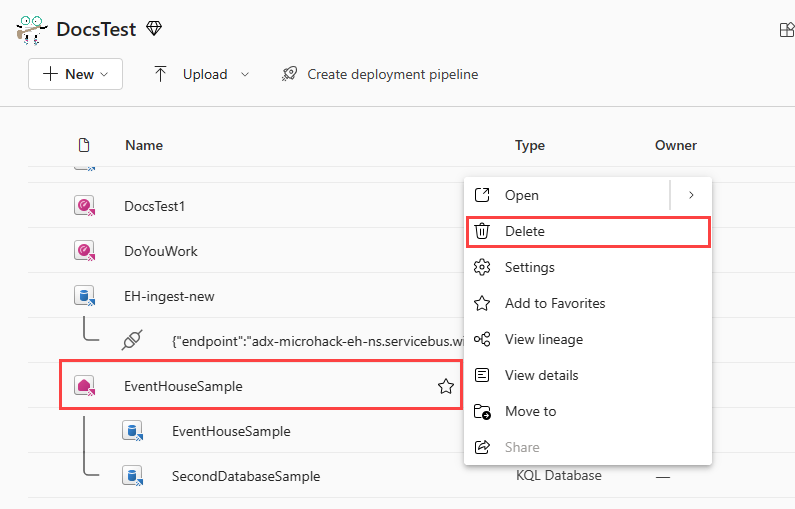
Related content
Feedback
Coming soon: Throughout 2024 we will be phasing out GitHub Issues as the feedback mechanism for content and replacing it with a new feedback system. For more information see: https://aka.ms/ContentUserFeedback.
Submit and view feedback for