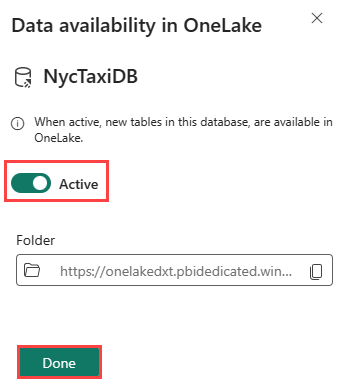Real-Time Analytics tutorial part 1: Create resources
Note
This tutorial is part of a series. For the previous section, see: Introduction to the Real-Time Analytics tutorial.
Create a KQL database
Browse to the workspace in which you want to create your database.
On the bottom left experience switcher, select Real-Time Analytics.

In the upper left corner, select + New > KQL Database.
Enter NycTaxiDB as the database name.
Select Create.
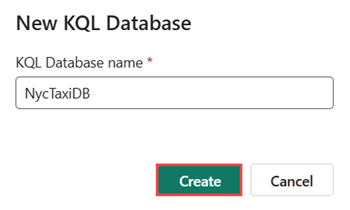
When provisioning is complete, the KQL database details page is shown.
Turn on OneLake availability
Related content
For more information about tasks performed in this tutorial, see:
Next step
Feedback
Coming soon: Throughout 2024 we will be phasing out GitHub Issues as the feedback mechanism for content and replacing it with a new feedback system. For more information see: https://aka.ms/ContentUserFeedback.
Submit and view feedback for