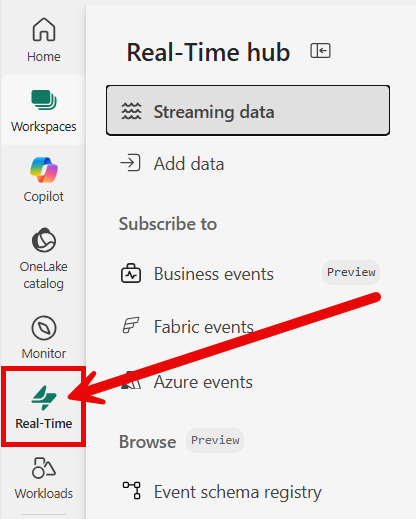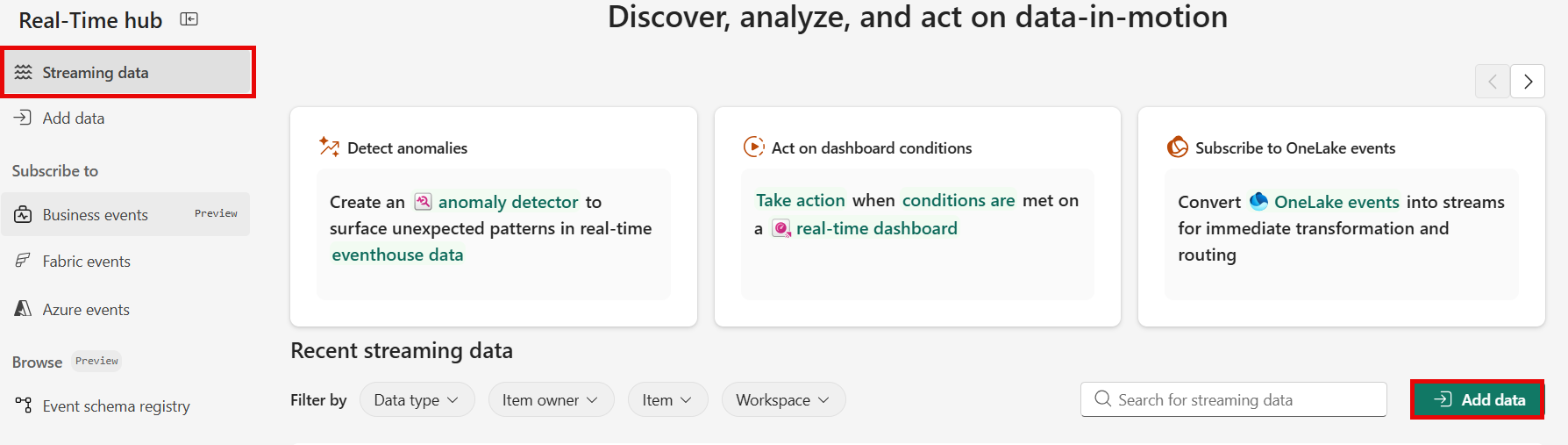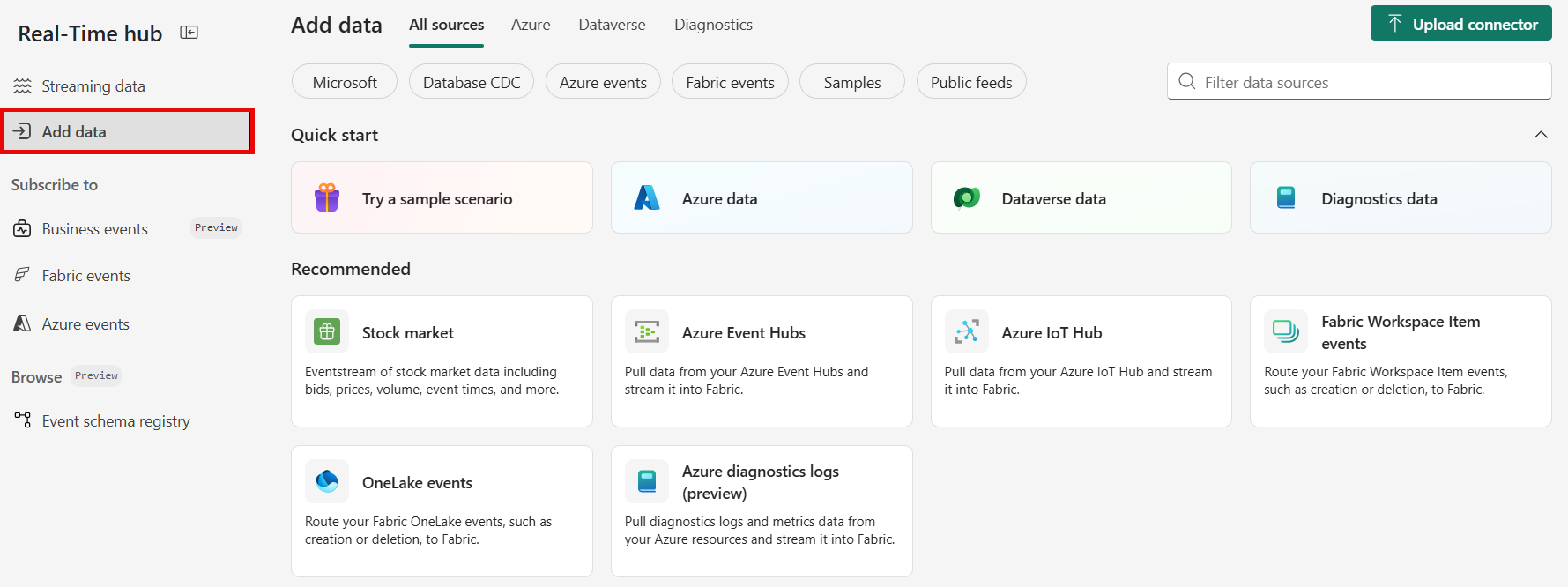Note
Access to this page requires authorization. You can try signing in or changing directories.
Access to this page requires authorization. You can try changing directories.
This article describes how to add Apache Kafka as an event source in Fabric Real-Time hub.
Prerequisites
- Access to a workspace in the Fabric capacity license mode (or) the Trial license mode with Contributor or higher permissions.
- An Apache Kafka cluster running.
- Your Apache Kafka must be publicly accessible and not be behind a firewall or secured in a virtual network.
Data sources page
Sign in to Microsoft Fabric.
If you see Power BI at the bottom-left of the page, switch to the Fabric workload by selecting Power BI and then by selecting Fabric.
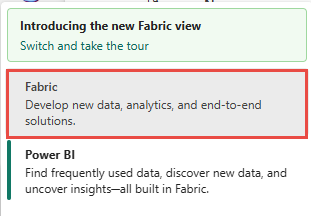
Select Real-Time on the left navigation bar.
The Streaming data page opens by default. Click on the Add data button to get to the Data sources page.
You can also get to the Data sources page directly by selecting the Add data option in the left navigation bar.
Add Apache Kafka as a source
On the Data sources page, select Apache Kafka.

Configure Apache Kafka connector
On the Connect page, select New connection.

In the Connection settings section, for Bootstrap Server, enter your Apache Kafka server address.

In the Connection credentials section, If you have an existing connection to the Apache Kafka cluster, select it from the dropdown list for Connection. Otherwise, follow these steps:
- For Connection name, enter a name for the connection.
- For Authentication kind, confirm that API Key is selected.
- For Key and Secret, enter API key and key Secret.
Select Connect.
Now, on the Connect page, follow these steps.
For Topic, enter the Kafka topic.
For Consumer group, enter the consumer group of your Apache Kafka cluster. This field provides you with a dedicated consumer group for getting events.
Select Reset auto offset to specify where to start reading offsets if there's no commit.
For newly added Apache Kafka sources, the only supported Security protocol is SASL_SSL. When using SASL_SSL, the server certificate must be signed by a Certificate Authority (CA) included in the trusted CA list.
The default SASL mechanism is typically PLAIN, unless configured otherwise. You can select the SCRAM-SHA-256 or SCRAM-SHA-512 mechanism that suits your security requirements.
Select Next. On the Review and create screen, review the summary, and then select Add.
View data stream details
- On the Review + connect page, if you select Open eventstream, the wizard opens the eventstream that it created for you with the selected Apache Kafka source. To close the wizard, select Close at the bottom of the page.
- You should see the stream in the Recent streaming data section of the Real-Time hub home page. For detailed steps, see View details of data streams in Fabric Real-Time hub.
Related content
To learn about consuming data streams, see the following articles: