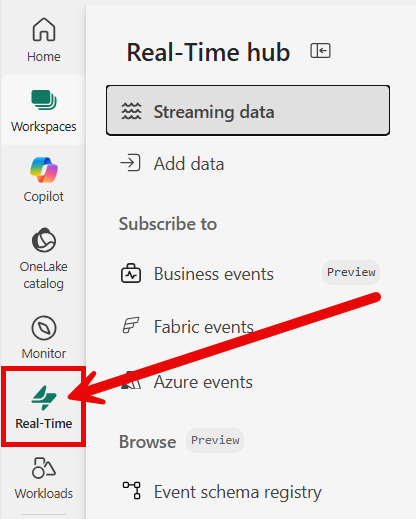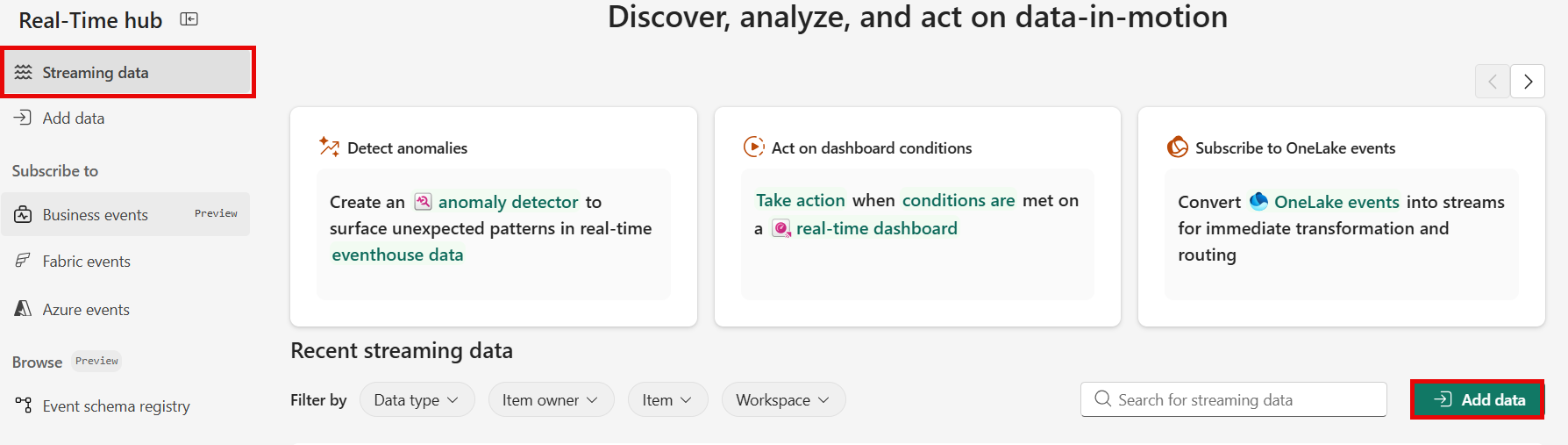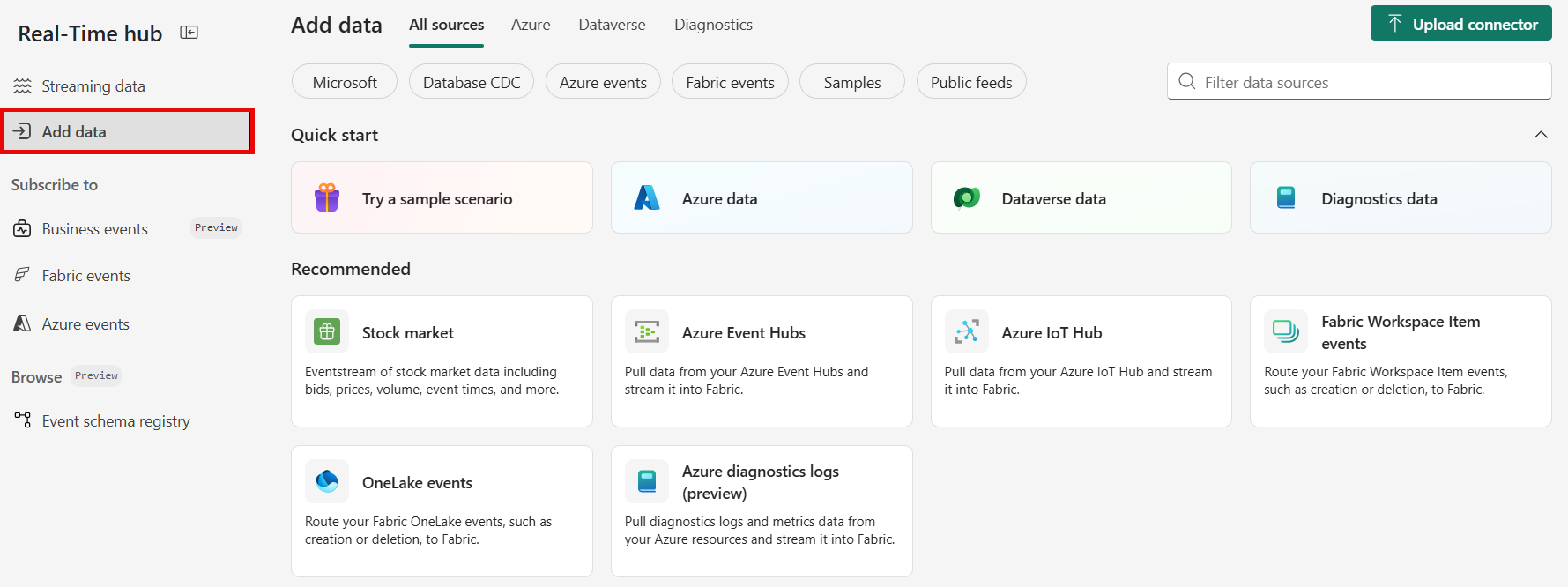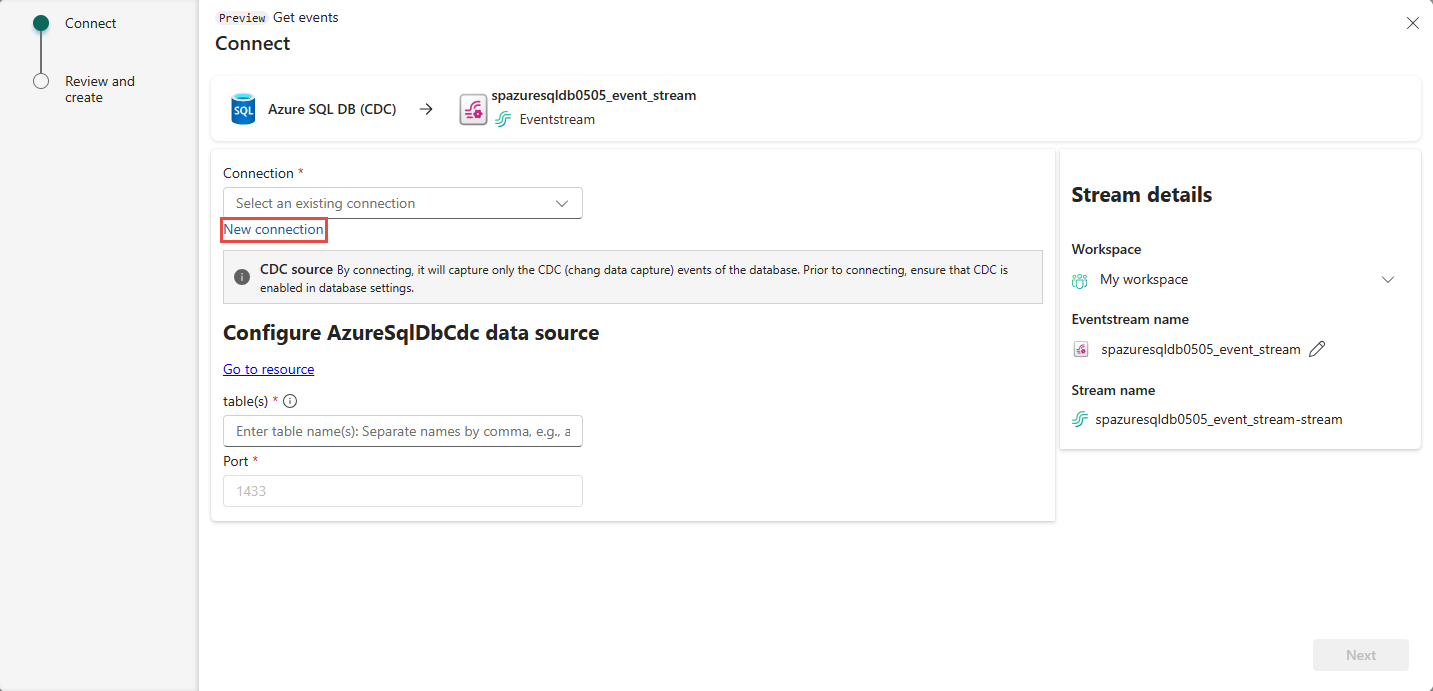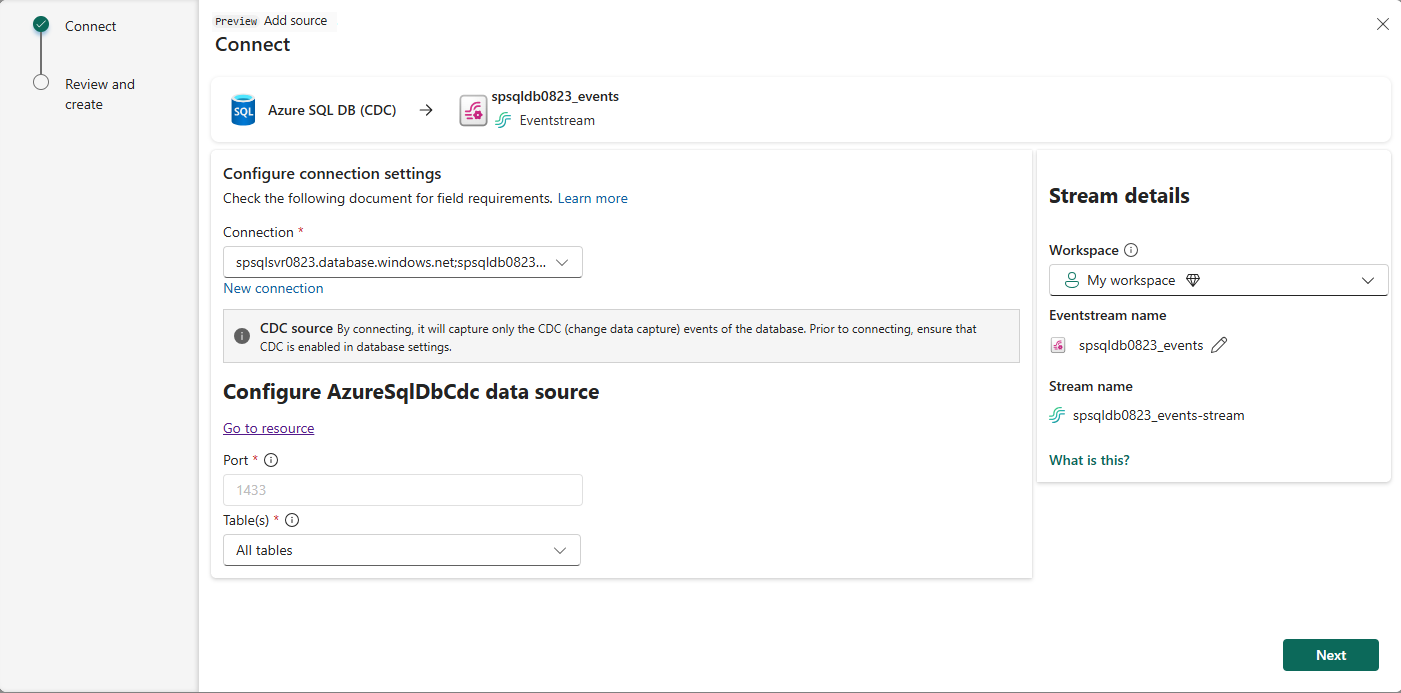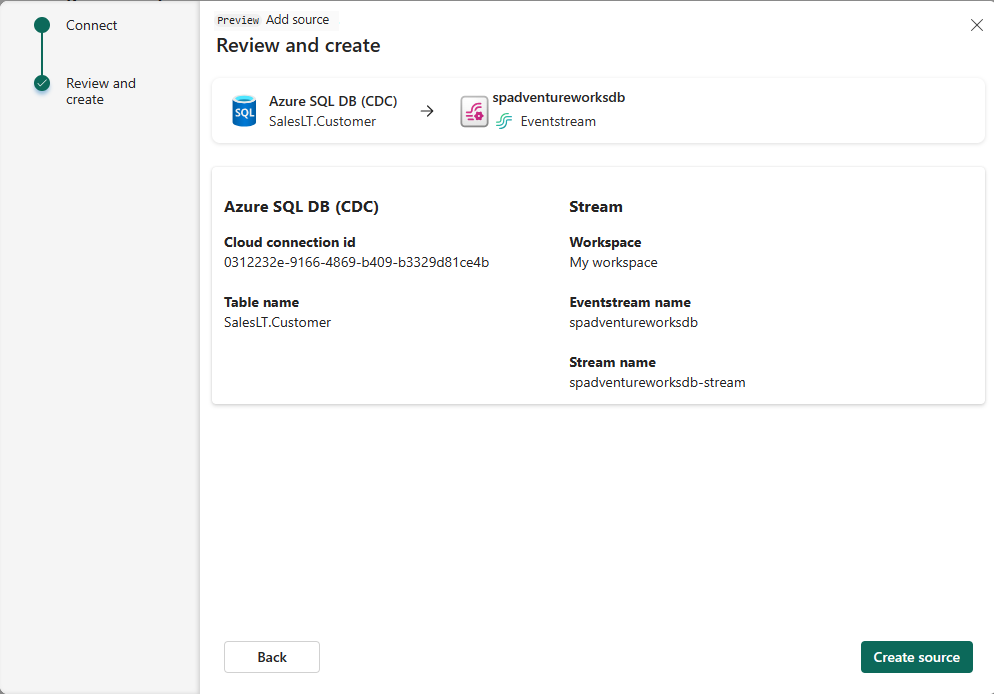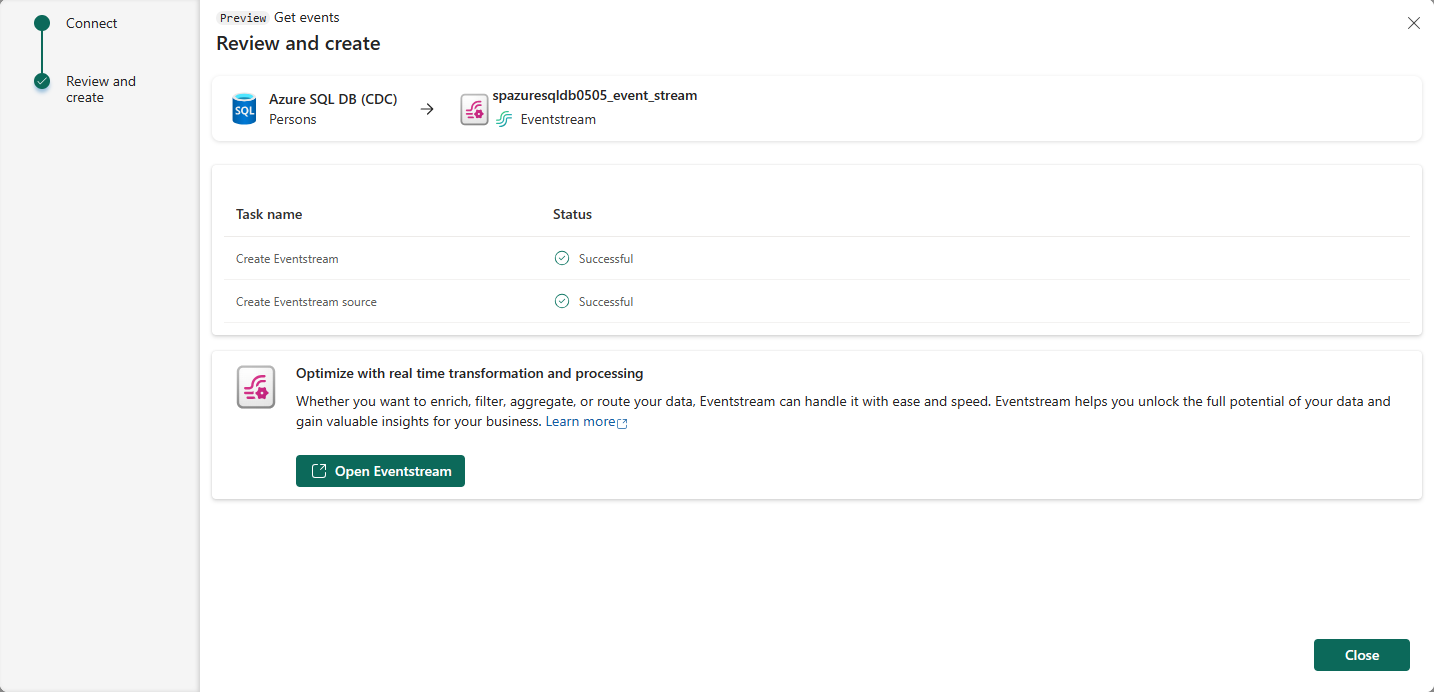Note
Access to this page requires authorization. You can try signing in or changing directories.
Access to this page requires authorization. You can try changing directories.
This article describes how to get events from Azure SQL Database Change Data Capture (CDC) into Fabric Real-Time hub.
The Azure SQL Database CDC source connector for Microsoft Fabric event streams allows you to capture a snapshot of the current data in an Azure SQL database. The connector then monitors and records any future row-level changes to this data. Once the changes are captured in the eventstream, you can process this CDC data in real-time and send it to different destinations within Fabric for further processing or analysis.
Note
This source is not supported in the following regions of your workspace capacity: West US3, Switzerland West.
Prerequisites
- Access to a workspace in the Fabric capacity license mode (or) the Trial license mode with Contributor or higher permissions.
- A running Azure SQL server with an Azure SQL database.
- Your Azure SQL database must be publicly accessible and not be behind a firewall or secured in a virtual network.
- Enabled CDC in your Azure SQL database by running the stored procedure
sys.sp_cdc_enable_db. For details, see Enable and disable change data capture.
Note
- Mirroring shouldn't be enabled in your database.
- Multiple tables CDC isn't supported.
Get events from an Azure SQL Database CDC
You can get events from an Azure SQL Database CDC into Real-Time hub in one of the ways:
Data sources page
Sign in to Microsoft Fabric.
If you see Power BI at the bottom-left of the page, switch to the Fabric workload by selecting Power BI and then by selecting Fabric.
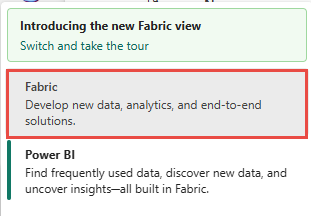
Select Real-Time on the left navigation bar.
The Streaming data page opens by default. Click on the Add data button to get to the Data sources page.
You can also get to the Data sources page directly by selecting the Add data option in the left navigation bar.
On the Data sources page, select Microsoft sources category at the top, and then select Connect on the Azure SQL DB (CDC) tile.
Use instructions from the Connect to an Azure SQL Database CDC source section.
Microsoft sources page
In Real-Time hub, select Microsoft sources on the left navigation menu. You can use the search box to the type your resource name or use filters (Source, Subscription, Resource group, Region) to search for your resource.
In the Source drop-down list, select Azure SQL DB (CDC).
For Subscription, select an Azure subscription that has the resource group with your SQL database.
For Resource group, select a resource group that has your SQL database.
For Region, select a location where your SQL database is located.
Now, move the mouse over the name of the SQL database that you want to connect to Real-Time hub in the list of databases, and select the Connect button, or select ... (ellipsis), and then select the Connect button.
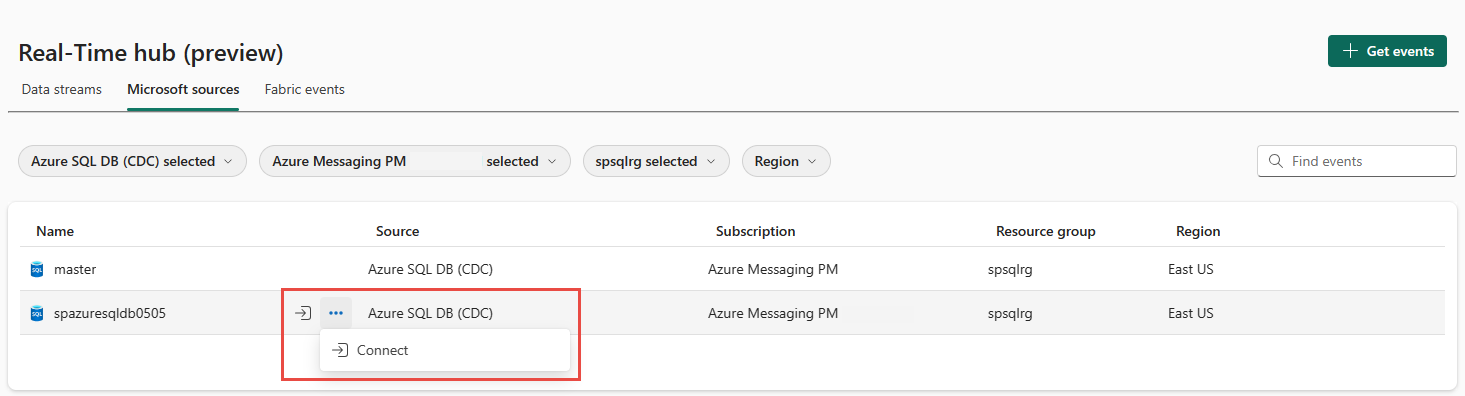
Connect to an Azure SQL Database CDC source
On the Connect page, select New connection.
If you have an existing connection to your Azure SQL Database CDC source, you can select it from the Connection drop-down list, and move on to configuring port and tables.
In the Connection settings section, enter the following values for your Azure SQL database:
Server: Enter the Azure SQL server name from the Azure portal.
Database: Enter the Azure SQL database name from the Azure portal.
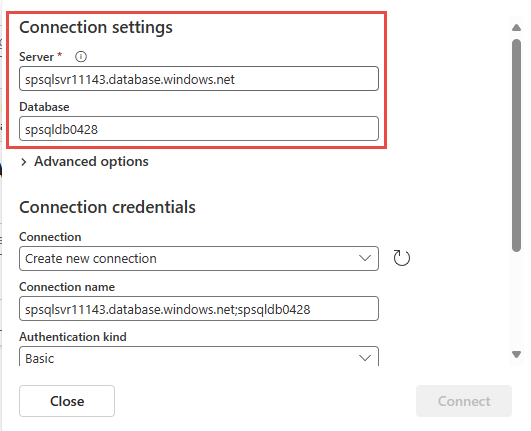
Scroll down, and in the Connection credentials section, follow these steps.
For Connection name, enter a name for the connection.
For Authentication kind, select Basic.
Note
Currently, Fabric eventstreams supports only Basic authentication.
Enter Username and Password for the database.
Select Connect.

Now, on the Connect page, do these steps:
Select All tables or enter the table names separated by commas, such as:
dbo.table1, dbo.table2.For Port, the default value is 1433 and can't be modified.
In the Stream details section to the right, select the Fabric workspace where you want to save the eventstream that the Wizard is going to create.
For eventstream name, enter a name for the eventstream. The wizard creates an eventstream with the selected Azure SQL Database CDC as a source.
The Stream name is automatically generated for you by appending -stream to the name of the eventstream. You can see this stream on the Real-time hub All data streams page when the wizard finishes.
Select Next.
On the Review + connect screen, review the summary, and then select Connect.
View data stream details
On the Review + connect page, if you select Open eventstream, the wizard opens the eventstream that it created for you with the selected Azure SQL Database CDC as a source. To close the wizard, select Finish at the bottom of the page.
You should see the stream in the Recent streaming data section of the Real-Time hub home page. For detailed steps, see View details of data streams in Fabric Real-Time hub.
Related content
To learn about consuming data streams, see the following articles: