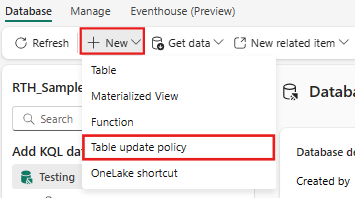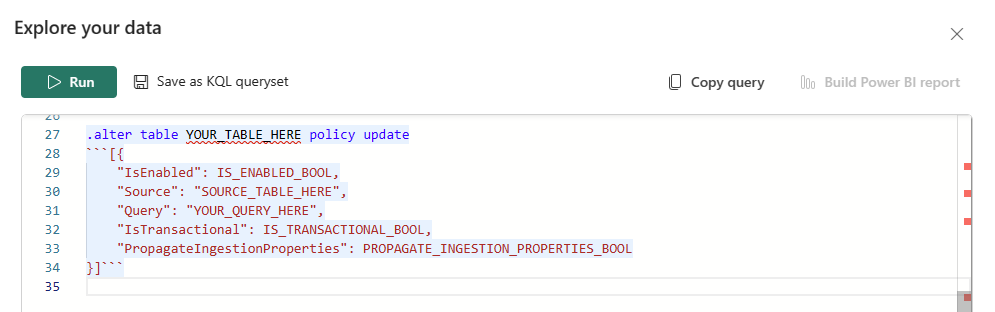Note
Access to this page requires authorization. You can try signing in or changing directories.
Access to this page requires authorization. You can try changing directories.
When you trigger an update policy with a command that adds data to a source table, data also appends to a target table. The target table can have a different schema, retention policy, and other policies from the source table. For example, a high-rate trace source table can contain data formatted as a free-text column. The target table can include specific trace lines, with a well-structured schema generated from a transformation of the source table's free-text data using the parse operator.
For more information, see update policy.
This article describes how to create an update policy on a table in Real-Time Intelligence using the .alter table update policy command.
Prerequisites
- A workspace with a Microsoft Fabric-enabled capacity
- A KQL database with editing permissions
Table update policy
Browse to the main page of your KQL database.
Select New > Table update policy.
The
.alter update policycommand is automatically populated in the Explore your data window.Enter the parameters of your table update policy, and then select Run. For more information on these parameters, see .alter table update policy.