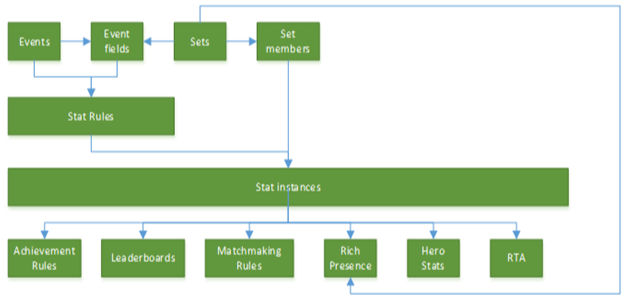Portal configuration of events
Note
This topic only applies if you're using event-based User Stats, not title-managed User Stats.
Note
This topic describes the features that are available only with proper permissions. For details, talk to your account manager or another contact at Microsoft.
This topic describes the procedures for adding and changing events in the Partner Center service configuration for a title. If a title is using event-based Stats, events are the key data sent by the title to Xbox services to update stats and leaderboards and to unlock achievements.
For an introduction to Xbox services configuration, see Xbox services overview.
This topic covers the following:
What is an event?
An event is anything that happens during play and can be captured. A player acquiring a weapon is an event, and so is defeating an enemy by using that weapon.
An event consists of the event name, an event description, and a number of fields that contain event-related data. When a title writes an event, it's stored on the local device until it can be sent to Xbox services. It receives the event and uses it to build and update stats, leaderboards, achievements, and other features of event-based Stats according to the rules that you define in the service configuration.
For more details about events, see Events overview.
Return to the top of this topic.
Configure an event
Sign in to your account on Partner Center.
Select your title, and then select Xbox services > Gameplay settings in the left navigation pane.
Select the link Player stats > Stat rules.
On the Events and stat rules page, shown as follows, configure the events and stat rules according to the events.
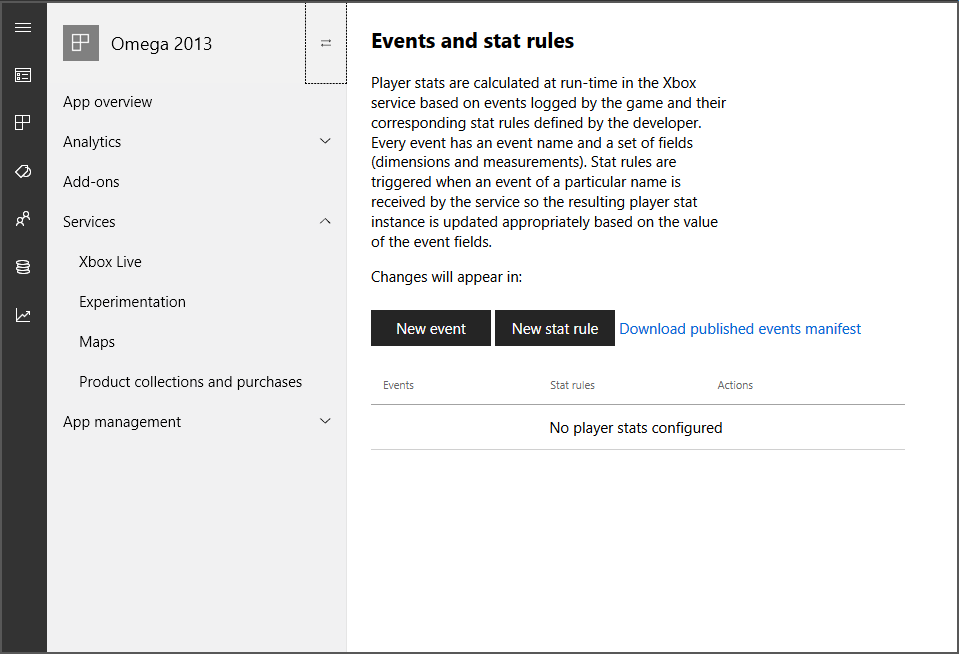
Return to the top of this topic.
Create an event
Go to the Events and stat rules page as described in the previous section.
Select New event. The Add new event dialog appears, shown as follows.
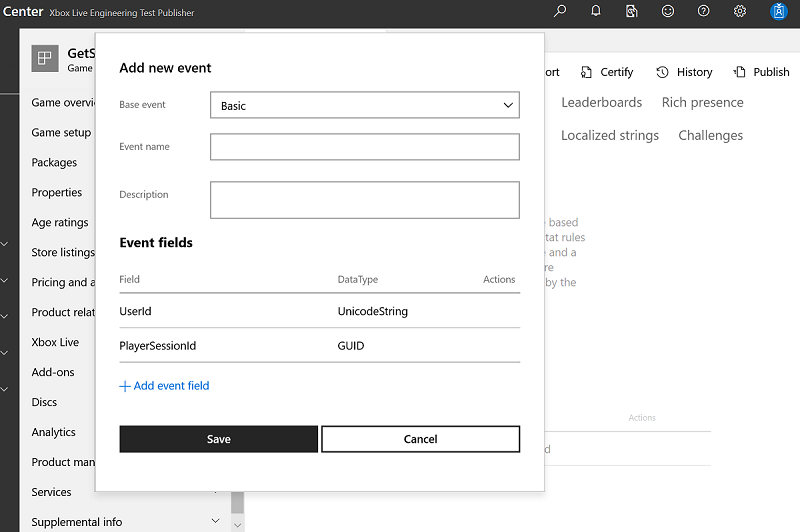
Specify the values for the following fields.
- Base event: From the dropdown list, shown as follows, select the base event that you want to build your new event on. The selected base event controls the default fields that your new event is prepopulated with. You can add any other fields, but you can't remove the default fields.
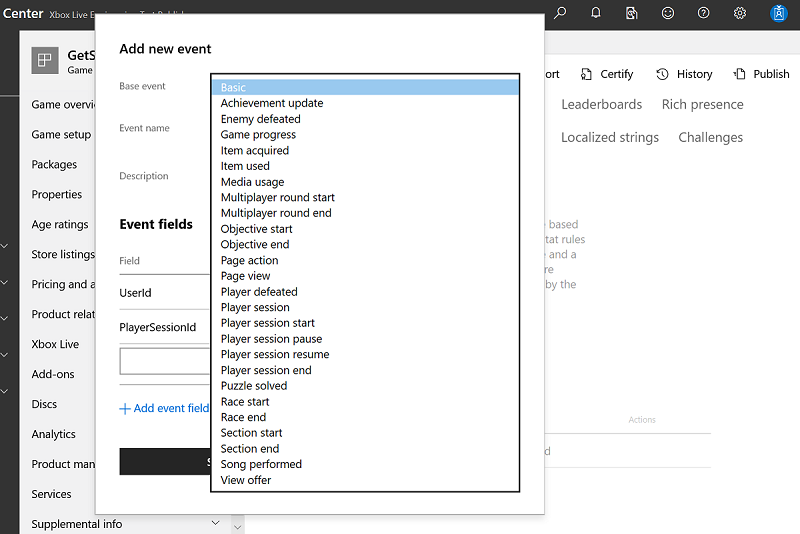
Event name: Enter a name that characterizes the event and that you can easily remember and recognize. The event name doesn't have to match the name of the base event that you selected for the new event. Event names aren't displayed to the player and are internal to the code and game studio. Event names must be unique within a provider namespace: game studios can't have duplicate event names.
Description: Enter a brief description of the event. This text is optional and hidden from the player. The following screenshot shows the Add new event dialog with information added to its fields.
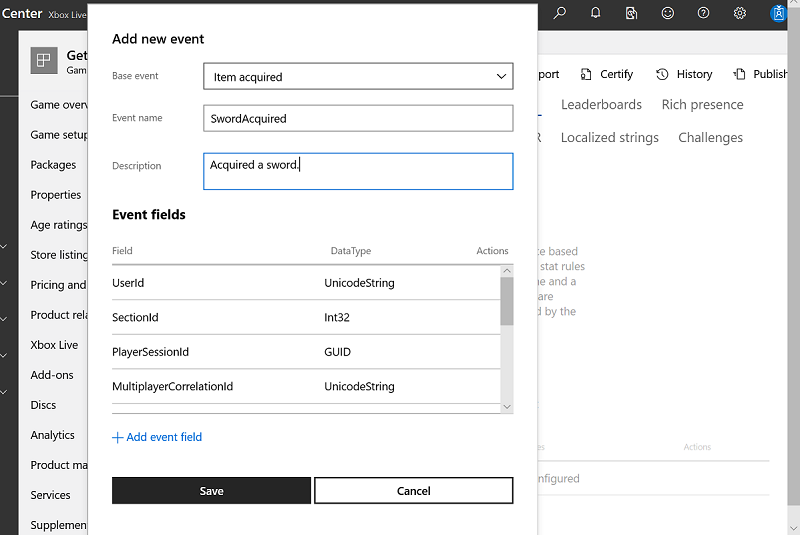
- Event fields:
The fields in this list, shown as follows, represent the data that will be captured in connection with the new event.
To add an event field, select Add event field and then specify the Field name and DataType.
Field types have character limits. They're as follows.
- Achievement name: 44
- Achievement rule name: 44
- Locked description: 100
- Unlocked description: 100
- In-app reward name: 57
- In-app reward description: 90
- Art reward name: 57
- Art reward description: 90
- Rich presence: 44
- Hero stat name: 44
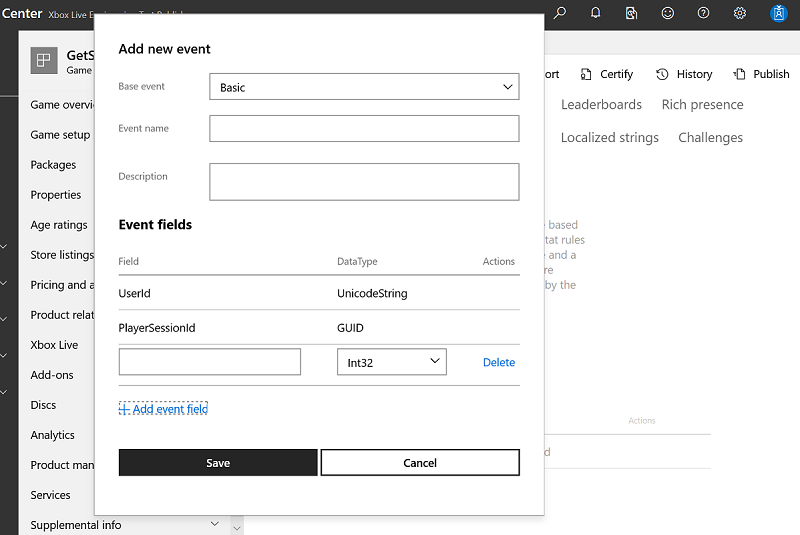
Select Save to create the event and close the dialog, shown as follows.
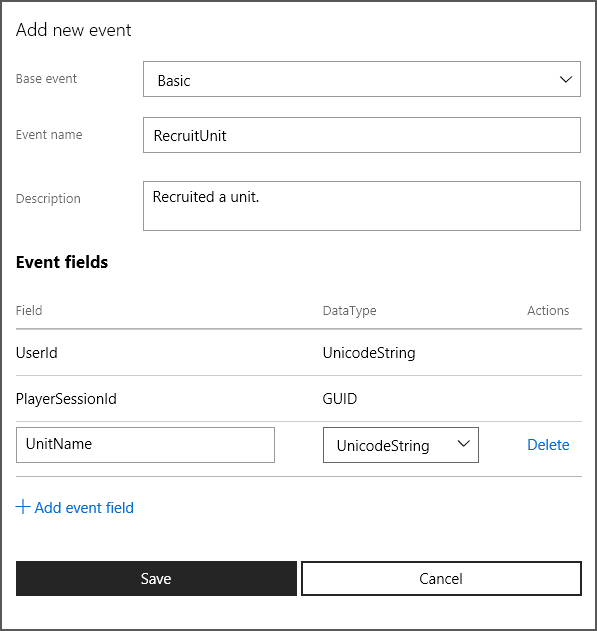
Your new event is now listed on the Events and stat rules page, shown as follows.
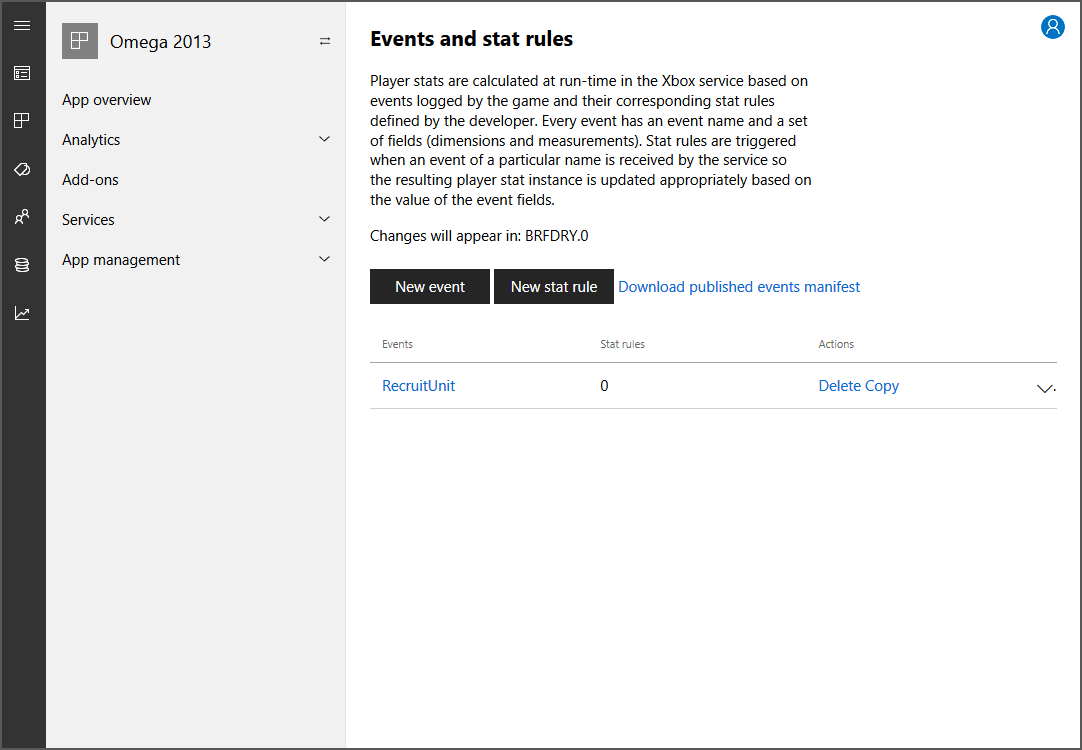
Now that you've defined an event, you can select the right side of the Events row to define a stat rule that uses the event. For more information, see Portal configuration of event-based Stats.
Return to the top of this topic.
Change an event
Important
After a title passes Final Certification, existing events in that title can't be changed except to add new event fields.
It's possible to delete custom event fields but not the default event fields that are automatically provided when the event was created.
On the Events and stat rules page, under Events, select the name of the event that you want to change.
Make the changes in the Update event dialog.
Select Save.
Return to the top of this topic.
Copy an event
You can create a new event by copying an existing event and modifying its information.
On the Events and stat rules page, under Events, select Copy for the event that you want to copy.
Enter the Event name for your new event.
Update the description, and then add or remove the event fields as needed.
Select Save to create the event and close the dialog.
Return to the top of this topic.
Delete an event
Important
After a title passes Final Certification, existing events in that title can't be deleted.
Deleting an event deletes any chained dependencies that it might have. Before deleting an event, ensure that you also want to delete all its dependencies.
You can delete events while your title is in development but not after it has exited Final Certification—that is, after you've launched your title.
On the Events and stat rules page, under Events, select Delete for the event that you want to delete.
In the Confirmation dialog, select Delete or Cancel.
The following diagram shows how deleting an event deletes chained dependencies.