Multiplayer Session History Viewer (MultiplayerSessionHistoryViewer.exe)
Multiplayer Session History Viewer enables you to view a historical timeline of all changes over a multiplayer session document's history (including deleted documents). Using this tool gives a deeper understanding of what is happening with an MPSD session document as it changes over time.
The tool will only show sessions for a few days.
This standalone tool is part of the GDK and XboxLiveTools.zip; see Development tools for Xbox services.
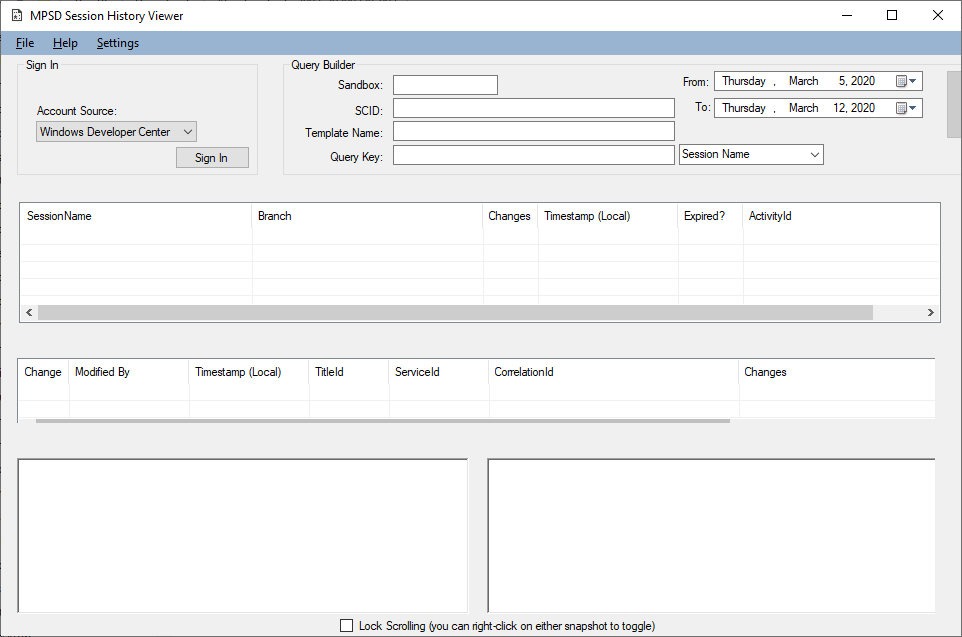
Access Control
Partner Center has certain setup requirements in order to support using a developer's account to sign in to Multiplayer Session History Viewer. The publisher of the title must give permission for that developer to run session history queries for that title.
Your company administrator needs to go to the Partner Center page for your company, select Access Management, and then select the appropriate group.
A Partner Center developer account is required, to use the Multiplayer Session History Viewer. This developer account needs to be part of a specific group. As a developer, if you do not already have access to Partner Center, contact your company administrator.
Viewing changes to the session document
In Windows Explorer, double-click
MultiplayerSessionHistoryViewer.exe. The Multiplayer Session History Viewer appears.Specify a sandbox, SCID, template name, and "query key" (either a session name, gamertag, xuid, or request correlationId) along with a search date range. Then click the Query button.
If this is the first query for that sandbox, an access control flow dialog box appears, requesting your email and password (see "Access Control" above). The tool won't ask for access credentials until a valid query is made.
If the credentials are valid, the query runs, and any MPSD sessions that match the query criteria are displayed in the top listview control, along with metadata.
Select a session or a change.
If multiple sessions are found, selecting any one of them in the top section will pull down all changes ever made to that session, along with metadata for each change.
Selecting a single change will download and show the complete MPSD document state for that change.
If you multi-select two different changes, a colored diff view will appear, highlighting differences between the two versions of the session. Meaning of colors in the diff view:
- Blue - something changed.
- Yellow - something was added.
- Red - something was removed.
To keep the line numbers matched up on each side for easier comparison, enable lock-scrolling.