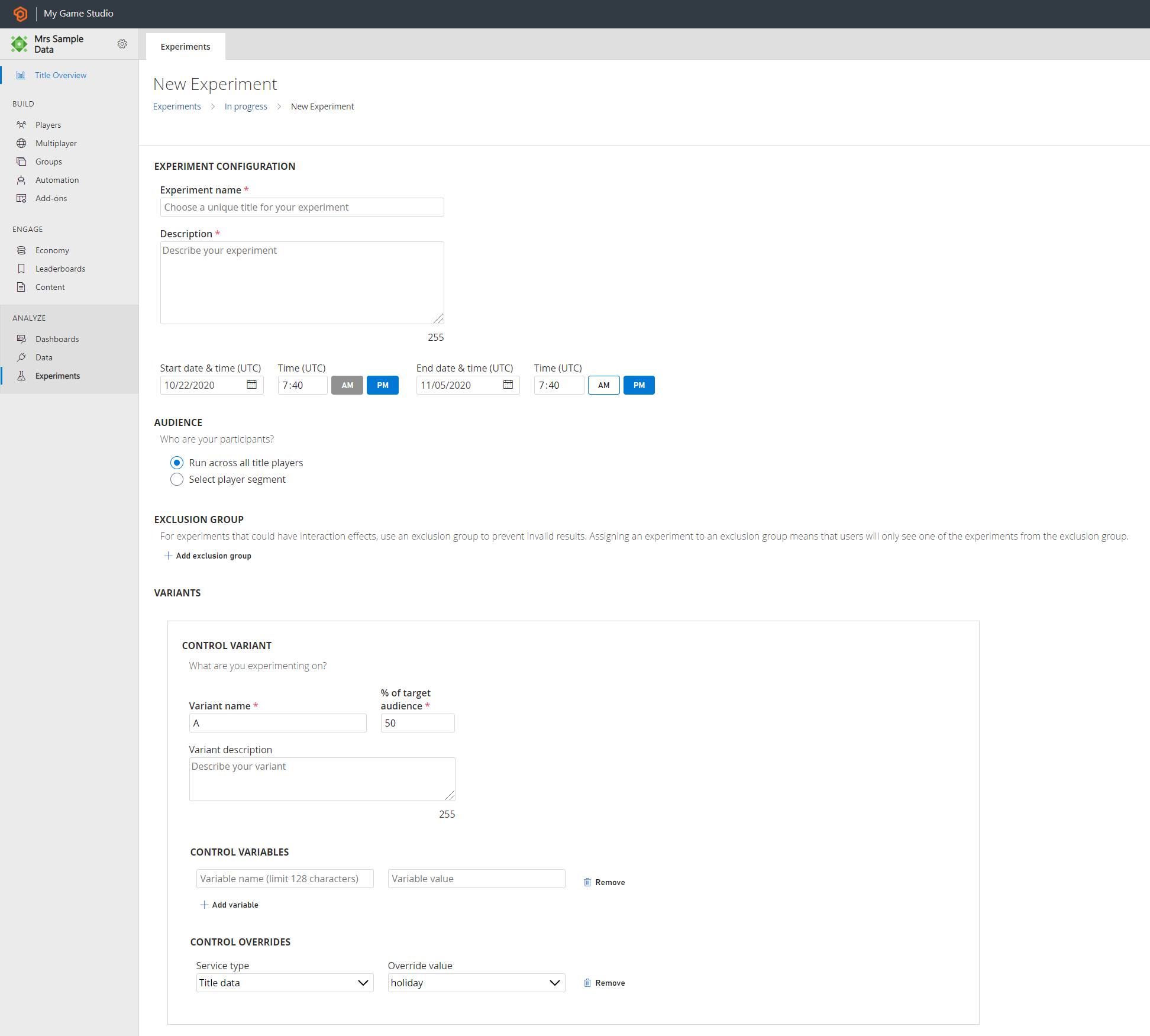Codeless experiments quickstart
Learn to create an experiment on PlayFab's Game Manager to help you gain more insights on your customers.
Create an Experiment
An experiment is created to compare a control variant against one or more treatment variants (up to 9). The experiment is managed through a target audience controlled by the user.
From the Game Manager:
- Navigate to your Title
- Select Experiments from the menu on the left
- Select New Experiment, experiment configuration page is opened
- Enter Experiment Name, Description, Start Date & Time, Duration (up to 90 days)
- Select your target Audience for the experiment. By default, the experiment's audience is “Run across all title players”
- Configure to run the experiment on a Segment by selecting the radio button “Select player segment” and select on the drop-down
- (Optional) Under Exclusion Group, select exclusion group from the drop-down list of the existing Exclusion group name and enter % traffic allocation to, to run a mutually exclusive experiment
- Under Variants, define the Control Variant and Treatment Variant(s)
- Enter Variant name and Description
- Each variant is supported and defined by Variables (up to 10) and Overrides
- The variables are attributes on variant groups that allow you to bundle different sets of user-experience via parameterization
- This variable parameterization configures the feature settings for variants without deploying new code. This allows you to iterate faster on changes and make fixes and updates to live games. It's recommended to have the same variable name in each of the variant group as part of best practices of experimentation
- The overrides are attributes on variant groups that allow you to bundle different sets of configurations of PlayFab services via parameterization, that is, no game code is required. Currently, overrides are available for title data remote configuration service only
- Each variant is associated with the % of target audience. For a controlled experiment, it determines the traffic stream and instrumentation of variants
- Sufficient traffic is required to make the changes from your experiments more detectable. An experiment with equal traffic in each variant has the best ability to detect a change
- For concurrent experiments using overrides, it's recommended to experiment on a mutually exclusive target audience
- Select Schedule, Save as Draft, or Run Now
- With Schedule, the experiment is in Scheduled status in the experiments overview and timeline page
- With Save as Draft, the experiment is in the Draft status in the experiments overview and timeline page
- With Run Now, the experiment is in Running status in the experiments overview and timeline page