Note
Access to this page requires authorization. You can try signing in or changing directories.
Access to this page requires authorization. You can try changing directories.
Prerequisites
This tutorial assumes that you are familiar with the concepts covered in our Push Notifications quickstart.
Configuring the Apple notification channel
- Ensure you have an active iO development (APNS_SANDBOX) or production (APNS) certificate. If you do not, create one from the Apple Developer Portal under Certificates, Identities and Profiles.

- Export the certificate of your choosing (development or production):
Begin by downloading a copy of your certificate from the Apple Developer Portal under Certificates, Identities and Profiles. This will create a .cer file.
Open and install the certificate into your Keychain Access.
View your installed certificate under the Certificates subcategory.
Export your Keychain Access Certificate to .p12 format.
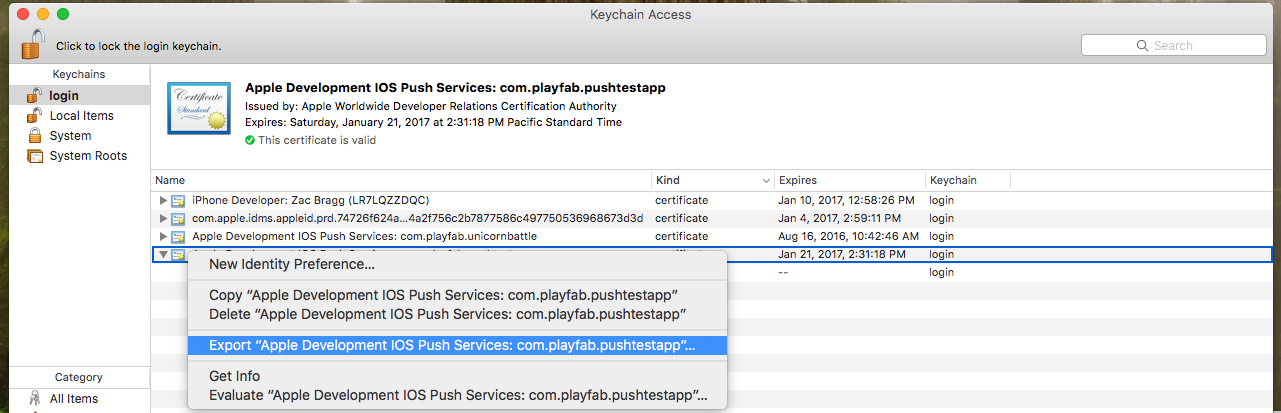
Convert the .p12 file to a .pem file using the following console command:
openssl pkcs12 -in apns-dev-cert.p12 -out apns-dev-cert.pem -nodes -clcerts
Once you have the .pem file, you can upload it directly through the PlayFab Game Manager under your Title's settings > Push Notifications.
Alternatively, use the generator below to craft a JSON request for
SetupPushNotification.
JSON Request generator for SetupPushNotification
The request generator uses the following pieces of information to create a JSON Request:
- Platform - Use one of the following values: APNS (iOS), APNS_SANDBOX (iOS), GCM (Android)
- Application Name - Enter the name of the application sending the message.
Note
Application names must only be made up of uppercase and lowercase ASCII letters, numbers, underscores, hyphens, and periods, and must be between 1 and 256 characters long. They must also be must be unique.
- PEM Certificate / API Key - For iOS (APNS or APNS_SANDBOX), use the complete contents of your PEM file.
Once the JSON is generated, use it to execute a call to SetupPushNotification. The response should look like the example that follows.
{
“code” : 200,
“status” : “OK”,
“data” :
{
“ARN” : “arn:*******/GCM/your_game_name”
}
}
Congratulations! You have now configured your title’s iOS messaging channel.
Registering your iOS Client for push
For iOS, you must rely on the default behavior of how iOS handles push notifications, as PlayFab does not offer a native implementation on Unity at this time.
By default, notifications received while the game is in the background will be routed to the Notification area.
Alternatively, notifications received while the game is the active app will be received silently, and will not be visible in the Notification area.
- The following code from the sample is run on
client Start().
// must be called before trying to obtain the push token
// an asynchronous call with no callback into native iOS code that takes a moment or two before
// the token is available. (so spin and wait, or call this one early on)
// this will always return null if your app is not signed
UnityEngine.iOS.NotificationServices.RegisterForNotifications(UnityEngine.iOS.NotificationType.Alert | UnityEngine.iOS.NotificationType.Badge | UnityEngine.iOS.NotificationType.Sound, true);
- At this point, if the user has opted in for notifications, we can call the PlayFab API RegisterForIOSPushNotification.
byte[] token = UnityEngine.iOS.NotificationServices.deviceToken;
if(token != null)
{
RegisterForIOSPushNotificationRequest request = new RegisterForIOSPushNotificationRequest();
request.DeviceToken = System.BitConverter.ToString(token).Replace("-", "").ToLower();
PlayFabClientAPI.RegisterForIOSPushNotification(request, (RegisterForIOSPushNotificationResult result) =>
{
Debug.Log("Push Registration Successful");
}, OnPlayFabError);
}
else
{
Debug.Log("Push Token was null!");
}
- If no errors occurred, congratulations! Your iOS client has been successfully linked to your title’s Apple Notification channel.
Troubleshooting iOS
- Verify that you have valid .pem files.
- Ensure that the same certificate used in
SetupPushNotificationis used by XCode to sign your App. - Verify that the Push Notification API is enabled for your build in XCode.
- Verify that your signing certificate matches the PlayFab platform. When running SetupPushNotification, use
OverwriteOldARN = trueto rebind the channel to a new platform. Only one iOS environment (APNS or APNS_SANDBOX) can be active on a title at a given time.
Additional Support
For help, example bugs, and related questions, drop us a line in our Forums.
Note
Currently, we only support our services for the standard flow described in this document. If your team is looking for additional functionality with other common push services or plugins, please let us know! We love getting feedback from our developer community.