Quickstart: PlayFab Client library for C#
Get started with the PlayFab Client library for C#. Follow steps to install the package and try out example code for a basic task.
This quickstart helps you make your first PlayFab API call in the using the Client library for C#.
Requirements
- A PlayFab developer account.
- An installation of Visual Studio.
CSharp project setup
Installation
- Open Visual Studio and Select Create a new project.
- Select Console App (.Net Core) for C#.
- Install NuGet package for PlayFabAllSDK.
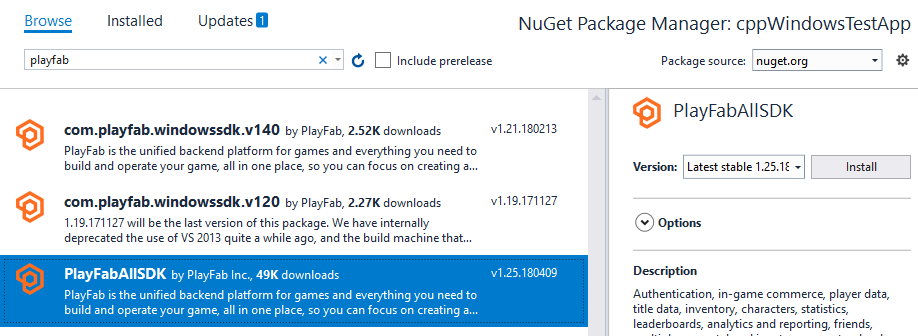
At this point, you should be able to successfully compile the project. The output window should contain something like the following example.
1>------ Build started: Project: CSharpGettingStarted, Configuration: Debug Any CPU ------
1> CSharpGettingStarted -> c:\dev\CSharpGettingStarted\CSharpGettingStarted\bin\Debug\CSharpGettingStarted.exe
========== Build: 1 succeeded, 0 failed, 0 up-to-date, 0 skipped ==========
Set up your first API call
This guide provides the minimum steps required to make your first PlayFab API call. Confirmation is done via a console print.
Your new project should contain a file called Program.cs, which was created automatically by Visual Studio. Open that file, and replace the contents with the code in the example shown below (after pasting the code, you might need to refresh the file to see it). Confirmation of the API call will be done using messages written to the console output.
using System;
using System.Threading;
using System.Threading.Tasks;
using PlayFab;
using PlayFab.ClientModels;
public static class Program
{
private static bool _running = true;
static void Main(string[] args)
{
PlayFabSettings.staticSettings.TitleId = "144"; // Please change this value to your own titleId from PlayFab Game Manager
var request = new LoginWithCustomIDRequest { CustomId = "GettingStartedGuide", CreateAccount = true };
var loginTask = PlayFabClientAPI.LoginWithCustomIDAsync(request);
// If you want a synchronous result, you can call loginTask.Wait() - Note, this will halt the program until the function returns
while (_running)
{
if (loginTask.IsCompleted) // You would probably want a more sophisticated way of tracking pending async API calls in a real game
{
OnLoginComplete(loginTask);
}
// Presumably this would be your main game loop, doing other things
Thread.Sleep(1);
}
Console.WriteLine("Done! Press any key to close");
Console.ReadKey(); // This halts the program and waits for the user
}
private static void OnLoginComplete(Task<PlayFabResult<LoginResult>> taskResult)
{
var apiError = taskResult.Result.Error;
var apiResult = taskResult.Result.Result;
if (apiError != null)
{
Console.ForegroundColor = ConsoleColor.Red; // Make the error more visible
Console.WriteLine("Something went wrong with your first API call. :(");
Console.WriteLine("Here's some debug information:");
Console.WriteLine(PlayFabUtil.GenerateErrorReport(apiError));
Console.ForegroundColor = ConsoleColor.Gray; // Reset to normal
}
else if (apiResult != null)
{
Console.WriteLine("Congratulations, you made your first successful API call!");
}
_running = false; // Because this is just an example, successful login triggers the end of the program
}
}
Finish and execute
When you execute this program, following output displays in the consol
"Congratulations, you made your first successful API call! Done! Press any key to close."
At this point, you can start making other API calls, and building your game.
To build Admin utilities, see the alternate source files in the PlayFab CSharpSdk zip file located in
{CSharpSdk}/PlayFabClientSDK/sources.
For a list of all available client API calls, or many other articles, see PlayFab API References.