Note
Access to this page requires authorization. You can try signing in or changing directories.
Access to this page requires authorization. You can try changing directories.
This quickstart assists you in making your first PlayFab API call using Defold.
Before you can call any PlayFab API, you must have a PlayFab developer account.
Defold project setup
OS: This guide is written for Windows 10. It should also work well with a Mac.
Create an account and download defold, or log in at https://www.defold.com/ (Uses Google O-Auth): https://d.defold.com/stable/.
If you have not completed the Defold "Getting Started Tutorial", you should do that now.
Create a new project on the Defold Dashboard, as shown below.

- Run Defold, and load your new project. You should see several windows that look something like the example shown below.
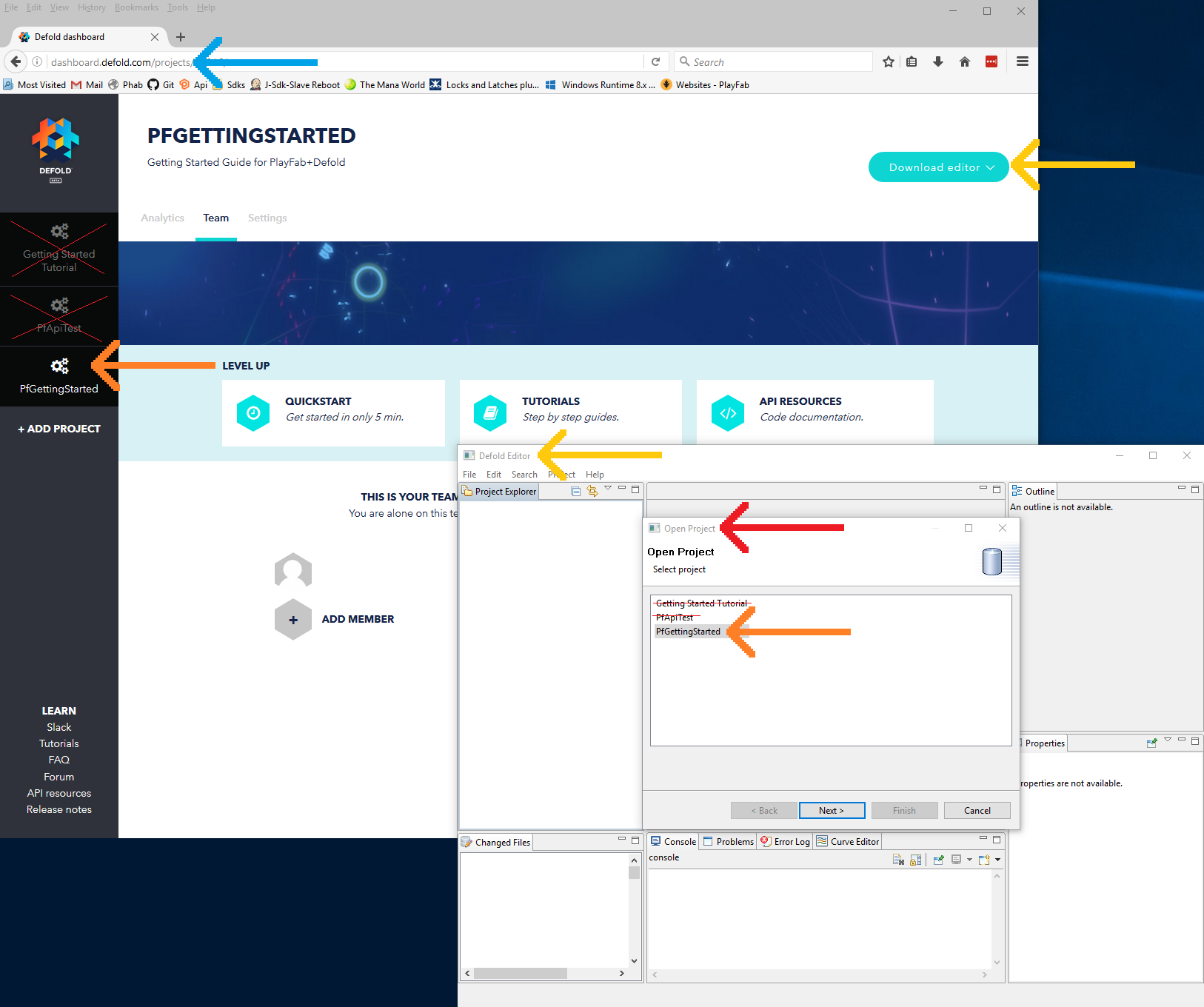
Update the Project Settings, and include PlayFab in the dependencies:
https://github.com/PlayFab/LuaSdk/raw/master/Defold/PlayFabClientSdk.zip
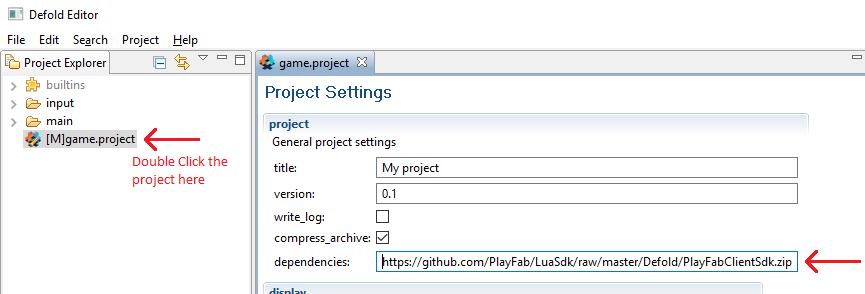
- Select: Project -> Fetch Libraries, and you should see a new built-in PlayFab folder, as shown below.
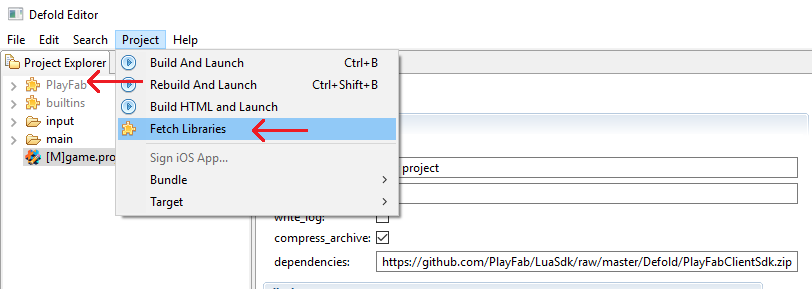
Create a few files:
main/PfGettingStarted.gui
Right-click the "main" folder -> new -> Gui File -> PfGettingStarted.gui.
main/PfGettingStarted.gui_script
Right-click "main" folder -> new -> Gui Script File -> PfGettingStarted.gui_script.
Hook up our new GUI in the main.collection.
Double-click main.collection to open it.
In the Outline panel:
- Right-click Add Game Object (Optionally rename to PfGui).
- Right-Click the new object, Add Component From File...
- PfGettingStarted.gui (Created above).
- Right-Click the new object, Add Component From File...
- Right-click Add Game Object (Optionally rename to PfGui).
The Outline panel viewing main.collection should look like the example shown below.

The PlayFab installation is complete. This project isn't ready to build yet, but we'll fix that in the next step.
Set up your first API call
This guide will provide the minimum steps make your first PlayFab API call. Confirmation will be visible in the game window.
In the Defold editor, double-click PfGettingStarted.gui_script.
This should open the file for text editing.
Update the contents of PfGettingStarted.gui_script as shown below.
Note
To look up the correct format for the loginRequest object in this example, see the API reference for LoginWithCustomID.
local PlayFabClientApi = require("PlayFab.PlayFabClientApi")
local IPlayFabHttps = require("PlayFab.IPlayFabHttps")
local PlayFabHttps_Defold = require("PlayFab.PlayFabHttps_Defold")
IPlayFabHttps.SetHttp(PlayFabHttps_Defold) -- Assign the Defold-specific IHttps wrapper
PlayFabClientApi.settings.titleId = "144" -- Please change this value to your own titleId from PlayFab Game Manager
function init(self)
local loginRequest = {
-- See the API reference for LoginWithCustomID
TitleId = PlayFabClientApi.settings.titleId,
CustomId = "GettingStartedGuide",
CreateAccount = true
}
PlayFabClientApi.LoginWithCustomID(loginRequest, OnLoginSuccess, OnLoginFailed)
end
function OnLoginSuccess(result)
local pfTestOutput = gui.get_node("pfOutput")
gui.set_text(pfTestOutput, "Congratulations, you made your first successful API call!")
end
function OnLoginFailed(error)
local pfTestOutput = gui.get_node("pfOutput")
local message = "Something went wrong with your first API call.\n"
local message = message .. "Here's some debug information:\n"
local message = message .. error.GenerateErrorReport()
gui.set_text(pfTestOutput, message)
end
In the Defold editor, right-click PfGettingStarted.gui -> Open With -> Text Editor. Unfortunately, this changes an internal setting in Defold, so:
Open it again: right-click PfGettingStarted.gui -> Open With -> GUI Editor. This resets the default back to normal.
Select the text-edit tab for PfGettingStarted.gui.
Update the text contents of PfGettingStarted.gui as shown below.
script: "/main/PfGettingStarted.gui_script"
fonts {
name: "system_font"
font: "/builtins/fonts/system_font.font"
}
background_color {
x: 0.0
y: 0.0
z: 0.0
w: 1.0
}
nodes {
position {
x: 100.0
y: 620.0
z: 0.0
w: 1.0
}
rotation {
x: 0.0
y: 0.0
z: 0.0
w: 1.0
}
scale {
x: 1.0
y: 1.0
z: 1.0
w: 1.0
}
size {
x: 1080.0
y: 520.0
z: 0.0
w: 1.0
}
color {
x: 1.0
y: 1.0
z: 1.0
w: 1.0
}
type: TYPE_TEXT
blend_mode: BLEND_MODE_ADD
text: "Logging in..."
font: "system_font"
id: "pfOutput"
xanchor: XANCHOR_LEFT
yanchor: YANCHOR_TOP
pivot: PIVOT_NW
outline {
x: 1.0
y: 1.0
z: 1.0
w: 1.0
}
shadow {
x: 1.0
y: 1.0
z: 1.0
w: 1.0
}
adjust_mode: ADJUST_MODE_FIT
line_break: false
layer: ""
inherit_alpha: true
clipping_mode: CLIPPING_MODE_NONE
clipping_visible: true
clipping_inverted: false
alpha: 1.0
outline_alpha: 1.0
shadow_alpha: 1.0
template_node_child: false
text_leading: 1.0
text_tracking: 0.0
size_mode: SIZE_MODE_AUTO
}
material: "/builtins/materials/gui.material"
adjust_reference: ADJUST_REFERENCE_PARENT
max_nodes: 512
Finish and execute
First, make sure everything is saved and select another tab. Then look for " * " markers - sometimes Defold doesn't refresh.
Then, build your game (Ctrl+b or dropdowns: Project -> Build and Launch). You should see the following text on your screen:
"Congratulations, you made your first successful API call!"
For a list of all available client API calls, see our PlayFab API References documentation.
Happy coding!
Deconstruct the code
PfGettingStarted.gui- Our instructions for
PfGettingStarted.guiare for expediency, not instruction. This file is a GUI definition, which adds a text box to the screen, binds it to our other script:PfGettingStarted.gui_script. You would NOT typically edit these files in text-form. - For proper instructions on how to build Defold GUI widgets, please read this guide:
- GUI scenes in Defold
- Our instructions for
PfGettingStarted.gui_scriptRequire statements and setup.
PlayFabClientApiallows you to make Client API calls - This is why you're here.- IPlayFabHttps and PlayFabHttps_Defold:
- The PlayFab Defold plugins are built on the PlayFab LuaSdk. The Lua language does not have a proper HTTPS module. Each game-engine that uses Lua implements their own. These two variables tell PlayFabSdk how to access HTTPS. You only need to do this once in your project, in the first scene. Otherwise it's just required boilerplate
PlayFabClientApi.settings.titleId = "144"- Every project using PlayFab should create a unique title in the PlayFab website, which we call Game Manager. Find your
titleIdin Game Manager, and replace144with yourtitleId.
- Every project using PlayFab should create a unique title in the PlayFab website, which we call Game Manager. Find your
function init(self)- Defold function - This is called when the gui is initialized.
local loginRequest = { TitleId = PlayFabClientApi.settings.titleId, CustomId = "GettingStartedGuide", CreateAccount = true }- Most PlayFab API methods require input parameters, and those input parameters are packed into a request object
- Every API method requires a unique request object, with a mix of optional and mandatory parameters
- For
LoginWithCustomIDRequest, there is a mandatory parameter ofCustomId, which uniquely identifies a player andCreateAccount, which allows the creation of a new account with this call.
- For
- For login, most developers will want to use a more appropriate login method
- See the PlayFab Login documentation for a list of all login methods, and input parameters. Common choices are:
PlayFabClientApi.LoginWithCustomID(loginRequest, OnLoginSuccess, OnLoginFailed)- This performs the API call using the request, and provides callback functions for success and fail conditions.
function OnLoginSuccess(result)- The result object of many API success callbacks will contain the requested information.
LoginResultcontains some basic information about the player, but for most users, login is simply a mandatory step before calling other APIs.
function OnLoginFailed(error)API calls can fail for many reasons, and you should always attempt to handle failure.
Why API calls fail (In order of likelihood)
PlayFabSettings.TitleId is not set. If you forget to set titleId to your title, then nothing will work.
Request parameters. If you have not provided the correct or required information for a particular API call, then it will fail. See
error.errorMessage,error.errorDetails, orerror.GenerateErrorReport()for more info.Device connectivity issue. Cell-phones lose/regain connectivity constantly, and so any API call at any time can fail randomly, and then work immediately after. Going into a tunnel can disconnect you completely.
PlayFab server issue. As with all software, there can be issues. See our release notes for updates.
The internet is not 100% reliable. Sometimes the message is corrupted or fails to reach the PlayFab server.
If you are having difficulty debugging an issue, and the information within the error information is not sufficient, please visit us on our forums
local pfTestOutput = gui.get_node("pfOutput")- This is another Defold GUI function. It fetches the
pfOutputGUI object defined in our PfGettingStarted.gui file, and assigns it text to display to the user.
- This is another Defold GUI function. It fetches the