Note
Access to this page requires authorization. You can try signing in or changing directories.
Access to this page requires authorization. You can try changing directories.
If you need to enter some text in Odia, Windows includes an Input Method Editor and keyboard layouts that let you enter text using the Odia script while using a typical keyboard with 101-105 keys. Using the IME doesn't require changing your current Windows display language.
Add support for Odia input
To add support for Odia input to Windows:
- Open Settings and select Time & language > Language & region.
- Select Add a language. Select Odia from the list and select Next.
- Consider if you need any of the Optional language features. If you want to enter Odia text while keeping your current Windows display language, none of them are necessary. When you're happy with your choices, select Install.
By default, Odia is installed with the Odia INSCRIPT keyboard. To install the Microsoft Odia Phonetic IME:
- On the Language & region page, select the Options (…) icon next to Odia and select Language options.
- Select Add a keyboard and select Odia Phonetic.
Type Odia text
The Windows system tray shows which keyboard layout is currently active, for example, ENG. You can switch between installed layouts (layouts in the Preferred languages list in Settings) by selecting the Windows logo key + Spacebar.
If you prefer, you can also change the layout by selecting the system tray icon and selecting the layout from the list. This method can be faster if you have more than two languages installed.
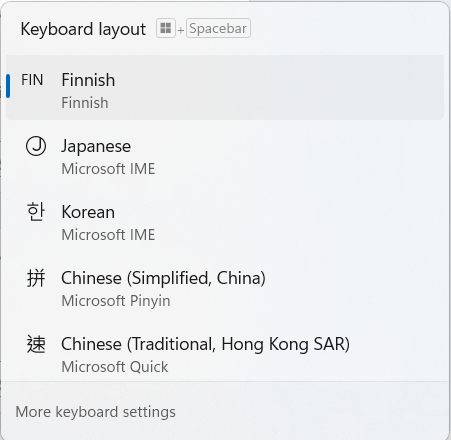
If multiple IME/keyboards are installed for a given language, the list and the tray icon will show a combination of language and layout.
Use the Odia Phonetic IME
To type text in the Odia script using the Odia Phonetic IME:
- Select Odia Phonetic. The system tray now shows ଓ instead of ENG indicating that you can now type in Odia.
- Type the transliteration of the word you want with the English keys. As you type, notice that the Odia Phonetic IME automatically converts the English letters into Odia script suggestions. When you're finished typing, select Enter to convert your text into the first suggested Odia word. You can also use the cursor keys to select a different suggestion.
Use the Odia INSCRIPT keyboard
To type text using the Odia INSCRIPT keyboard:
- Select Odia INSCRIPT. The system tray now shows ଓ instead of ENG indicating that you can now type using the Odia script.
- Using the Odia INSCRIPT keyboard layout, type the Odia word you want.
Example
The Odia word for garden is ବଗିଚା, which can be transliterated as bagichaa.
Type with the Odia Phonetic IME
To type ବଗିଚା, select the Odia Phonetic IME from the system tray. Then type bagichaa with the English keys. As you type, you can see how the IME turns the text into word suggestions. When you're finished typing, the top suggestion is the correct Odia word. Select Enter to convert the English letters into Odia script.
Type with the Odia INSCRIPT keyboard
To type ବଗିଚା, select the Odia INSCRIPT keyboard layout from the system tray. Use the following keystrokes to type the Odia word for garden:
| Odia letter | Keystroke on the English US keyboard | Phonetic equivalent |
|---|---|---|
| ବ | y | ba |
| ଗ | i | ga |
| ◌ି | f | {vowel sign i} |
| ଚ | ; | ch |
| ◌ା | e | {vowel sign aa} |
When you're finished typing, the word ବଗିଚା appears on the screen.