Note
Access to this page requires authorization. You can try signing in or changing directories.
Access to this page requires authorization. You can try changing directories.
Important
The Microsoft Graph notifications API is deprecated and stopped returning data in January 2022. For an alternative notification experience, see Microsoft Azure Notification Hubs. For more information, see the blog post Retiring Microsoft Graph notifications API (beta).
In order for your application service to integrate with Microsoft Graph notifications, you need to register your app with the Microsoft identity platform to support Microsoft accounts or work or school accounts, and declare the API permissions that are required.
Register your app to support Microsoft accounts or work or school accounts
Register your application on the Microsoft Entra admin center to support Microsoft accounts or work or school accounts. If you've previously registered your application on the Microsoft Application Portal, your existing apps will show up in the app registrations page.
For information about how to register your apps, see Register an application with the Microsoft identity platform. When you register your app, be sure to keep the application ID/client ID somewhere handy. You'll need this ID later when you register your application for cross-device experiences in Partner Center for Windows, Android, or iOS clients.
Note
If you don't already have a Microsoft account and would like to use one, go to the Microsoft account page. If you're writing an app that needs to use Azure AD v1.0 as an authentication and identity framework for work or school accounts, see Azure Active Directory Authentication Library (ADAL). If you're interested in learning about or using the new converged Microsoft identity platform (v2.0), see What is the Microsoft identity platform?.
App certificates and secrets
To enable your application to identify and authenticate itself when obtaining auth tokens, you can either upload your own certificate or create a new client secret by going to Certificates & secrets in the Microsoft Entra admin center app registrations page.
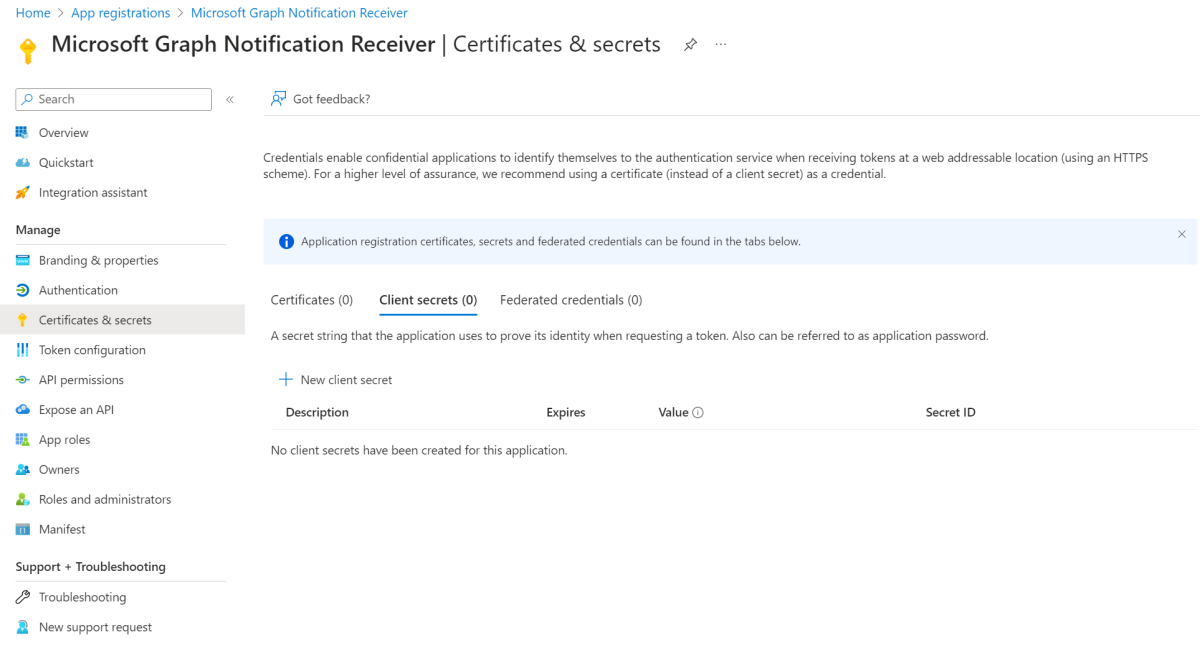
Note
If you opt to generate a new client secret, be sure to copy and keep it in a safe place. You won't be able to access it again after you leave the portal.
API permissions
You'll need to add additional permissions in order to use Microsoft Graph notifications. Choose Add a permission, and under Microsoft APIs, select Microsoft Graph, and then select Delegated permissions.
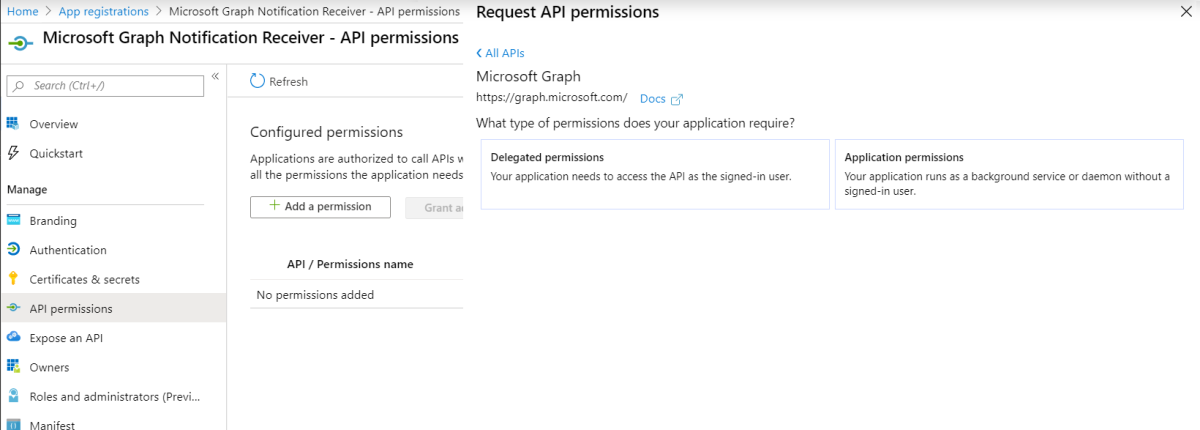
Add the following permissions:
User.Read - allows your application to sign-in your user
UserActivity.ReadWrite.CreatedByApp - allows app subscription for notification retrieval
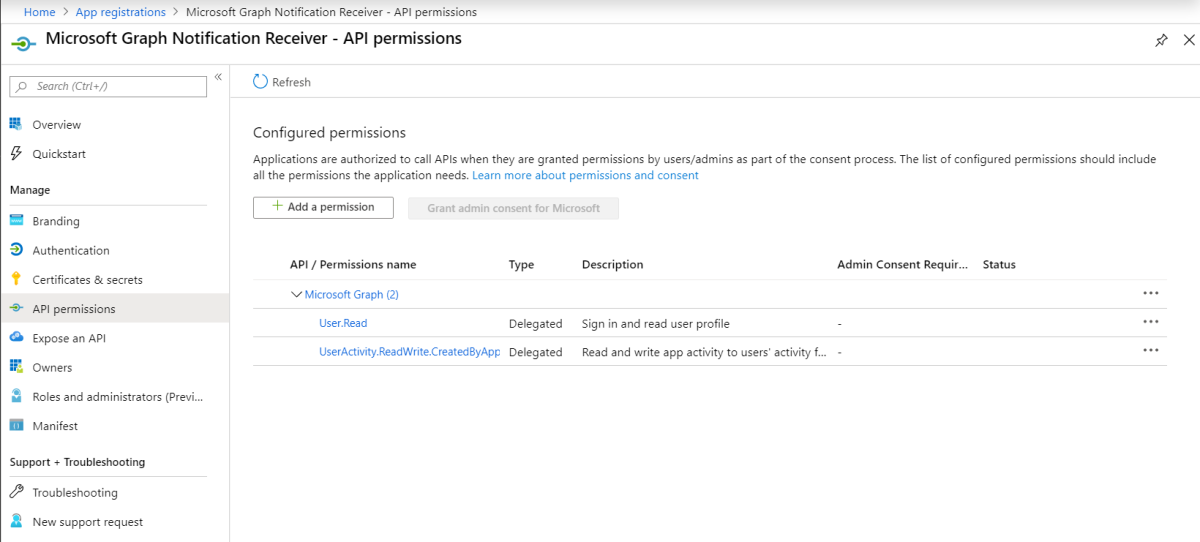
Next steps
Learn more about permissions and consent or see the Microsoft Graph permissions reference.
Now that you've registered your app, visit Partner Center to set up your application and target your corresponding app platforms (Windows, iOS, or Android) for notifications sent via Microsoft Graph. For details, see Onboarding to cross-device experiences.
Note
If you're only targeting web endpoints, you can skip Partner Center registration and learn how to set up your app service to send notifications.