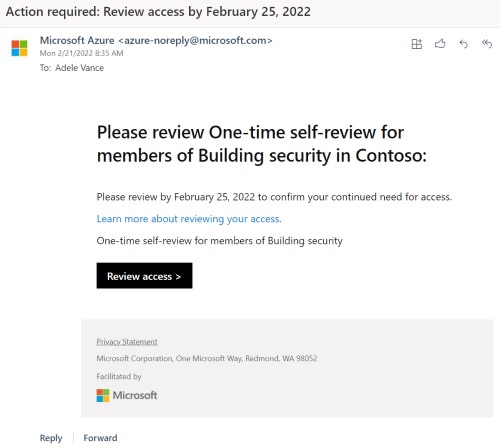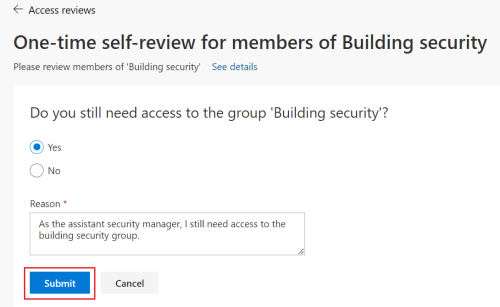The access reviews APIs in Microsoft Graph lets organizations audit and attest to the access that identities (also called principals) have to resources. You can use security groups to efficiently manage access to resources in your organization, like a SharePoint site with marketing playbooks. By using the access reviews API, organizations can periodically attest to principals that have access to such groups and resources.
In this tutorial, you learn how to:
- Create a recurring access review of memberships to security groups.
- Self-attest to the need to maintain access to a group.
Prerequisites
To complete this tutorial, you need these resources and privileges:
- A working Microsoft Entra tenant with a Microsoft Entra ID P2 or Microsoft Entra ID Governance license enabled.
- Two test guests and a test security group in your tenant. The guests should be members of the group and the group should have at least one owner.
- Sign in to an API client such as Graph Explorer to call Microsoft Graph with an account that has at least the Identity Governance Administrator role.
- [Optional] Open a new incognito, anonymous, or InPrivate browser window. You sign in later in this tutorial.
- Grant yourself the following delegated permissions:
AccessReview.ReadWrite.All.
Note
Review of groups governed by PIM only assigns active owners as reviewers. Eligible owners aren't included. At least one fallback reviewer is required for access review of groups governed by PIM. If there are no active owners when the review begins, the fallback reviewers are assigned the review.
Step 1: Create an access review for the security group
Request
In this call, replace these values:
eb75ccd2-59ef-48b7-8f76-cc3f33f899f4 with the ID of the security group.- Value of startDate with today's date and value of endDate with a date five days from the start date.
The access review uses these settings:
- It's a self-attesting review as inferred when you don't specify a value for the reviewers property. Therefore, each group member self-attests to their need to maintain access to the group.
- The scope of the review is both direct and transitive members of the group.
- The reviewer must provide justification for why they need to maintain access to the group.
- The default decision is
Deny when the reviewers don't respond to the access review request before the instance expires. The Deny decision removes the group members from the group.
- It's a one-time access review that ends after five days. Therefore, once access is granted, the user doesn't need to self-attest again within the access review period.
- The principals who are defined in the scope of the review receive email notifications and reminders prompting them to self-attest to their need to maintain access.
POST https://graph.microsoft.com/v1.0/identityGovernance/accessReviews/definitions
Content-type: application/json
{
"displayName": "One-time self-review for members of Building security",
"descriptionForAdmins": "One-time self-review for members of Building security",
"descriptionForReviewers": "One-time self-review for members of Building security",
"scope": {
"query": "/groups/eb75ccd2-59ef-48b7-8f76-cc3f33f899f4/transitiveMembers",
"queryType": "MicrosoftGraph"
},
"instanceEnumerationScope": {
"query": "/groups/eb75ccd2-59ef-48b7-8f76-cc3f33f899f4",
"queryType": "MicrosoftGraph"
},
"settings": {
"mailNotificationsEnabled": true,
"reminderNotificationsEnabled": true,
"justificationRequiredOnApproval": true,
"defaultDecisionEnabled": true,
"defaultDecision": "Deny",
"instanceDurationInDays": 5,
"autoApplyDecisionsEnabled": true,
"recommendationsEnabled": true,
"recurrence": {
"pattern": null,
"range": {
"type": "numbered",
"numberOfOccurrences": 0,
"recurrenceTimeZone": null,
"startDate": "2024-03-21",
"endDate": "2024-03-30"
}
}
}
}
// Code snippets are only available for the latest version. Current version is 5.x
// Dependencies
using Microsoft.Graph.Models;
var requestBody = new AccessReviewScheduleDefinition
{
DisplayName = "One-time self-review for members of Building security",
DescriptionForAdmins = "One-time self-review for members of Building security",
DescriptionForReviewers = "One-time self-review for members of Building security",
Scope = new AccessReviewScope
{
AdditionalData = new Dictionary<string, object>
{
{
"query" , "/groups/eb75ccd2-59ef-48b7-8f76-cc3f33f899f4/transitiveMembers"
},
{
"queryType" , "MicrosoftGraph"
},
},
},
InstanceEnumerationScope = new AccessReviewScope
{
AdditionalData = new Dictionary<string, object>
{
{
"query" , "/groups/eb75ccd2-59ef-48b7-8f76-cc3f33f899f4"
},
{
"queryType" , "MicrosoftGraph"
},
},
},
Settings = new AccessReviewScheduleSettings
{
MailNotificationsEnabled = true,
ReminderNotificationsEnabled = true,
JustificationRequiredOnApproval = true,
DefaultDecisionEnabled = true,
DefaultDecision = "Deny",
InstanceDurationInDays = 5,
AutoApplyDecisionsEnabled = true,
RecommendationsEnabled = true,
Recurrence = new PatternedRecurrence
{
Pattern = null,
Range = new RecurrenceRange
{
Type = RecurrenceRangeType.Numbered,
NumberOfOccurrences = 0,
RecurrenceTimeZone = null,
StartDate = new Date(DateTime.Parse("2024-03-21")),
EndDate = new Date(DateTime.Parse("2024-03-30")),
},
},
},
};
// To initialize your graphClient, see https://learn.microsoft.com/en-us/graph/sdks/create-client?from=snippets&tabs=csharp
var result = await graphClient.IdentityGovernance.AccessReviews.Definitions.PostAsync(requestBody);
Read the SDK documentation for details on how to add the SDK to your project and create an authProvider instance.
// Code snippets are only available for the latest major version. Current major version is $v1.*
// Dependencies
import (
"context"
msgraphsdk "github.com/microsoftgraph/msgraph-sdk-go"
graphmodels "github.com/microsoftgraph/msgraph-sdk-go/models"
//other-imports
)
requestBody := graphmodels.NewAccessReviewScheduleDefinition()
displayName := "One-time self-review for members of Building security"
requestBody.SetDisplayName(&displayName)
descriptionForAdmins := "One-time self-review for members of Building security"
requestBody.SetDescriptionForAdmins(&descriptionForAdmins)
descriptionForReviewers := "One-time self-review for members of Building security"
requestBody.SetDescriptionForReviewers(&descriptionForReviewers)
scope := graphmodels.NewAccessReviewScope()
additionalData := map[string]interface{}{
"query" : "/groups/eb75ccd2-59ef-48b7-8f76-cc3f33f899f4/transitiveMembers",
"queryType" : "MicrosoftGraph",
}
scope.SetAdditionalData(additionalData)
requestBody.SetScope(scope)
instanceEnumerationScope := graphmodels.NewAccessReviewScope()
additionalData := map[string]interface{}{
"query" : "/groups/eb75ccd2-59ef-48b7-8f76-cc3f33f899f4",
"queryType" : "MicrosoftGraph",
}
instanceEnumerationScope.SetAdditionalData(additionalData)
requestBody.SetInstanceEnumerationScope(instanceEnumerationScope)
settings := graphmodels.NewAccessReviewScheduleSettings()
mailNotificationsEnabled := true
settings.SetMailNotificationsEnabled(&mailNotificationsEnabled)
reminderNotificationsEnabled := true
settings.SetReminderNotificationsEnabled(&reminderNotificationsEnabled)
justificationRequiredOnApproval := true
settings.SetJustificationRequiredOnApproval(&justificationRequiredOnApproval)
defaultDecisionEnabled := true
settings.SetDefaultDecisionEnabled(&defaultDecisionEnabled)
defaultDecision := "Deny"
settings.SetDefaultDecision(&defaultDecision)
instanceDurationInDays := int32(5)
settings.SetInstanceDurationInDays(&instanceDurationInDays)
autoApplyDecisionsEnabled := true
settings.SetAutoApplyDecisionsEnabled(&autoApplyDecisionsEnabled)
recommendationsEnabled := true
settings.SetRecommendationsEnabled(&recommendationsEnabled)
recurrence := graphmodels.NewPatternedRecurrence()
pattern := null
recurrence.SetPattern(&pattern)
range := graphmodels.NewRecurrenceRange()
type := graphmodels.NUMBERED_RECURRENCERANGETYPE
range.SetType(&type)
numberOfOccurrences := int32(0)
range.SetNumberOfOccurrences(&numberOfOccurrences)
recurrenceTimeZone := null
range.SetRecurrenceTimeZone(&recurrenceTimeZone)
startDate := 2024-03-21
range.SetStartDate(&startDate)
endDate := 2024-03-30
range.SetEndDate(&endDate)
recurrence.SetRange(range)
settings.SetRecurrence(recurrence)
requestBody.SetSettings(settings)
// To initialize your graphClient, see https://learn.microsoft.com/en-us/graph/sdks/create-client?from=snippets&tabs=go
definitions, err := graphClient.IdentityGovernance().AccessReviews().Definitions().Post(context.Background(), requestBody, nil)
Read the SDK documentation for details on how to add the SDK to your project and create an authProvider instance.
// Code snippets are only available for the latest version. Current version is 6.x
GraphServiceClient graphClient = new GraphServiceClient(requestAdapter);
AccessReviewScheduleDefinition accessReviewScheduleDefinition = new AccessReviewScheduleDefinition();
accessReviewScheduleDefinition.setDisplayName("One-time self-review for members of Building security");
accessReviewScheduleDefinition.setDescriptionForAdmins("One-time self-review for members of Building security");
accessReviewScheduleDefinition.setDescriptionForReviewers("One-time self-review for members of Building security");
AccessReviewScope scope = new AccessReviewScope();
HashMap<String, Object> additionalData = new HashMap<String, Object>();
additionalData.put("query", "/groups/eb75ccd2-59ef-48b7-8f76-cc3f33f899f4/transitiveMembers");
additionalData.put("queryType", "MicrosoftGraph");
scope.setAdditionalData(additionalData);
accessReviewScheduleDefinition.setScope(scope);
AccessReviewScope instanceEnumerationScope = new AccessReviewScope();
HashMap<String, Object> additionalData1 = new HashMap<String, Object>();
additionalData1.put("query", "/groups/eb75ccd2-59ef-48b7-8f76-cc3f33f899f4");
additionalData1.put("queryType", "MicrosoftGraph");
instanceEnumerationScope.setAdditionalData(additionalData1);
accessReviewScheduleDefinition.setInstanceEnumerationScope(instanceEnumerationScope);
AccessReviewScheduleSettings settings = new AccessReviewScheduleSettings();
settings.setMailNotificationsEnabled(true);
settings.setReminderNotificationsEnabled(true);
settings.setJustificationRequiredOnApproval(true);
settings.setDefaultDecisionEnabled(true);
settings.setDefaultDecision("Deny");
settings.setInstanceDurationInDays(5);
settings.setAutoApplyDecisionsEnabled(true);
settings.setRecommendationsEnabled(true);
PatternedRecurrence recurrence = new PatternedRecurrence();
recurrence.setPattern(null);
RecurrenceRange range = new RecurrenceRange();
range.setType(RecurrenceRangeType.Numbered);
range.setNumberOfOccurrences(0);
range.setRecurrenceTimeZone(null);
LocalDate startDate = LocalDate.parse("2024-03-21");
range.setStartDate(startDate);
LocalDate endDate = LocalDate.parse("2024-03-30");
range.setEndDate(endDate);
recurrence.setRange(range);
settings.setRecurrence(recurrence);
accessReviewScheduleDefinition.setSettings(settings);
AccessReviewScheduleDefinition result = graphClient.identityGovernance().accessReviews().definitions().post(accessReviewScheduleDefinition);
Read the SDK documentation for details on how to add the SDK to your project and create an authProvider instance.
const options = {
authProvider,
};
const client = Client.init(options);
const accessReviewScheduleDefinition = {
displayName: 'One-time self-review for members of Building security',
descriptionForAdmins: 'One-time self-review for members of Building security',
descriptionForReviewers: 'One-time self-review for members of Building security',
scope: {
query: '/groups/eb75ccd2-59ef-48b7-8f76-cc3f33f899f4/transitiveMembers',
queryType: 'MicrosoftGraph'
},
instanceEnumerationScope: {
query: '/groups/eb75ccd2-59ef-48b7-8f76-cc3f33f899f4',
queryType: 'MicrosoftGraph'
},
settings: {
mailNotificationsEnabled: true,
reminderNotificationsEnabled: true,
justificationRequiredOnApproval: true,
defaultDecisionEnabled: true,
defaultDecision: 'Deny',
instanceDurationInDays: 5,
autoApplyDecisionsEnabled: true,
recommendationsEnabled: true,
recurrence: {
pattern: null,
range: {
type: 'numbered',
numberOfOccurrences: 0,
recurrenceTimeZone: null,
startDate: '2024-03-21',
endDate: '2024-03-30'
}
}
}
};
await client.api('/identityGovernance/accessReviews/definitions')
.post(accessReviewScheduleDefinition);
Read the SDK documentation for details on how to add the SDK to your project and create an authProvider instance.
<?php
use Microsoft\Graph\GraphServiceClient;
use Microsoft\Graph\Generated\Models\AccessReviewScheduleDefinition;
use Microsoft\Graph\Generated\Models\AccessReviewScope;
use Microsoft\Graph\Generated\Models\AccessReviewScheduleSettings;
use Microsoft\Graph\Generated\Models\PatternedRecurrence;
use Microsoft\Graph\Generated\Models\RecurrenceRange;
use Microsoft\Graph\Generated\Models\RecurrenceRangeType;
use Microsoft\Kiota\Abstractions\Types\Date;
$graphServiceClient = new GraphServiceClient($tokenRequestContext, $scopes);
$requestBody = new AccessReviewScheduleDefinition();
$requestBody->setDisplayName('One-time self-review for members of Building security');
$requestBody->setDescriptionForAdmins('One-time self-review for members of Building security');
$requestBody->setDescriptionForReviewers('One-time self-review for members of Building security');
$scope = new AccessReviewScope();
$additionalData = [
'query' => '/groups/eb75ccd2-59ef-48b7-8f76-cc3f33f899f4/transitiveMembers',
'queryType' => 'MicrosoftGraph',
];
$scope->setAdditionalData($additionalData);
$requestBody->setScope($scope);
$instanceEnumerationScope = new AccessReviewScope();
$additionalData = [
'query' => '/groups/eb75ccd2-59ef-48b7-8f76-cc3f33f899f4',
'queryType' => 'MicrosoftGraph',
];
$instanceEnumerationScope->setAdditionalData($additionalData);
$requestBody->setInstanceEnumerationScope($instanceEnumerationScope);
$settings = new AccessReviewScheduleSettings();
$settings->setMailNotificationsEnabled(true);
$settings->setReminderNotificationsEnabled(true);
$settings->setJustificationRequiredOnApproval(true);
$settings->setDefaultDecisionEnabled(true);
$settings->setDefaultDecision('Deny');
$settings->setInstanceDurationInDays(5);
$settings->setAutoApplyDecisionsEnabled(true);
$settings->setRecommendationsEnabled(true);
$settingsRecurrence = new PatternedRecurrence();
$settingsRecurrence->setPattern(null);
$settingsRecurrenceRange = new RecurrenceRange();
$settingsRecurrenceRange->setType(new RecurrenceRangeType('numbered'));
$settingsRecurrenceRange->setNumberOfOccurrences(0);
$settingsRecurrenceRange->setRecurrenceTimeZone(null);
$settingsRecurrenceRange->setStartDate(new Date('2024-03-21'));
$settingsRecurrenceRange->setEndDate(new Date('2024-03-30'));
$settingsRecurrence->setRange($settingsRecurrenceRange);
$settings->setRecurrence($settingsRecurrence);
$requestBody->setSettings($settings);
$result = $graphServiceClient->identityGovernance()->accessReviews()->definitions()->post($requestBody)->wait();
Read the SDK documentation for details on how to add the SDK to your project and create an authProvider instance.
Import-Module Microsoft.Graph.Identity.Governance
$params = @{
displayName = "One-time self-review for members of Building security"
descriptionForAdmins = "One-time self-review for members of Building security"
descriptionForReviewers = "One-time self-review for members of Building security"
scope = @{
query = "/groups/eb75ccd2-59ef-48b7-8f76-cc3f33f899f4/transitiveMembers"
queryType = "MicrosoftGraph"
}
instanceEnumerationScope = @{
query = "/groups/eb75ccd2-59ef-48b7-8f76-cc3f33f899f4"
queryType = "MicrosoftGraph"
}
settings = @{
mailNotificationsEnabled = $true
reminderNotificationsEnabled = $true
justificationRequiredOnApproval = $true
defaultDecisionEnabled = $true
defaultDecision = "Deny"
instanceDurationInDays = 5
autoApplyDecisionsEnabled = $true
recommendationsEnabled = $true
recurrence = @{
pattern = $null
range = @{
type = "numbered"
numberOfOccurrences = 0
recurrenceTimeZone = $null
startDate = "2024-03-21"
endDate = "2024-03-30"
}
}
}
}
New-MgIdentityGovernanceAccessReviewDefinition -BodyParameter $params
Read the SDK documentation for details on how to add the SDK to your project and create an authProvider instance.
# Code snippets are only available for the latest version. Current version is 1.x
from msgraph import GraphServiceClient
from msgraph.generated.models.access_review_schedule_definition import AccessReviewScheduleDefinition
from msgraph.generated.models.access_review_scope import AccessReviewScope
from msgraph.generated.models.access_review_schedule_settings import AccessReviewScheduleSettings
from msgraph.generated.models.patterned_recurrence import PatternedRecurrence
from msgraph.generated.models.recurrence_range import RecurrenceRange
from msgraph.generated.models.recurrence_range_type import RecurrenceRangeType
# To initialize your graph_client, see https://learn.microsoft.com/en-us/graph/sdks/create-client?from=snippets&tabs=python
request_body = AccessReviewScheduleDefinition(
display_name = "One-time self-review for members of Building security",
description_for_admins = "One-time self-review for members of Building security",
description_for_reviewers = "One-time self-review for members of Building security",
scope = AccessReviewScope(
additional_data = {
"query" : "/groups/eb75ccd2-59ef-48b7-8f76-cc3f33f899f4/transitiveMembers",
"query_type" : "MicrosoftGraph",
}
),
instance_enumeration_scope = AccessReviewScope(
additional_data = {
"query" : "/groups/eb75ccd2-59ef-48b7-8f76-cc3f33f899f4",
"query_type" : "MicrosoftGraph",
}
),
settings = AccessReviewScheduleSettings(
mail_notifications_enabled = True,
reminder_notifications_enabled = True,
justification_required_on_approval = True,
default_decision_enabled = True,
default_decision = "Deny",
instance_duration_in_days = 5,
auto_apply_decisions_enabled = True,
recommendations_enabled = True,
recurrence = PatternedRecurrence(
pattern = None,
range = RecurrenceRange(
type = RecurrenceRangeType.Numbered,
number_of_occurrences = 0,
recurrence_time_zone = None,
start_date = "2024-03-21",
end_date = "2024-03-30",
),
),
),
)
result = await graph_client.identity_governance.access_reviews.definitions.post(request_body)
Read the SDK documentation for details on how to add the SDK to your project and create an authProvider instance.
Response
The status of the access review is NotStarted. Retrieve the access review (GET https://graph.microsoft.com/v1.0/identityGovernance/accessReviews/definitions/2d56c364-0695-4ec6-8b92-4c1db7c80f1b) to monitor the status. When its status is InProgress, instances are created for the access review and decisions can be posted. You can also retrieve the access review to see its full settings.
Note: The response object shown here might be shortened for readability.
HTTP/1.1 201 Created
Content-type: application/json
{
"@odata.context": "https://graph.microsoft.com/v1.0/$metadata#identityGovernance/accessReviews/definitions/$entity",
"id": "2d56c364-0695-4ec6-8b92-4c1db7c80f1b",
"displayName": "One-time self-review for members of Building security",
"createdDateTime": null,
"lastModifiedDateTime": null,
"status": "NotStarted",
"descriptionForAdmins": "One-time self-review for members of Building security",
"descriptionForReviewers": "One-time self-review for members of Building security",
"scope": {},
"instanceEnumerationScope": {},
"reviewers": [],
"fallbackReviewers": [],
"settings": {
"mailNotificationsEnabled": true,
"reminderNotificationsEnabled": true,
"justificationRequiredOnApproval": true,
"defaultDecisionEnabled": true,
"defaultDecision": "Deny",
"instanceDurationInDays": 5,
"autoApplyDecisionsEnabled": true,
"recommendationsEnabled": true,
"recommendationLookBackDuration": null,
"decisionHistoriesForReviewersEnabled": false,
"recurrence": {
"pattern": null,
"range": {
"type": "numbered",
"numberOfOccurrences": 0,
"recurrenceTimeZone": null,
"startDate": "2024-03-21",
"endDate": "2024-03-30"
}
},
"applyActions": [],
"recommendationInsightSettings": []
},
"stageSettings": [],
"additionalNotificationRecipients": []
}
Step 2: List instances of the access review
Once the status of the access review is marked as InProgress, run the following query to list all instances of the access review definition. Because you created a one-time access review in the previous step, the request returns only one instance with an ID like the schedule definition's ID.
Request
GET https://graph.microsoft.com/v1.0/identityGovernance/accessReviews/definitions/2d56c364-0695-4ec6-8b92-4c1db7c80f1b/instances
// Code snippets are only available for the latest version. Current version is 5.x
// To initialize your graphClient, see https://learn.microsoft.com/en-us/graph/sdks/create-client?from=snippets&tabs=csharp
var result = await graphClient.IdentityGovernance.AccessReviews.Definitions["{accessReviewScheduleDefinition-id}"].Instances.GetAsync();
Read the SDK documentation for details on how to add the SDK to your project and create an authProvider instance.
// Code snippets are only available for the latest major version. Current major version is $v1.*
// Dependencies
import (
"context"
msgraphsdk "github.com/microsoftgraph/msgraph-sdk-go"
//other-imports
)
// To initialize your graphClient, see https://learn.microsoft.com/en-us/graph/sdks/create-client?from=snippets&tabs=go
instances, err := graphClient.IdentityGovernance().AccessReviews().Definitions().ByAccessReviewScheduleDefinitionId("accessReviewScheduleDefinition-id").Instances().Get(context.Background(), nil)
Read the SDK documentation for details on how to add the SDK to your project and create an authProvider instance.
// Code snippets are only available for the latest version. Current version is 6.x
GraphServiceClient graphClient = new GraphServiceClient(requestAdapter);
AccessReviewInstanceCollectionResponse result = graphClient.identityGovernance().accessReviews().definitions().byAccessReviewScheduleDefinitionId("{accessReviewScheduleDefinition-id}").instances().get();
Read the SDK documentation for details on how to add the SDK to your project and create an authProvider instance.
const options = {
authProvider,
};
const client = Client.init(options);
let instances = await client.api('/identityGovernance/accessReviews/definitions/2d56c364-0695-4ec6-8b92-4c1db7c80f1b/instances')
.get();
Read the SDK documentation for details on how to add the SDK to your project and create an authProvider instance.
<?php
use Microsoft\Graph\GraphServiceClient;
$graphServiceClient = new GraphServiceClient($tokenRequestContext, $scopes);
$result = $graphServiceClient->identityGovernance()->accessReviews()->definitions()->byAccessReviewScheduleDefinitionId('accessReviewScheduleDefinition-id')->instances()->get()->wait();
Read the SDK documentation for details on how to add the SDK to your project and create an authProvider instance.
Import-Module Microsoft.Graph.Identity.Governance
Get-MgIdentityGovernanceAccessReviewDefinitionInstance -AccessReviewScheduleDefinitionId $accessReviewScheduleDefinitionId
Read the SDK documentation for details on how to add the SDK to your project and create an authProvider instance.
# Code snippets are only available for the latest version. Current version is 1.x
from msgraph import GraphServiceClient
# To initialize your graph_client, see https://learn.microsoft.com/en-us/graph/sdks/create-client?from=snippets&tabs=python
result = await graph_client.identity_governance.access_reviews.definitions.by_access_review_schedule_definition_id('accessReviewScheduleDefinition-id').instances.get()
Read the SDK documentation for details on how to add the SDK to your project and create an authProvider instance.
Response
In this response, the status of the instance is InProgress because startDateTime is past and endDateTime is in the future. If startDateTime is in the future, the status is NotStarted. On the other hand, if endDateTime is in the past, the status is Completed.
Note: The response object shown here might be shortened for readability.
HTTP/1.1 200 OK
Content-type: application/json
{
"@odata.context": "https://graph.microsoft.com/v1.0/$metadata#identityGovernance/accessReviews/definitions('2d56c364-0695-4ec6-8b92-4c1db7c80f1b')/instances",
"value": [
{
"id": "2d56c364-0695-4ec6-8b92-4c1db7c80f1b",
"startDateTime": "2024-03-21T17:35:25.24Z",
"endDateTime": "2024-03-30T08:00:00Z",
"status": "InProgress",
"scope": {
"@odata.type": "#microsoft.graph.accessReviewQueryScope",
"query": "/v1.0/groups/eb75ccd2-59ef-48b7-8f76-cc3f33f899f4/transitiveMembers/microsoft.graph.user",
"queryType": "MicrosoftGraph",
"queryRoot": null
},
"reviewers": [],
"fallbackReviewers": []
}
]
}
You can confirm that all members of the security group were contacted to post their review decisions for this instance of the access review.
Request
GET https://graph.microsoft.com/v1.0/identityGovernance/accessReviews/definitions/2d56c364-0695-4ec6-8b92-4c1db7c80f1b/instances/2d56c364-0695-4ec6-8b92-4c1db7c80f1b/contactedReviewers
// Code snippets are only available for the latest version. Current version is 5.x
// To initialize your graphClient, see https://learn.microsoft.com/en-us/graph/sdks/create-client?from=snippets&tabs=csharp
var result = await graphClient.IdentityGovernance.AccessReviews.Definitions["{accessReviewScheduleDefinition-id}"].Instances["{accessReviewInstance-id}"].ContactedReviewers.GetAsync();
Read the SDK documentation for details on how to add the SDK to your project and create an authProvider instance.
// Code snippets are only available for the latest major version. Current major version is $v1.*
// Dependencies
import (
"context"
msgraphsdk "github.com/microsoftgraph/msgraph-sdk-go"
//other-imports
)
// To initialize your graphClient, see https://learn.microsoft.com/en-us/graph/sdks/create-client?from=snippets&tabs=go
contactedReviewers, err := graphClient.IdentityGovernance().AccessReviews().Definitions().ByAccessReviewScheduleDefinitionId("accessReviewScheduleDefinition-id").Instances().ByAccessReviewInstanceId("accessReviewInstance-id").ContactedReviewers().Get(context.Background(), nil)
Read the SDK documentation for details on how to add the SDK to your project and create an authProvider instance.
// Code snippets are only available for the latest version. Current version is 6.x
GraphServiceClient graphClient = new GraphServiceClient(requestAdapter);
AccessReviewReviewerCollectionResponse result = graphClient.identityGovernance().accessReviews().definitions().byAccessReviewScheduleDefinitionId("{accessReviewScheduleDefinition-id}").instances().byAccessReviewInstanceId("{accessReviewInstance-id}").contactedReviewers().get();
Read the SDK documentation for details on how to add the SDK to your project and create an authProvider instance.
const options = {
authProvider,
};
const client = Client.init(options);
let contactedReviewers = await client.api('/identityGovernance/accessReviews/definitions/2d56c364-0695-4ec6-8b92-4c1db7c80f1b/instances/2d56c364-0695-4ec6-8b92-4c1db7c80f1b/contactedReviewers')
.get();
Read the SDK documentation for details on how to add the SDK to your project and create an authProvider instance.
<?php
use Microsoft\Graph\GraphServiceClient;
$graphServiceClient = new GraphServiceClient($tokenRequestContext, $scopes);
$result = $graphServiceClient->identityGovernance()->accessReviews()->definitions()->byAccessReviewScheduleDefinitionId('accessReviewScheduleDefinition-id')->instances()->byAccessReviewInstanceId('accessReviewInstance-id')->contactedReviewers()->get()->wait();
Read the SDK documentation for details on how to add the SDK to your project and create an authProvider instance.
Import-Module Microsoft.Graph.Identity.Governance
Get-MgIdentityGovernanceAccessReviewDefinitionInstanceContactedReviewer -AccessReviewScheduleDefinitionId $accessReviewScheduleDefinitionId -AccessReviewInstanceId $accessReviewInstanceId
Read the SDK documentation for details on how to add the SDK to your project and create an authProvider instance.
# Code snippets are only available for the latest version. Current version is 1.x
from msgraph import GraphServiceClient
# To initialize your graph_client, see https://learn.microsoft.com/en-us/graph/sdks/create-client?from=snippets&tabs=python
result = await graph_client.identity_governance.access_reviews.definitions.by_access_review_schedule_definition_id('accessReviewScheduleDefinition-id').instances.by_access_review_instance_id('accessReviewInstance-id').contacted_reviewers.get()
Read the SDK documentation for details on how to add the SDK to your project and create an authProvider instance.
Response
The following response shows that the two members of the security group were notified of their pending review.
Note: The response object shown here might be shortened for readability.
HTTP/1.1 200 OK
Content-type: application/json
{
"@odata.context": "https://graph.microsoft.com/v1.0/$metadata#identityGovernance/accessReviews/definitions('2d56c364-0695-4ec6-8b92-4c1db7c80f1b')/instances('2d56c364-0695-4ec6-8b92-4c1db7c80f1b')/contactedReviewers",
"@odata.count": 2,
"value": [
{
"id": "3b8ceebc-49e6-4e0c-9e14-c906374a7ef6",
"displayName": "Adele Vance",
"userPrincipalName": "AdeleV@Contoso.com",
"createdDateTime": "2024-03-21T17:35:34.4092545Z"
},
{
"id": "bf59c5ba-5304-4c9b-9192-e5a4cb8444e7",
"displayName": "Alex Wilber",
"userPrincipalName": "AlexW@Contoso.com",
"createdDateTime": "2024-03-21T17:35:34.4092545Z"
}
]
}
Step 4: Get decisions
You're interested in the decisions taken for the instance of the access review.
Request
GET https://graph.microsoft.com/v1.0/identityGovernance/accessReviews/definitions/2d56c364-0695-4ec6-8b92-4c1db7c80f1b/instances/2d56c364-0695-4ec6-8b92-4c1db7c80f1b/decisions
// Code snippets are only available for the latest version. Current version is 5.x
// To initialize your graphClient, see https://learn.microsoft.com/en-us/graph/sdks/create-client?from=snippets&tabs=csharp
var result = await graphClient.IdentityGovernance.AccessReviews.Definitions["{accessReviewScheduleDefinition-id}"].Instances["{accessReviewInstance-id}"].Decisions.GetAsync();
Read the SDK documentation for details on how to add the SDK to your project and create an authProvider instance.
// Code snippets are only available for the latest major version. Current major version is $v1.*
// Dependencies
import (
"context"
msgraphsdk "github.com/microsoftgraph/msgraph-sdk-go"
//other-imports
)
// To initialize your graphClient, see https://learn.microsoft.com/en-us/graph/sdks/create-client?from=snippets&tabs=go
decisions, err := graphClient.IdentityGovernance().AccessReviews().Definitions().ByAccessReviewScheduleDefinitionId("accessReviewScheduleDefinition-id").Instances().ByAccessReviewInstanceId("accessReviewInstance-id").Decisions().Get(context.Background(), nil)
Read the SDK documentation for details on how to add the SDK to your project and create an authProvider instance.
// Code snippets are only available for the latest version. Current version is 6.x
GraphServiceClient graphClient = new GraphServiceClient(requestAdapter);
AccessReviewInstanceDecisionItemCollectionResponse result = graphClient.identityGovernance().accessReviews().definitions().byAccessReviewScheduleDefinitionId("{accessReviewScheduleDefinition-id}").instances().byAccessReviewInstanceId("{accessReviewInstance-id}").decisions().get();
Read the SDK documentation for details on how to add the SDK to your project and create an authProvider instance.
const options = {
authProvider,
};
const client = Client.init(options);
let decisions = await client.api('/identityGovernance/accessReviews/definitions/2d56c364-0695-4ec6-8b92-4c1db7c80f1b/instances/2d56c364-0695-4ec6-8b92-4c1db7c80f1b/decisions')
.get();
Read the SDK documentation for details on how to add the SDK to your project and create an authProvider instance.
<?php
use Microsoft\Graph\GraphServiceClient;
$graphServiceClient = new GraphServiceClient($tokenRequestContext, $scopes);
$result = $graphServiceClient->identityGovernance()->accessReviews()->definitions()->byAccessReviewScheduleDefinitionId('accessReviewScheduleDefinition-id')->instances()->byAccessReviewInstanceId('accessReviewInstance-id')->decisions()->get()->wait();
Read the SDK documentation for details on how to add the SDK to your project and create an authProvider instance.
Import-Module Microsoft.Graph.Identity.Governance
Get-MgIdentityGovernanceAccessReviewDefinitionInstanceDecision -AccessReviewScheduleDefinitionId $accessReviewScheduleDefinitionId -AccessReviewInstanceId $accessReviewInstanceId
Read the SDK documentation for details on how to add the SDK to your project and create an authProvider instance.
# Code snippets are only available for the latest version. Current version is 1.x
from msgraph import GraphServiceClient
# To initialize your graph_client, see https://learn.microsoft.com/en-us/graph/sdks/create-client?from=snippets&tabs=python
result = await graph_client.identity_governance.access_reviews.definitions.by_access_review_schedule_definition_id('accessReviewScheduleDefinition-id').instances.by_access_review_instance_id('accessReviewInstance-id').decisions.get()
Read the SDK documentation for details on how to add the SDK to your project and create an authProvider instance.
Response
The following response shows the decisions taken on the instance of the review. Because the security group has two members, two decision items are expected.
Note: The response object shown here might be shortened for readability.
HTTP/1.1 200 OK
Content-type: application/json
{
"@odata.context": "https://graph.microsoft.com/v1.0/$metadata#identityGovernance/accessReviews/definitions('2d56c364-0695-4ec6-8b92-4c1db7c80f1b')/instances('2d56c364-0695-4ec6-8b92-4c1db7c80f1b')/decisions",
"@odata.count": 2,
"value": [
{
"id": "4db68765-472d-4aa2-847a-433ea94bcfaf",
"accessReviewId": "2d56c364-0695-4ec6-8b92-4c1db7c80f1b",
"reviewedDateTime": null,
"decision": "NotReviewed",
"justification": "",
"appliedDateTime": null,
"applyResult": "New",
"recommendation": "Approve",
"principalLink": "https://graph.microsoft.com/v1.0/users/bf59c5ba-5304-4c9b-9192-e5a4cb8444e7",
"resourceLink": "https://graph.microsoft.com/v1.0/groups/eb75ccd2-59ef-48b7-8f76-cc3f33f899f4",
"reviewedBy": {
"id": "00000000-0000-0000-0000-000000000000",
"displayName": "",
"type": null,
"userPrincipalName": ""
},
"appliedBy": {
"id": "00000000-0000-0000-0000-000000000000",
"displayName": "",
"type": null,
"userPrincipalName": ""
},
"resource": {
"id": "eb75ccd2-59ef-48b7-8f76-cc3f33f899f4",
"displayName": "Building security",
"type": "group"
},
"principal": {
"@odata.type": "#microsoft.graph.userIdentity",
"id": "bf59c5ba-5304-4c9b-9192-e5a4cb8444e7",
"displayName": "Alex Wilber",
"type": "user",
"userPrincipalName": "AlexW@Contoso.com",
"lastUserSignInDateTime": "2/11/2022 5:31:37 PM +00:00"
}
},
{
"id": "c7de8fba-4d6a-4fab-a659-62ff0c02643d",
"accessReviewId": "2d56c364-0695-4ec6-8b92-4c1db7c80f1b",
"reviewedDateTime": null,
"decision": "NotReviewed",
"justification": "",
"appliedDateTime": null,
"applyResult": "New",
"recommendation": "Approve",
"principalLink": "https://graph.microsoft.com/v1.0/users/3b8ceebc-49e6-4e0c-9e14-c906374a7ef6",
"resourceLink": "https://graph.microsoft.com/v1.0/groups/eb75ccd2-59ef-48b7-8f76-cc3f33f899f4",
"reviewedBy": {
"id": "00000000-0000-0000-0000-000000000000",
"displayName": "",
"type": null,
"userPrincipalName": ""
},
"appliedBy": {
"id": "00000000-0000-0000-0000-000000000000",
"displayName": "",
"type": null,
"userPrincipalName": ""
},
"resource": {
"id": "eb75ccd2-59ef-48b7-8f76-cc3f33f899f4",
"displayName": "Building security",
"type": "group"
},
"principal": {
"@odata.type": "#microsoft.graph.userIdentity",
"id": "3b8ceebc-49e6-4e0c-9e14-c906374a7ef6",
"displayName": "Adele Vance",
"type": "user",
"userPrincipalName": "AdeleV@Contoso.com",
"lastUserSignInDateTime": "2/11/2022 4:58:13 PM +00:00"
}
}
]
}
From the call, the decision property has the value of NotReviewed because the group members haven't completed their self-attestation. The next step shows how each member can self-attest to their need for access review.
Step 5: Self-attest to a pending access decision
You configured the access review as self-attesting. This configuration requires both members of the group to self-attest to their need to maintain access to the group.
Note
Complete this step as one of the two members of the security group.
In this step, you list your pending access reviews and complete the self-attestation process. You can complete this step in one of two ways: using the API or the My Access portal. The other reviewer doesn't self-attest, so the default decisions are applied to their access review.
Start a new incognito, anonymous, or InPrivate browsing browser session, and sign in as one of the two members of the security group. By doing so, you don't interrupt your current administrator session. Alternatively, you can interrupt your current administrator session by logging out of Graph Explorer and logging back in as one of the two group members.
Start a new incognito, anonymous, or InPrivate browsing session, and sign in as one of the two members of the security group. This way, you don't interrupt your current administrator session. Alternatively, you can log out of Graph Explorer and log back in as one of the two group members.
Method 1: Use the access reviews APIs to self-review pending access
List your access reviews decision items
Request
GET https://graph.microsoft.com/v1.0/identitygovernance/accessReviews/definitions/2d56c364-0695-4ec6-8b92-4c1db7c80f1b/instances/2d56c364-0695-4ec6-8b92-4c1db7c80f1b/decisions/filterByCurrentUser(on='reviewer')
Response
From the response, you (Adele Vance) have one pending access review (decision is NotReviewed) to self-attest to. The principal and resource properties indicate the principal that the decision applies to and the resource to which access is under review. In this case, Adele Vance and the security group respectively.
Note: The response object shown here might be shortened for readability.
HTTP/1.1 200 OK
Content-type: application/json
{
"@odata.context": "https://graph.microsoft.com/v1.0/$metadata#Collection(accessReviewInstanceDecisionItem)",
"@odata.count": 1,
"value": [
{
"@odata.type": "#microsoft.graph.accessReviewInstanceDecisionItem",
"id": "c7de8fba-4d6a-4fab-a659-62ff0c02643d",
"accessReviewId": "2d56c364-0695-4ec6-8b92-4c1db7c80f1b",
"reviewedDateTime": null,
"decision": "NotReviewed",
"justification": "",
"appliedDateTime": null,
"applyResult": "New",
"recommendation": "Approve",
"principalLink": "https://graph.microsoft.com/v1.0/users/3b8ceebc-49e6-4e0c-9e14-c906374a7ef6",
"resourceLink": "https://graph.microsoft.com/v1.0/groups/eb75ccd2-59ef-48b7-8f76-cc3f33f899f4",
"reviewedBy": {
"id": "00000000-0000-0000-0000-000000000000",
"displayName": "",
"type": null,
"userPrincipalName": ""
},
"appliedBy": {
"id": "00000000-0000-0000-0000-000000000000",
"displayName": "",
"type": null,
"userPrincipalName": ""
},
"resource": {
"id": "eb75ccd2-59ef-48b7-8f76-cc3f33f899f4",
"displayName": "Building security",
"type": "group"
},
"principal": {
"@odata.type": "#microsoft.graph.userIdentity",
"id": "3b8ceebc-49e6-4e0c-9e14-c906374a7ef6",
"displayName": "Adele Vance",
"type": "user",
"userPrincipalName": "AdeleV@Contoso.com",
"lastUserSignInDateTime": "2/15/2022 9:35:23 AM +00:00"
}
}
]
}
Record a decision
To complete the access review, Adele Vance confirms the need to maintain access to the security group.
The request returns a 204 No Content response code.
PATCH https://graph.microsoft.com/v1.0/identitygovernance/accessReviews/definitions/2d56c364-0695-4ec6-8b92-4c1db7c80f1b/instances/2d56c364-0695-4ec6-8b92-4c1db7c80f1b/decisions/c7de8fba-4d6a-4fab-a659-62ff0c02643d
{
"decision": "Approve",
"justification": "As the assistant security manager, I still need access to the building security group."
}
Verify the decisions
To verify the decisions that you recorded for your access review, list your access review decision items. While the access review period hasn't expired nor the decisions applied, the applyResult is marked as New and you can change the decision.
You can now sign out and exit the incognito browser session.
Method 2: Use the My Access portal
Alternatively, you can check your pending access review instances through the My Access portal.
List the pending access reviews. The user can follow one of two ways to get there:
- Option 1: Select Review access button from the email notification that they received in their mail inbox. The email notification is similar to the following screenshot. This button is a direct link to the pending access review.
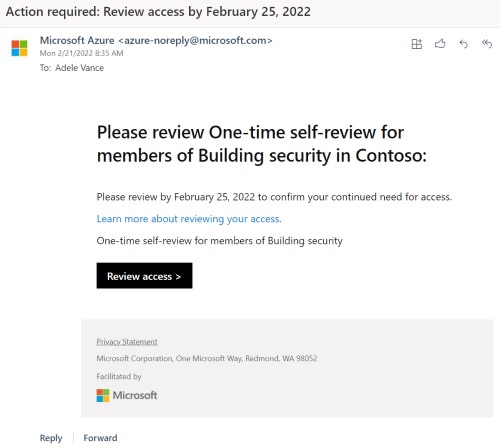
- Option 2: Go to the My Access portal portal. Select the Access reviews menu and select the Groups and Apps tab.
From the list of access reviews, select the access review for which you want to post the decision. Select Yes to post the decision that you still need access to Building security. Enter a reason, then select Submit.
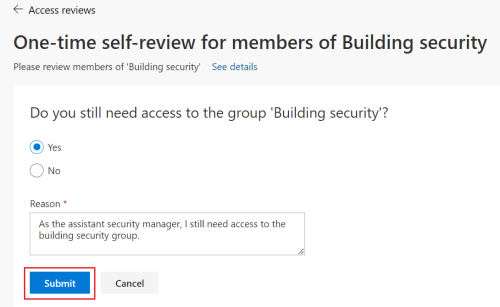
You can now sign out and exit the incognito browser session.
Step 6: Confirm the decisions and the status of the access review
Back in the main browser session where you're still logged in with administrator privileges, repeat Step 4 to see that the decision property for Adele Vance is now Approve. When the access review ends or expires, the default decision of Deny is recorded for Alex Wilber. The decisions are then automatically applied because the autoApplyDecisionsEnabled was set to true and the period of the access review instance ended. Adele maintains access to the security group while Alex is automatically removed from the group.
Congratulations! You created an access review and self-attested to your need to maintain access. You only self-attested once and maintain your access until it's removed through either a Deny decision of another access review instance or another internal process.
Step 7: Clean up resources
In this call, you delete the access review definition. Because the access review schedule definition is the blueprint for the access review, deleting the definition removes the related settings, instances, and decisions.
The request returns a 204 No Content response code.
DELETE https://graph.microsoft.com/beta/identityGovernance/accessReviews/definitions/2d56c364-0695-4ec6-8b92-4c1db7c80f1b
// Code snippets are only available for the latest version. Current version is 5.x
// To initialize your graphClient, see https://learn.microsoft.com/en-us/graph/sdks/create-client?from=snippets&tabs=csharp
await graphClient.IdentityGovernance.AccessReviews.Definitions["{accessReviewScheduleDefinition-id}"].DeleteAsync();
Read the SDK documentation for details on how to add the SDK to your project and create an authProvider instance.
// Code snippets are only available for the latest major version. Current major version is $v0.*
// Dependencies
import (
"context"
msgraphsdk "github.com/microsoftgraph/msgraph-beta-sdk-go"
//other-imports
)
// To initialize your graphClient, see https://learn.microsoft.com/en-us/graph/sdks/create-client?from=snippets&tabs=go
graphClient.IdentityGovernance().AccessReviews().Definitions().ByAccessReviewScheduleDefinitionId("accessReviewScheduleDefinition-id").Delete(context.Background(), nil)
Read the SDK documentation for details on how to add the SDK to your project and create an authProvider instance.
// Code snippets are only available for the latest version. Current version is 6.x
GraphServiceClient graphClient = new GraphServiceClient(requestAdapter);
graphClient.identityGovernance().accessReviews().definitions().byAccessReviewScheduleDefinitionId("{accessReviewScheduleDefinition-id}").delete();
Read the SDK documentation for details on how to add the SDK to your project and create an authProvider instance.
const options = {
authProvider,
};
const client = Client.init(options);
await client.api('/identityGovernance/accessReviews/definitions/2d56c364-0695-4ec6-8b92-4c1db7c80f1b')
.version('beta')
.delete();
Read the SDK documentation for details on how to add the SDK to your project and create an authProvider instance.
<?php
use Microsoft\Graph\Beta\GraphServiceClient;
$graphServiceClient = new GraphServiceClient($tokenRequestContext, $scopes);
$graphServiceClient->identityGovernance()->accessReviews()->definitions()->byAccessReviewScheduleDefinitionId('accessReviewScheduleDefinition-id')->delete()->wait();
Read the SDK documentation for details on how to add the SDK to your project and create an authProvider instance.
Import-Module Microsoft.Graph.Beta.Identity.Governance
Remove-MgBetaIdentityGovernanceAccessReviewDefinition -AccessReviewScheduleDefinitionId $accessReviewScheduleDefinitionId
Read the SDK documentation for details on how to add the SDK to your project and create an authProvider instance.
# Code snippets are only available for the latest version. Current version is 1.x
from msgraph_beta import GraphServiceClient
# To initialize your graph_client, see https://learn.microsoft.com/en-us/graph/sdks/create-client?from=snippets&tabs=python
await graph_client.identity_governance.access_reviews.definitions.by_access_review_schedule_definition_id('accessReviewScheduleDefinition-id').delete()
Read the SDK documentation for details on how to add the SDK to your project and create an authProvider instance.
Conclusion
You created an access review in which the principals self-attested to their need to maintain their access to a resource, in this case, the Building security group.
This tutorial demonstrated one of the automation scenarios for the Microsoft Entra access reviews APIs. The APIs support different scenarios through a combination of resources, principals, and reviewers to suit your access attestation needs. For more information, see the access reviews API.
Related content