Note
Access to this page requires authorization. You can try signing in or changing directories.
Access to this page requires authorization. You can try changing directories.
This tutorial teaches you how to build a Python console app that uses the Microsoft Graph API to access data using app-only authentication. App-only authentication is a good choice for background services or applications that need to access data for all users in an organization.
Note
To learn how to use Microsoft Graph to access data on behalf of a user, see this user (delegated) authentication tutorial.
In this tutorial, you will:
Tip
As an alternative to following this tutorial, you can download or clone the GitHub repository and follow the instructions in the README to register an application and configure the project.
Prerequisites
Before you start this tutorial, you should have Python and pip installed on your development machine.
You should also have a Microsoft work or school account with the Global administrator role. If you don't have a Microsoft 365 tenant, you might qualify for one through the Microsoft 365 Developer Program; for details, see the FAQ. Alternatively, you can sign up for a one-month free trial or purchase a Microsoft 365 plan.
Note
This tutorial was written with Python version 3.10.4 and pip version 20.0.2. The steps in this guide might work with other versions, but that hasn't been tested.
Register application for app-only authentication
Register an application that supports app-only authentication using client credentials flow.
Open a browser and navigate to the Microsoft Entra admin center and sign in using a Global administrator account.
Select Microsoft Entra ID in the left-hand navigation, expand Identity, expand Applications, then select App registrations.
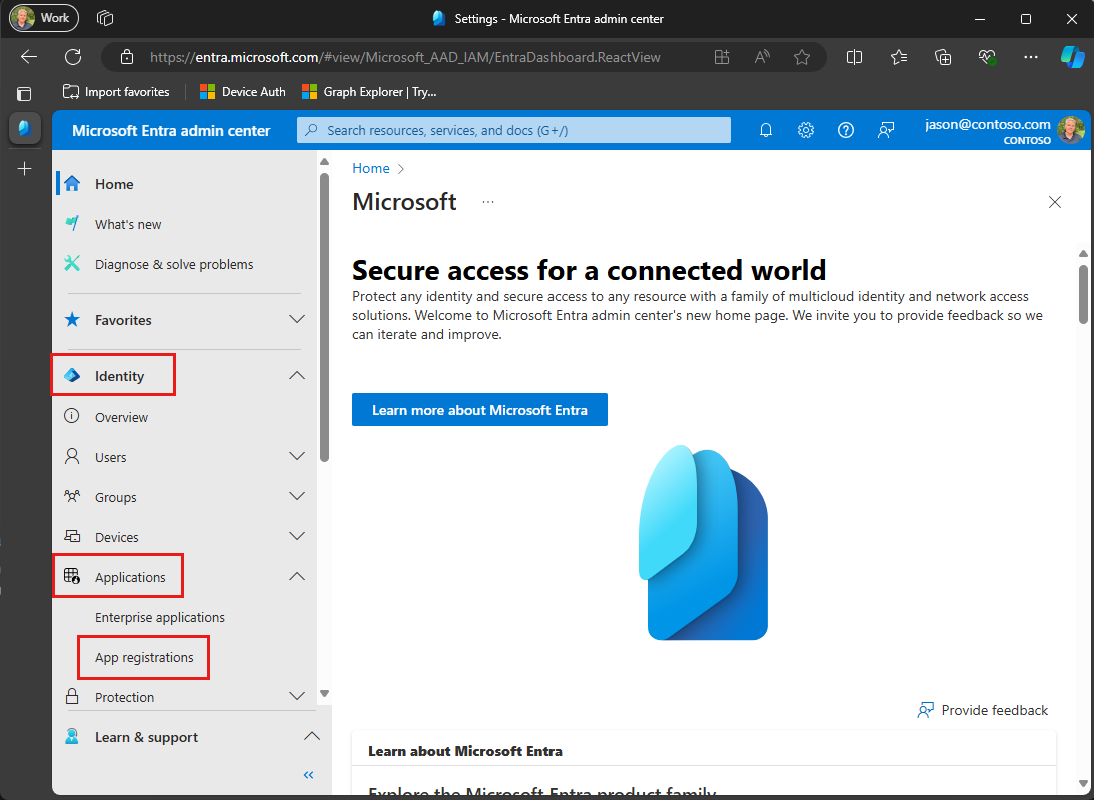
Select New registration. Enter a name for your application, for example,
Graph App-Only Auth Tutorial.Set Supported account types to Accounts in this organizational directory only.
Leave Redirect URI empty.
Select Register. On the application's Overview page, copy the value of the Application (client) ID and Directory (tenant) ID and save them. You'll need these values in the next step.
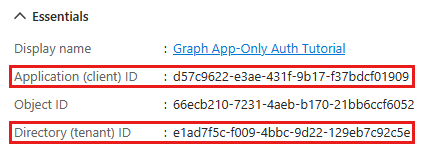
Select API permissions under Manage.
Remove the default User.Read permission under Configured permissions by selecting the ellipses (...) in its row and selecting Remove permission.
Select Add a permission, then Microsoft Graph.
Select Application permissions.
Select User.Read.All, then select Add permissions.
Select Grant admin consent for..., then select Yes to provide admin consent for the selected permission.
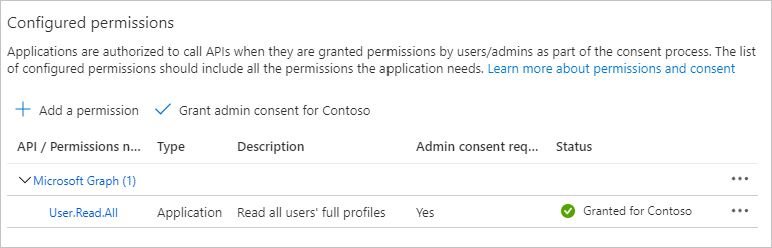
Select Certificates and secrets under Manage, then select New client secret.
Enter a description, choose a duration, and select Add.
Copy the secret from the Value column, you'll need it in the next steps.
Important
This client secret is never shown again, so make sure you copy it now.
Note
Notice that, unlike the steps when registering for user authentication, in this section you did configure Microsoft Graph permissions on the app registration. App-only auth uses the client credentials flow, which requires that permissions be configured on the app registration. See The .default scope for details.
Create a Python console app
Begin by creating a new Python file.
Create a new file named main.py and add the following code.
print ('Hello world!')Save the file and use the following command to run the file.
python3 main.pyIf it works, the app should output
Hello world!.
Install dependencies
Before moving on, add dependencies that you use later.
- Azure Identity client library for Python to authenticate the user and acquire access tokens.
- Microsoft Graph SDK for Python (preview) to make calls to the Microsoft Graph.
To install the dependencies, run the following commands in your CLI.
python3 -m pip install azure-identity
python3 -m pip install msgraph-sdk
Load application settings
Add the details of your app registration to the project.
Create a file in the same directory as main.py named config.cfg and add the following code.
[azure] clientId = YOUR_CLIENT_ID_HERE clientSecret = YOUR_CLIENT_SECRET_HERE tenantId = YOUR_TENANT_ID_HEREUpdate the values according to the following table.
Setting Value clientIdThe client ID of your app registration clientSecretThe client secret of your app registration tenantIdThe tenant ID of your organization Tip
Optionally, you can set these values in a separate file named config.dev.cfg.
Design the app
Create a console-based menu.
Create a new file named graph.py and add the following code to that file.
# Temporary placeholder class Graph: def __init__(self, config): self.settings = configThis code is a placeholder. You implement the
Graphclass in the next section.Open main.py and replace its entire contents with the following code.
import asyncio import configparser from msgraph.generated.models.o_data_errors.o_data_error import ODataError from graph import Graph async def main(): print('Python Graph App-Only Tutorial\n') # Load settings config = configparser.ConfigParser() config.read(['config.cfg', 'config.dev.cfg']) azure_settings = config['azure'] graph: Graph = Graph(azure_settings) choice = -1 while choice != 0: print('Please choose one of the following options:') print('0. Exit') print('1. Display access token') print('2. List users') print('3. Make a Graph call') try: choice = int(input()) except ValueError: choice = -1 try: if choice == 0: print('Goodbye...') elif choice == 1: await display_access_token(graph) elif choice == 2: await list_users(graph) elif choice == 3: await make_graph_call(graph) else: print('Invalid choice!\n') except ODataError as odata_error: print('Error:') if odata_error.error: print(odata_error.error.code, odata_error.error.message)Add the following placeholder methods at the end of the file. You implement them in later steps.
async def display_access_token(graph: Graph): # TODO return async def list_users(graph: Graph): # TODO return async def make_graph_call(graph: Graph): # TODO returnAdd the following line to call
mainat the end of the file.# Run main asyncio.run(main())
This implements a basic menu and reads the user's choice from the command line.