Note
Access to this page requires authorization. You can try signing in or changing directories.
Access to this page requires authorization. You can try changing directories.
Overview
The <virtualDirectoryDefaults> element of the <application> element specifies the default settings for all virtual directories in the parent application. The <virtualDirectoryDefaults> element is useful for defining the common attributes that you want all virtual directories in the parent application to share implicitly when they do not have explicitly-defined attributes.
Note
If the same attribute or child element is configured in both the <virtualDirectoryDefaults> section and in the <virtualDirectory> section for a specific virtual directory, the configuration in the <virtualDirectory> section is used for that virtual directory.
Compatibility
| Version | Notes |
|---|---|
| IIS 10.0 | The <virtualDirectoryDefaults> element was not modified in IIS 10.0. |
| IIS 8.5 | The <virtualDirectoryDefaults> element was not modified in IIS 8.5. |
| IIS 8.0 | The <virtualDirectoryDefaults> element was not modified in IIS 8.0. |
| IIS 7.5 | The <virtualDirectoryDefaults> element was not modified in IIS 7.5. |
| IIS 7.0 | The <virtualDirectoryDefaults> element of the <application> element was introduced in IIS 7.0. |
| IIS 6.0 | N/A |
Setup
The <virtualDirectoryDefaults> element of the <application> element is included in the default installation of IIS 7.
How To
How to configure the default virtual directory credentials for an application
Open Internet Information Services (IIS) Manager:
If you are using Windows Server 2012 or Windows Server 2012 R2:
- On the taskbar, click Server Manager, click Tools, and then click Internet Information Services (IIS) Manager.
If you are using Windows 8 or Windows 8.1:
- Hold down the Windows key, press the letter X, and then click Control Panel.
- Click Administrative Tools, and then double-click Internet Information Services (IIS) Manager.
If you are using Windows Server 2008 or Windows Server 2008 R2:
- On the taskbar, click Start, point to Administrative Tools, and then click Internet Information Services (IIS) Manager.
If you are using Windows Vista or Windows 7:
- On the taskbar, click Start, and then click Control Panel.
- Double-click Administrative Tools, and then double-click Internet Information Services (IIS) Manager.
In the Connections pane, expand the server name, expand the Sites node, expand the node for your site, then click the name of the application.
In the site's Home pane, click View Virtual Directories in the Actions pane.
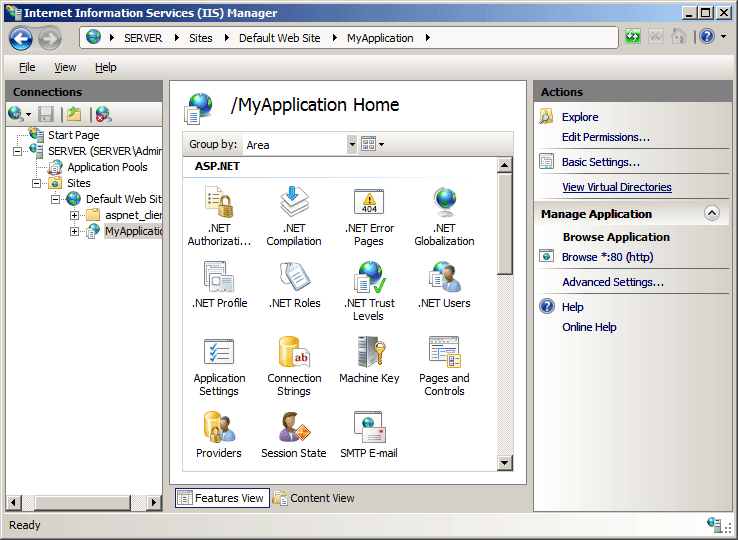
In the Virtual Directories pane, click Set Virtual Directory Defaults... in the Actions pane.
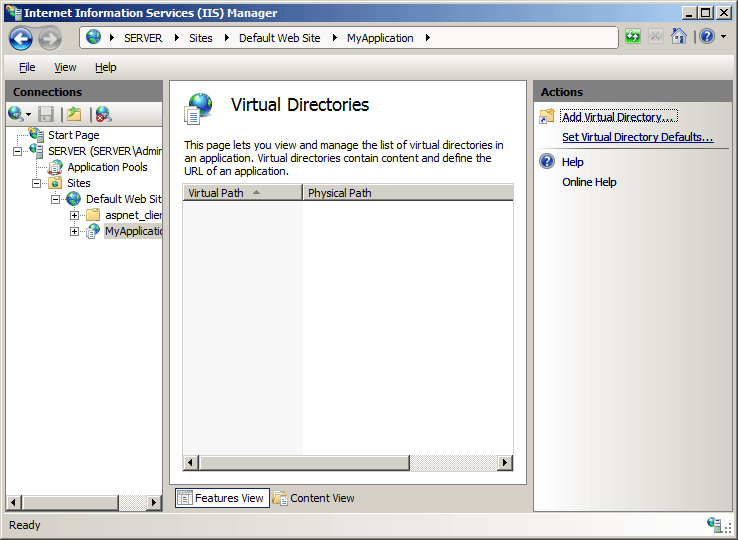
In the Virtual Directories Defaults dialog box, specify your default virtual directory credentials for the application, and then click OK.
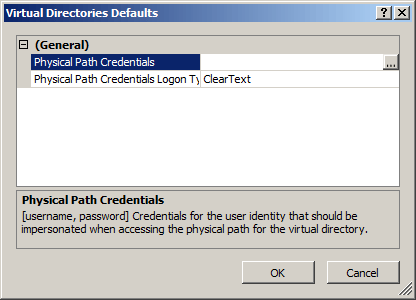
Configuration
Attributes
| Attribute | Description | ||||||||||
|---|---|---|---|---|---|---|---|---|---|---|---|
allowSubDirConfig |
Optional Boolean attribute. Specifies whether IIS looks for Web.config files in content directories lower than the current level (true) or does not look for Web.config files in content directories lower than the current level (false). The default value is true. |
||||||||||
logonMethod |
Optional enum attribute. Specifies the default logon method for all virtual directories in applications in the parent site. The logonMethod attribute can be one of the following possible values. The default is ClearText.
|
||||||||||
password |
Optional string attribute. Specifies the password associated with the user name. Note: To avoid storing unencrypted password strings in configuration files, always use AppCmd.exe or IIS Manager to enter passwords. If you use these management tools, the password strings will be encrypted automatically before they are written to the XML configuration files. This provides better password security than storing unencrypted passwords. |
||||||||||
path |
Optional string attribute. Specifies the default virtual path of all virtual directories in applications in the parent site. |
||||||||||
physicalPath |
Optional string attribute. Specifies the default physical path of all virtual directories in applications in the parent site. |
||||||||||
userName |
Optional string attribute. Specifies the default user name of an account that can access configuration files and content for all virtual directories in applications in the parent site. |
Child Elements
None.
Configuration Sample
The following configuration sample specifies the default logon method for virtual directories in the "/MyApp" application of the Default Web Site.
<sites>
<site name="Default Web Site" id="1">
<application path="/">
<virtualDirectory path="/" physicalPath="C:\Inetpub\wwwroot" />
</application>
<application path="/MyApp" applicationPool="DefaultAppPool">
<virtualDirectory path="/" physicalPath="C:\inetpub\myapp" />
<virtualDirectoryDefaults logonMethod="Network" />
</application>
<bindings>
<binding protocol="http" bindingInformation="*:80:" />
</bindings>
</site>
</sites>
Sample Code
The following code samples specify the default logon method for virtual directories in the "/MyApp" application of the Default Web Site.
AppCmd.exe
appcmd.exe set config -section:system.applicationHost/sites "/[name='Default Web Site'].[path='/MyApp'].virtualDirectoryDefaults.logonMethod:Network" /commit:apphost
Note
You must be sure to set the commit parameter to apphost when you use AppCmd.exe to configure these settings. This commits the configuration settings to the appropriate location section in the ApplicationHost.config file.
C#
using System;
using System.Text;
using Microsoft.Web.Administration;
internal static class Sample
{
private static void Main()
{
using (ServerManager serverManager = new ServerManager())
{
Configuration config = serverManager.GetApplicationHostConfiguration();
ConfigurationSection sitesSection = config.GetSection("system.applicationHost/sites");
ConfigurationElementCollection sitesCollection = sitesSection.GetCollection();
ConfigurationElement siteElement = FindElement(sitesCollection, "site", "name", @"Default Web Site");
if (siteElement == null) throw new InvalidOperationException("Element not found!");
ConfigurationElementCollection siteCollection = siteElement.GetCollection();
ConfigurationElement applicationElement = FindElement(siteCollection, "application", "path", @"/MyApp");
if (applicationElement == null) throw new InvalidOperationException("Element not found!");
ConfigurationElement virtualDirectoryDefaultsElement = applicationElement.GetChildElement("virtualDirectoryDefaults");
virtualDirectoryDefaultsElement["logonMethod"] = @"Network";
serverManager.CommitChanges();
}
}
private static ConfigurationElement FindElement(ConfigurationElementCollection collection, string elementTagName, params string[] keyValues)
{
foreach (ConfigurationElement element in collection)
{
if (String.Equals(element.ElementTagName, elementTagName, StringComparison.OrdinalIgnoreCase))
{
bool matches = true;
for (int i = 0; i < keyValues.Length; i += 2)
{
object o = element.GetAttributeValue(keyValues[i]);
string value = null;
if (o != null)
{
value = o.ToString();
}
if (!String.Equals(value, keyValues[i + 1], StringComparison.OrdinalIgnoreCase))
{
matches = false;
break;
}
}
if (matches)
{
return element;
}
}
}
return null;
}
}
VB.NET
Imports System
Imports System.Text
Imports Microsoft.Web.Administration
Module Sample
Sub Main()
Dim serverManager As ServerManager = New ServerManager
Dim config As Configuration = serverManager.GetApplicationHostConfiguration
Dim sitesSection As ConfigurationSection = config.GetSection("system.applicationHost/sites")
Dim sitesCollection As ConfigurationElementCollection = sitesSection.GetCollection
Dim siteElement As ConfigurationElement = FindElement(sitesCollection, "site", "name", "Default Web Site")
If (siteElement Is Nothing) Then
Throw New InvalidOperationException("Element not found!")
End If
Dim siteCollection As ConfigurationElementCollection = siteElement.GetCollection
Dim applicationElement As ConfigurationElement = FindElement(siteCollection, "application", "path", "/MyApp")
If (applicationElement Is Nothing) Then
Throw New InvalidOperationException("Element not found!")
End If
Dim virtualDirectoryDefaultsElement As ConfigurationElement = applicationElement.GetChildElement("virtualDirectoryDefaults")
virtualDirectoryDefaultsElement("logonMethod") = "Network"
serverManager.CommitChanges()
End Sub
Private Function FindElement(ByVal collection As ConfigurationElementCollection, ByVal elementTagName As String, ByVal ParamArray keyValues() As String) As ConfigurationElement
For Each element As ConfigurationElement In collection
If String.Equals(element.ElementTagName, elementTagName, StringComparison.OrdinalIgnoreCase) Then
Dim matches As Boolean = True
Dim i As Integer
For i = 0 To keyValues.Length - 1 Step 2
Dim o As Object = element.GetAttributeValue(keyValues(i))
Dim value As String = Nothing
If (Not (o) Is Nothing) Then
value = o.ToString
End If
If Not String.Equals(value, keyValues((i + 1)), StringComparison.OrdinalIgnoreCase) Then
matches = False
Exit For
End If
Next
If matches Then
Return element
End If
End If
Next
Return Nothing
End Function
End Module
JavaScript
var adminManager = new ActiveXObject('Microsoft.ApplicationHost.WritableAdminManager');
adminManager.CommitPath = "MACHINE/WEBROOT/APPHOST";
var sitesSection = adminManager.GetAdminSection("system.applicationHost/sites", "MACHINE/WEBROOT/APPHOST");
var sitesCollection = sitesSection.Collection;
var siteElementPos = FindElement(sitesCollection, "site", ["name", "Default Web Site"]);
if (siteElementPos == -1) throw "Element not found!";
var siteElement = sitesCollection.Item(siteElementPos);
var siteCollection = siteElement.Collection;
var applicationElementPos = FindElement(siteCollection, "application", ["path", "/MyApp"]);
if (applicationElementPos == -1) throw "Element not found!";
var applicationElement = siteCollection.Item(applicationElementPos);
var virtualDirectoryDefaultsElement = applicationElement.ChildElements.Item("virtualDirectoryDefaults");
virtualDirectoryDefaultsElement.Properties.Item("logonMethod").Value = "Network";
adminManager.CommitChanges();
function FindElement(collection, elementTagName, valuesToMatch) {
for (var i = 0; i < collection.Count; i++) {
var element = collection.Item(i);
if (element.Name == elementTagName) {
var matches = true;
for (var iVal = 0; iVal < valuesToMatch.length; iVal += 2) {
var property = element.GetPropertyByName(valuesToMatch[iVal]);
var value = property.Value;
if (value != null) {
value = value.toString();
}
if (value != valuesToMatch[iVal + 1]) {
matches = false;
break;
}
}
if (matches) {
return i;
}
}
}
return -1;
}
VBScript
Set adminManager = WScript.CreateObject("Microsoft.ApplicationHost.WritableAdminManager")
adminManager.CommitPath = "MACHINE/WEBROOT/APPHOST"
Set sitesSection = adminManager.GetAdminSection("system.applicationHost/sites", "MACHINE/WEBROOT/APPHOST")
Set sitesCollection = sitesSection.Collection
siteElementPos = FindElement(sitesCollection, "site", Array("name", "Default Web Site"))
If (siteElementPos = -1) Then
WScript.Echo "Element not found!"
WScript.Quit
End If
Set siteElement = sitesCollection.Item(siteElementPos)
Set siteCollection = siteElement.Collection
applicationElementPos = FindElement(siteCollection, "application", Array("path", "/MyApp"))
If (applicationElementPos = -1) Then
WScript.Echo "Element not found!"
WScript.Quit
End If
Set applicationElement = siteCollection.Item(applicationElementPos)
Set virtualDirectoryDefaultsElement = applicationElement.ChildElements.Item("virtualDirectoryDefaults")
virtualDirectoryDefaultsElement.Properties.Item("logonMethod").Value = "Network"
adminManager.CommitChanges()
Function FindElement(collection, elementTagName, valuesToMatch)
For i = 0 To CInt(collection.Count) - 1
Set element = collection.Item(i)
If element.Name = elementTagName Then
matches = True
For iVal = 0 To UBound(valuesToMatch) Step 2
Set property = element.GetPropertyByName(valuesToMatch(iVal))
value = property.Value
If Not IsNull(value) Then
value = CStr(value)
End If
If Not value = CStr(valuesToMatch(iVal + 1)) Then
matches = False
Exit For
End If
Next
If matches Then
Exit For
End If
End If
Next
If matches Then
FindElement = i
Else
FindElement = -1
End If
End Function