Note
Access to this page requires authorization. You can try signing in or changing directories.
Access to this page requires authorization. You can try changing directories.
Overview
The <add> element of the <customHeaders> element specifies a custom HTTP header that Internet Information Services (IIS) 7 will return in HTTP responses from the Web server.
Note
HTTP headers are name and value pairs that are returned in responses from a Web server. Custom response headers are sent to the client together with the default HTTP header. Unlike redirect response headers, which are returned in responses only when redirection occurs, custom response headers are returned in every response.
Compatibility
| Version | Notes |
|---|---|
| IIS 10.0 | The <add> element was not modified in IIS 10.0. |
| IIS 8.5 | The <add> element was not modified in IIS 8.5. |
| IIS 8.0 | The <add> element was not modified in IIS 8.0. |
| IIS 7.5 | The <add> element was not modified in IIS 7.5. |
| IIS 7.0 | The <add> element of the <customHeaders> element was introduced in IIS 7.0. |
| IIS 6.0 | The <customHeaders> element replaces the IIS 6.0 HttpCustomHeaders metabase object. |
Setup
The <add> element of the <customHeaders> element is included in the default installation of IIS 7.
How To
How to set custom HTTP headers for a Web site or application
Open Internet Information Services (IIS) Manager:
If you are using Windows Server 2012 or Windows Server 2012 R2:
- On the taskbar, click Server Manager, click Tools, and then click Internet Information Services (IIS) Manager.
If you are using Windows 8 or Windows 8.1:
- Hold down the Windows key, press the letter X, and then click Control Panel.
- Click Administrative Tools, and then double-click Internet Information Services (IIS) Manager.
If you are using Windows Server 2008 or Windows Server 2008 R2:
- On the taskbar, click Start, point to Administrative Tools, and then click Internet Information Services (IIS) Manager.
If you are using Windows Vista or Windows 7:
- On the taskbar, click Start, and then click Control Panel.
- Double-click Administrative Tools, and then double-click Internet Information Services (IIS) Manager.
In the Connections pane, go to the site, application, or directory for which you want to set a custom HTTP header.
In the Home pane, double-click HTTP Response Headers.
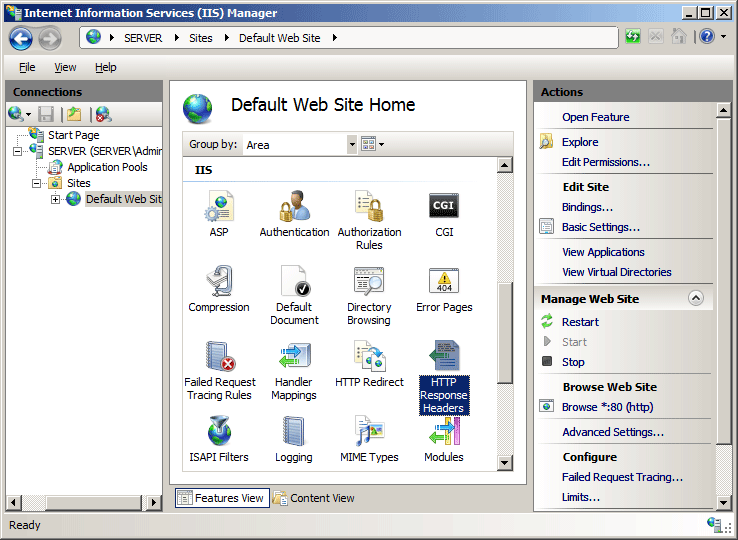
In the HTTP Response Headers pane, click Add... in the Actions pane.
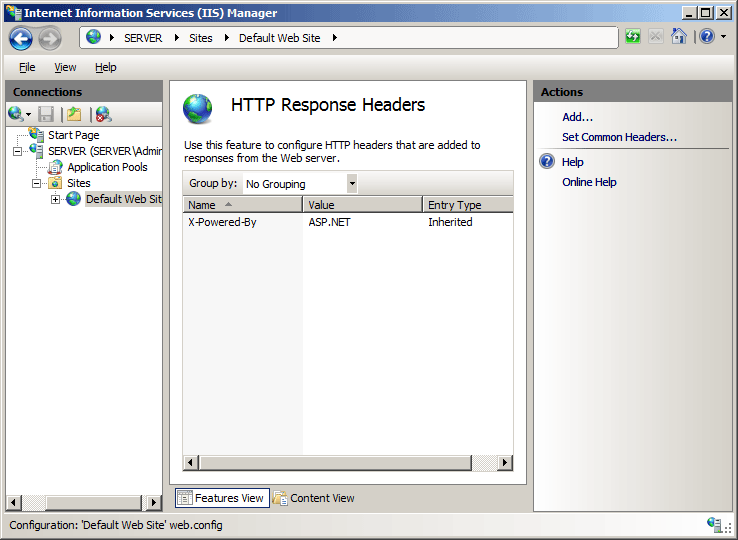
In the Add Custom HTTP Response Header dialog box, set the name and value for your custom header, and then click OK.
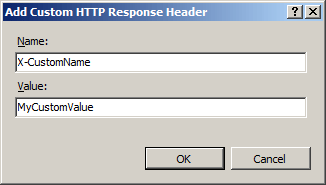
Configuration
Attributes
| Attribute | Description |
|---|---|
name |
Required string attribute. Specifies a field name for the custom response header. In a response, a field name precedes the related field value. |
Value |
Optional string attribute. Specifies a field value for the custom response header. In a response, a field value follows the related field name. |
Child Elements
None.
Configuration Sample
The following configuration sample sets a custom HTTP header and value.
<configuration>
<system.webServer>
<httpProtocol>
<customHeaders>
<add name="X-Custom-Name" value="MyCustomValue" />
</customHeaders>
</httpProtocol>
</system.webServer>
</configuration>
Note
The following default <httpProtocol> element is configured in the ApplicationHost.config file in IIS 7.
<httpProtocol>
<customHeaders>
<clear />
<add name="X-Powered-By" value="ASP.NET" />
</customHeaders>
<redirectHeaders>
<clear />
</redirectHeaders>
</httpProtocol>
Sample Code
The following code samples set a custom HTTP header and value.
AppCmd.exe
appcmd.exe set config "Default Web Site" -section:system.webServer/httpProtocol /+"customHeaders.[name='X-Custom-Name',value='MyCustomValue']"
C#
using System;
using System.Text;
using Microsoft.Web.Administration;
internal static class Sample
{
private static void Main()
{
using (ServerManager serverManager = new ServerManager())
{
Configuration config = serverManager.GetWebConfiguration("Default Web Site");
ConfigurationSection httpProtocolSection = config.GetSection("system.webServer/httpProtocol");
ConfigurationElementCollection customHeadersCollection = httpProtocolSection.GetCollection("customHeaders");
ConfigurationElement addElement = customHeadersCollection.CreateElement("add");
addElement["name"] = @"X-Custom-Name";
addElement["value"] = @"MyCustomValue";
customHeadersCollection.Add(addElement);
serverManager.CommitChanges();
}
}
}
VB.NET
Imports System
Imports System.Text
Imports Microsoft.Web.Administration
Module Sample
Sub Main()
Dim serverManager As ServerManager = New ServerManager
Dim config As Configuration = serverManager.GetWebConfiguration("Default Web Site")
Dim httpProtocolSection As ConfigurationSection = config.GetSection("system.webServer/httpProtocol")
Dim customHeadersCollection As ConfigurationElementCollection = httpProtocolSection.GetCollection("customHeaders")
Dim addElement As ConfigurationElement = customHeadersCollection.CreateElement("add")
addElement("name") = "X-Custom-Name"
addElement("value") = "MyCustomValue"
customHeadersCollection.Add(addElement)
serverManager.CommitChanges()
End Sub
End Module
JavaScript
var adminManager = new ActiveXObject('Microsoft.ApplicationHost.WritableAdminManager');
adminManager.CommitPath = "MACHINE/WEBROOT/APPHOST/Default Web Site";
var httpProtocolSection = adminManager.GetAdminSection("system.webServer/httpProtocol", "MACHINE/WEBROOT/APPHOST/Default Web Site");
var customHeadersCollection = httpProtocolSection.ChildElements.Item("customHeaders").Collection;
var addElement = customHeadersCollection.CreateNewElement("add");
addElement.Properties.Item("name").Value = "X-Custom-Name";
addElement.Properties.Item("value").Value = "MyCustomValue";
customHeadersCollection.AddElement(addElement);
adminManager.CommitChanges();
VBScript
Set adminManager = WScript.CreateObject("Microsoft.ApplicationHost.WritableAdminManager")
adminManager.CommitPath = "MACHINE/WEBROOT/APPHOST/Default Web Site"
Set httpProtocolSection = adminManager.GetAdminSection("system.webServer/httpProtocol", "MACHINE/WEBROOT/APPHOST/Default Web Site")
Set customHeadersCollection = httpProtocolSection.ChildElements.Item("customHeaders").Collection
Set addElement = customHeadersCollection.CreateNewElement("add")
addElement.Properties.Item("name").Value = "X-Custom-Name"
addElement.Properties.Item("value").Value = "MyCustomValue"
customHeadersCollection.AddElement(addElement)
adminManager.CommitChanges()