Note
Access to this page requires authorization. You can try signing in or changing directories.
Access to this page requires authorization. You can try changing directories.
Overview
The <providers> element of the <authorization> element specifies authorization providers that authorize IIS Manager users and Windows users who connect remotely to sites and applications by using IIS Manager.
Note
The default authorization provider, ConfigurationAuthorizationProvider, uses the IIS Administration.config file to store authorization rules for IIS Manager.
Compatibility
| Version | Notes |
|---|---|
| IIS 10.0 | The <providers> element was not modified in IIS 10.0. |
| IIS 8.5 | The <providers> element was not modified in IIS 8.5. |
| IIS 8.0 | The <providers> element was not modified in IIS 8.0. |
| IIS 7.5 | The <providers> element was not modified in IIS 7.5. |
| IIS 7.0 | The <providers> element of the <authorization> element was introduced in IIS 7.0. |
| IIS 6.0 | N/A |
Setup
The default installation of IIS 7 and later does not include the Management Service role service. To install this role service, use the following steps.
Windows Server 2012 or Windows Server 2012 R2
- On the taskbar, click Server Manager.
- In Server Manager, click the Manage menu, and then click Add Roles and Features.
- In the Add Roles and Features wizard, click Next. Select the installation type and click Next. Select the destination server and click Next.
- On the Server Roles page, expand Web Server (IIS), expand Management Tools, and then select Management Service. Click Next.
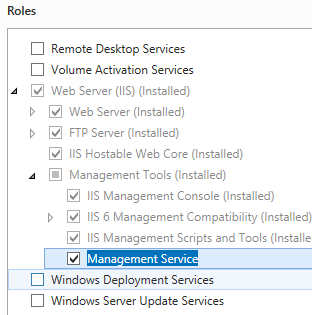 .
. - On the Select features page, click Next.
- On the Confirm installation selections page, click Install.
- On the Results page, click Close.
Windows 8 or Windows 8.1
- On the Start screen, move the pointer all the way to the lower left corner, right-click the Start button, and then click Control Panel.
- In Control Panel, click Programs and Features, and then click Turn Windows features on or off.
- Expand Internet Information Services, expand Web Management Tools, and then select IIS Management Service.
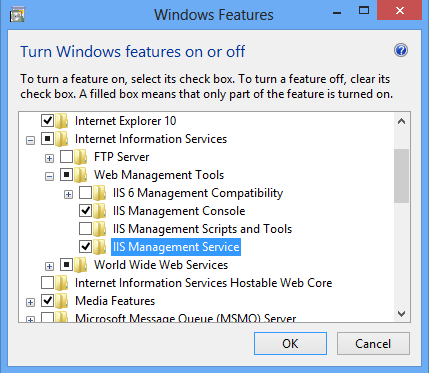
- Click OK.
- Click Close.
Windows Server 2008 or Windows Server 2008 R2
- On the taskbar, click Start, point to Administrative Tools, and then click Server Manager.
- In the Server Manager hierarchy pane, expand Roles, and then click Web Server (IIS).
- In the Web Server (IIS) pane, scroll to the Role Services section, and then click Add Role Services.
- On the Select Role Services page of the Add Role Services Wizard, select Management Service, and then click Next.
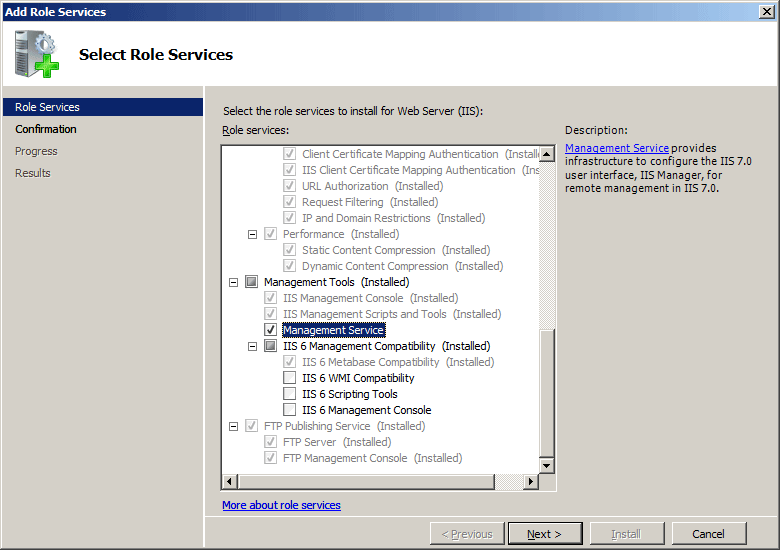
- On the Confirm Installation Selections page, click Install.
- On the Results page, click Close.
Windows Vista or Windows 7
- On the taskbar, click Start, and then click Control Panel.
- In Control Panel, click Programs and Features, and then click Turn Windows Features on or off.
- Expand Internet Information Services, then Web Management Tool.
- Select IIS Management Service, and then click OK.
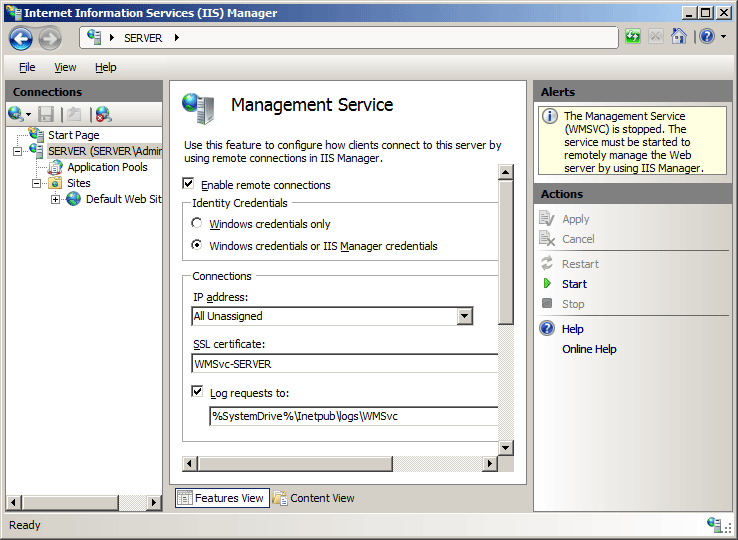
How To
There is no user interface for configuring the <providers> element of the <authorization> element for IIS 7. For examples of how to configure the <providers> element of the <authorization> element programmatically, see the Code Samples section of this document.
Configuration
Attributes
None.
Child Elements
| Element | Description |
|---|---|
add |
Optional element. Adds a provider to the collection of authorization providers. |
Configuration Sample
The following default <providers> element under the <authorization> element is configured in the root Administration.config file in IIS 7 when the Management Service role service is installed.
<authorization defaultProvider="ConfigurationAuthorizationProvider">
<providers>
<add name="ConfigurationAuthorizationProvider"
type="Microsoft.Web.Management.Server.ConfigurationAuthorizationProvider, Microsoft.Web.Management, Version=7.0.0.0, Culture=neutral, PublicKeyToken=31bf3856ad364e35" />
</providers>
</authorization>
Sample Code
Note
The examples in this document illustrate using a managed-code assembly that has been stored in the .NET Global Assembly Cache (GAC). Before using the code in these examples to deploy your own assemblies, you need to retrieve the assembly information from the GAC. To do so, use the following steps:
- In Windows Explorer, open your C:\Windows\assembly path, where C: is your operating system drive.
- Locate your assembly.
- Right-click the assembly and click Properties.
- Copy the Culture value; for example: Neutral.
- Copy the Version number; for example: 1.0.0.0.
- Copy the Public Key Token value; for example: 426f62526f636b73.
- Click Cancel.
The following code examples add an authorization provider named ContosoAuthorizationProvider to the collection of management authorization providers, and set the default authorization provider to ContosoAuthorizationProvider.
AppCmd.exe
Note
You cannot configure <system.webServer/Management> settings using AppCmd.exe.
C#
using System;
using System.Text;
using Microsoft.Web.Administration;
internal static class Sample
{
private static void Main()
{
using (ServerManager serverManager = new ServerManager())
{
Configuration config = serverManager.GetAdministrationConfiguration();
ConfigurationSection authorizationSection = config.GetSection("system.webServer/management/authorization");
ConfigurationElementCollection providersCollection = authorizationSection.GetCollection("providers");
ConfigurationElement addElement = providersCollection.CreateElement("add");
addElement["name"] = @"ContosoAuthorizationProvider";
addElement["type"] = @"Contoso.Provider, System.Web, Version=1.0.0.0, Culture=neutral, PublicKeyToken=426f62526f636b73";
providersCollection.Add(addElement);
authorizationSection["defaultProvider"] = "ContosoAuthorizationProvider";
serverManager.CommitChanges();
}
}
}
VB.NET
Imports System
Imports System.Text
Imports Microsoft.Web.Administration
Module Sample
Sub Main()
Dim serverManager As ServerManager = New ServerManager
Dim config As Configuration = serverManager.GetAdministrationConfiguration
Dim authorizationSection As ConfigurationSection = config.GetSection("system.webServer/management/authorization")
Dim providersCollection As ConfigurationElementCollection = authorizationSection.GetCollection("providers")
Dim addElement As ConfigurationElement = providersCollection.CreateElement("add")
addElement("name") = "ContosoAuthorizationProvider"
addElement("type") = "Contoso.Provider, System.Web, Version=1.0.0.0, Culture=neutral, PublicKeyToken=426f62526f636b73"
providersCollection.Add(addElement)
authorizationSection("defaultProvider") = "ContosoAuthorizationProvider"
serverManager.CommitChanges()
End Sub
End Module
JavaScript
var adminManager = new ActiveXObject("Microsoft.ApplicationHost.WritableAdminManager");
adminManager.CommitPath = "MACHINE/WEBROOT";
adminManager.SetMetadata("pathMapper", "AdministrationConfig");
var authorizationSection = adminManager.GetAdminSection("system.webServer/management/authorization", "MACHINE/WEBROOT");
var providersCollection = authorizationSection.ChildElements.Item("providers").Collection;
var addElement = providersCollection.CreateNewElement("add");
addElement.Properties.Item("name").Value = "ContosoAuthorizationProvider";
addElement.Properties.Item("type").Value = "Contoso.Provider, System.Web, Version=1.0.0.0, Culture=neutral, PublicKeyToken=426f62526f636b73";
providersCollection.AddElement(addElement);
authorizationSection.Properties.Item("defaultProvider").Value = "ContosoAuthorizationProvider";
adminManager.CommitChanges();
VBScript
Set adminManager = WScript.CreateObject("Microsoft.ApplicationHost.WritableAdminManager")
adminManager.CommitPath = "MACHINE/WEBROOT"
adminManager.SetMetadata "pathMapper", "AdministrationConfig"
Set authorizationSection = adminManager.GetAdminSection("system.webServer/management/authorization", "MACHINE/WEBROOT")
Set providersCollection = authorizationSection.ChildElements.Item("providers").Collection
Set addElement = providersCollection.CreateNewElement("add")
addElement.Properties.Item("name").Value = "ContosoAuthorizationProvider"
addElement.Properties.Item("type").Value = "Contoso.Provider, System.Web, Version=1.0.0.0, Culture=neutral, PublicKeyToken=426f62526f636b73"
providersCollection.AddElement(addElement)
authorizationSection.Properties.Item("defaultProvider").Value = "ContosoAuthorizationProvider"
adminManager.CommitChanges()