Note
Access to this page requires authorization. You can try signing in or changing directories.
Access to this page requires authorization. You can try changing directories.
by Gary Ericson
In IIS 8.5, the administrator has the option of suspending an idle worker process rather than terminating it.
Compatibility
| Version | Notes |
|---|---|
| IIS 8.5 and later | Idle Worker Process Page-Out was introduced in IIS 8.5. |
| IIS 8.0 and earlier | Idle Worker Process Page-Out was not supported prior to IIS 8.5. |
Problem
Internet Information Services (IIS) on Windows Server 2012 provides the administrator with the option of timing out a worker process that is idle for a specified period of time. This is a good option for sites that are not accessed very often because it frees up system resources when the site is idle. The disadvantage is that the next time the site is accessed, the user will need to wait for the worker process to start again.
Solution
In IIS 8.5 and later, the administrator has the option of suspending an idle worker process rather than terminating it. A suspended worker process remains alive but is paged-out to disk, reducing the system resources it consumes. When a user accesses the site again, the worker process wakes up from suspension and is quickly available. When an idle worker process is terminated, the worker process is shut down, and the startup period will be longer when the site is subsequently accessed. Terminating the process is the default behavior, and the same behavior that has been used in previous versions of IIS prior to IIS 8.5.
The idleTimeoutAction attribute can be configured either for a single application pool or as a default for all application pools.
Step by Step Instructions
Configure Idle Worker Process Page-Out for a Single Application Pool
- Open IIS Manager.
- Select Applications Pools in the Connections pane, select an application pool in the Application Pool pane, and then click Advanced Settings... in the Actions pane.
- In the Advanced Settings dialog box, under Process Model, select Suspend for the value of Idle Time-out Action to suspend a worker process when the time-out value is reached, paging it out to disk. Select Terminate to shut down the worker process.
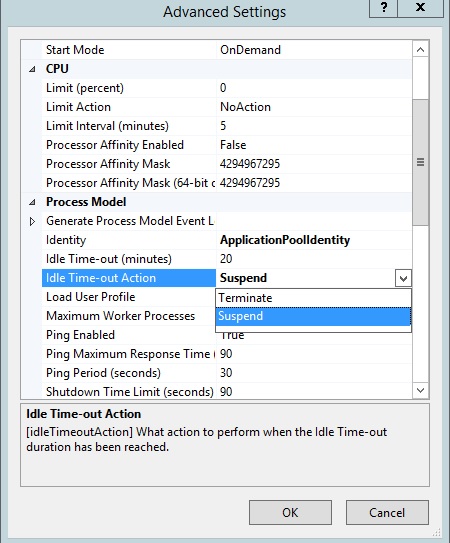
- Optionally set the Idle Time-out value from the default 20 minutes to a different time period.
- Click OK.
Configure Idle Worker Process Page-Out as a Default for Application Pools
- Open IIS Manager.
- Select Applications Pools in the Connections pane, and then click Set Application Pool Defaults... in the Actions pane.
- In the Application Pool Defaults dialog box, under Process Model, select Suspend for the value of Idle Time-out Action to suspend a worker process when the time-out value is reached, paging it out to disk. Select Terminate to shut down the worker process.
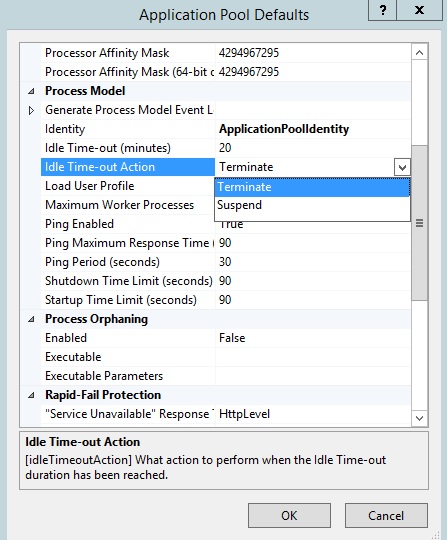
- Optionally set the Idle Time-out value from the default 20 minutes to a different time period.
- Click OK.
View Resource Use in Suspension
You can view suspended worker processes in Task Manager and see that they use very little memory or CPU.
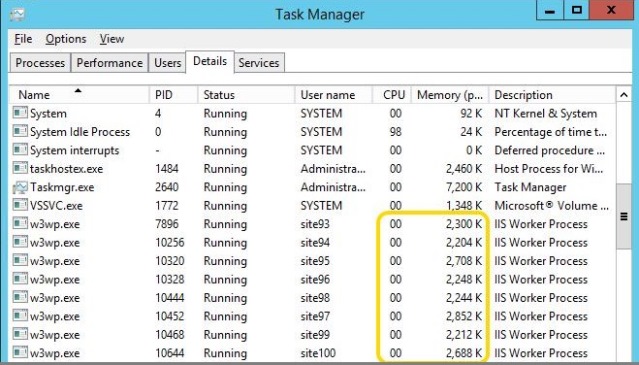
Verify Idle Time-out Action Configuration in applicationHost.config
The idleTimeoutAction configuration can be entered in two places in the applicationHost.config file:
- For a single application pool, in the <processModel> child element of the <add> element, which sets the idleTimeoutAction attribute only for that pool. This is what is happening for DefaultAppPool in the screenshot of applicationHost.config file below, in which idleTimeoutAction is set to "Suspend".
- For all application pools, in the <processModel> child element of the <applicationPoolDefaults> element, which makes a default setting for all the pools. If idleTimeoutAction is not set for a specific pool, e.g., the .NET v4.5 pool below, the default idleTimeoutAction value is used for that pool, in this case "Terminate". If idleTimeoutAction is set for a pool, that setting overrides the default.
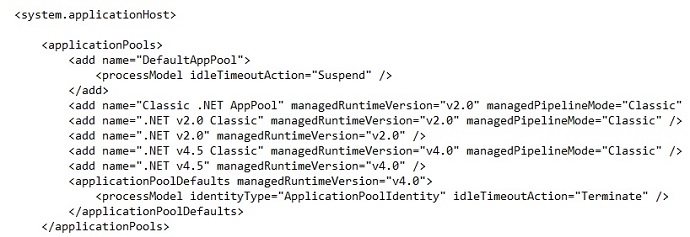
Summary
In this guide, you have configured IIS to suspend or terminate worker processes that have been idle for a specified amount of time.