Note
Access to this page requires authorization. You can try signing in or changing directories.
Access to this page requires authorization. You can try changing directories.
Introduction
Microsoft has created a new WebDAV extension module that has been completely rewritten for Internet Information Services 7.0 (IIS 7.0) on Windows Server© 2008. This new WebDAV extension module incorporates many new features that enable Web authors to publish content more easily than before, and offers Web administrators more security and configuration options.
One of the features of WebDAV 7.5 is the ability to create WebDAV locks for content, which are most often used to lock files when updating content in your Web site.
This document walks you through how to configure the new WebDAV module to enable WebDAV locks on your Web server, which are used by some WebDAV clients.
Prerequisites
The following items are required to complete the procedures in this article:
IIS 7.0 or later must be installed on your server, and the following must be configured:
- The Default Web Site that is created by the IIS installation must still exist.
- The Internet Information Services (IIS) Manager must be installed.
The new WebDAV 7.5 module must be installed. For information about the installation of the new WebDAV module, please see the following document:
Note
You must make sure that you have full administrative user rights before you follow the steps in this document. This is best accomplished by using one of two methods:
- Log on to your computer using the local administrator account.
- If you are logged on using an account with administrative user rights that is not the local administrator account, open IIS Manager and all command prompt sessions using the "Run as Administrator" option.
The above condition is required because the User Account Control (UAC) security component in Windows Server 2008 prevents administrative access to the IIS 7.0 configuration settings. For more information about UAC, please see the User Account Control article.
Enabling Locks Using IIS Manager
In IIS Manager, in the Connections pane, expand the Sites node in the tree, then click the Default Web Site.
As shown in the image below, double-click the WebDAV Authoring Rules feature.
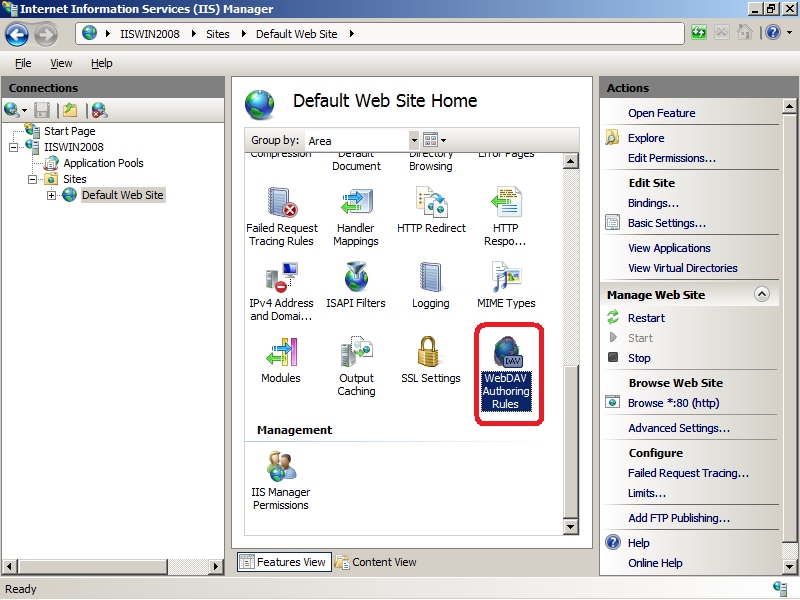
When the WebDAV Authoring Rules page is displayed, click the WebDAV Settings task in the Actions pane.
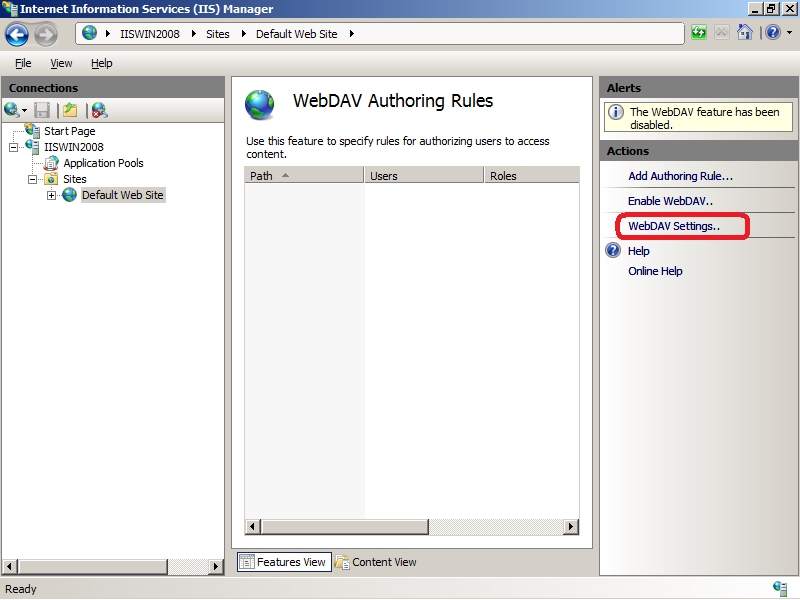
When the WebDAV Settings page is displayed, specify the following options:
- Set Allow Locks to True.
- For Lock Store, choose "webdav_simple_lock" from the drop-down list.
- Set Require Lock for Writing to your desired setting.
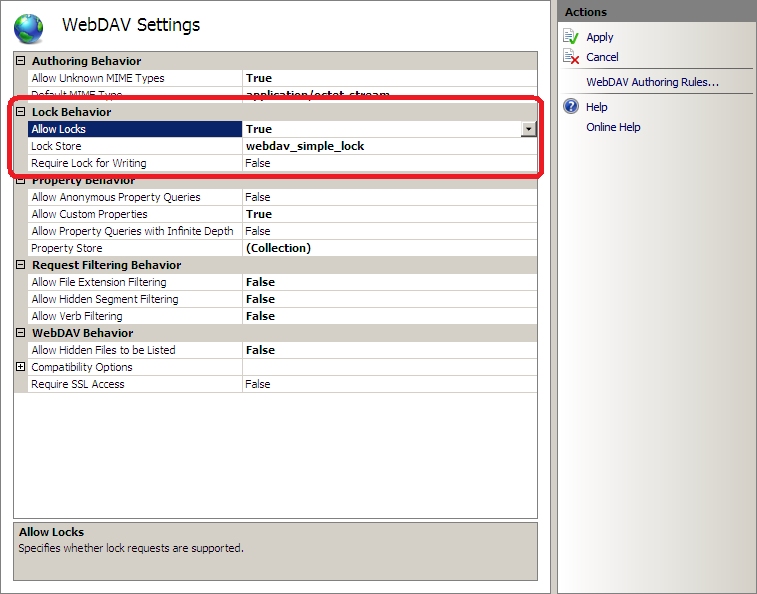
Once you have completed steps 1-4, click Apply in the Actions pane.
Enabling Locks Using AppCmd
AppCmd.exe is a new command-line tool for administering IIS 7.0, and additional information about using this utility with IIS and WebDAV is located in the following document:
The following steps will walk you through how to use the AppCmd.exe utility to configure WebDAV"s lock settings.
Note
The AppCmd.exe utility is located in the %WinDir%\System32\InetSrv folder.
Configuring Lock Behaviors
Enabling WebDAV locks
To enable WebDAV locks, set the "enabled" attribute to "true" on the "locks" collection in the "authoring" section using the syntax in the following example:
Appcmd.exe set config "Default Web Site" -section:system.webServer/webdav/authoring /locks.enabled:"True" /commit:apphost
To disable WebDAV locks, use the syntax in the following example:
Appcmd.exe set config "Default Web Site" -section:system.webServer/webdav/authoring /locks.enabled:"False" /commit:apphost
Requiring locks for WebDAV
To ensure that multiple WebDAV clients do not try to update content at the same time, you can configure WebDAV to require locks. To do so, set the "requireLockForWriting" attribute to "true" on the "locks" collection in the "authoring" section by using the syntax in the following example:
Appcmd.exe set config "Default Web Site" -section:system.webServer/webdav/authoring /locks.requireLockForWriting:"True" /commit:apphost
To configure WebDAV so that it does not require locks, use syntax in the following example:
Appcmd.exe set config "Default Web Site" -section:system.webServer/webdav/authoring /locks.requireLockForWriting:"False" /commit:apphost
Managing your Lock Provider
The WebDAV module is designed to work with a configurable set of lock providers, although currently only one provider named "webdav_simple_lock" has been developed. In the future, additional lock providers may be developed.
Configuring your lock provider
To specify the lock provider for a Web site, use the following syntax:
Appcmd.exe set config "Default Web Site" -section:system.webServer/webdav/authoring /locks.lockStore:"webdav_simple_lock" /commit:apphost
Removing your lock provider
To remove the lock provider for a Web site, use the following syntax:
Appcmd.exe set config "Default Web Site" -section:system.webServer/webdav/authoring /locks.lockStore:"" /commit:apphost
More Information
For additional information about how to use WebDAV, see the following articles: