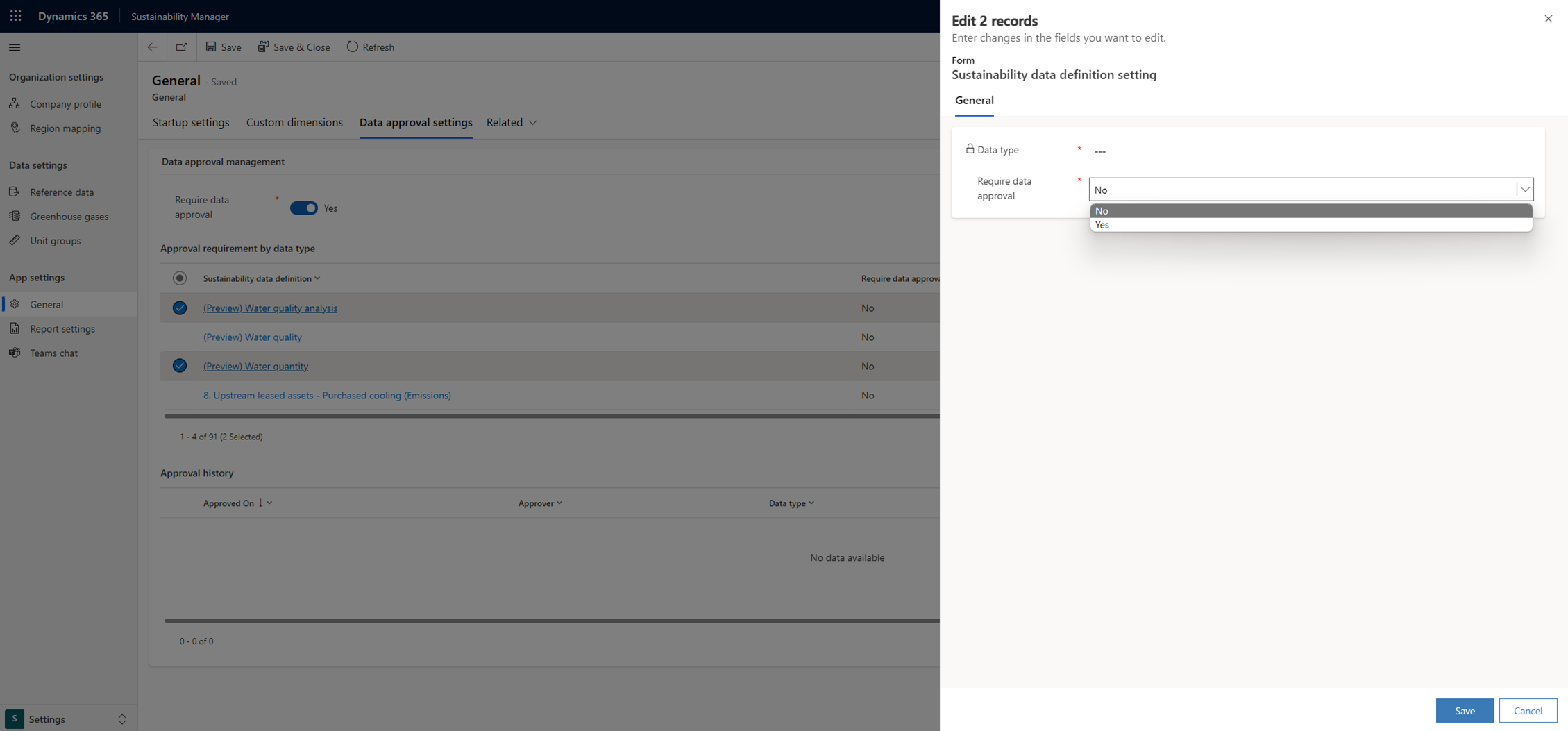Data approval management (preview)
Important
Some or all of this functionality is available as part of a preview release. The content and the functionality are subject to change.
Organizations that require strict control of Sustainability data can configure Microsoft Sustainability Manager so that records are staged in a pending state until approved by an authorized user.
Data approval management allows you to stage data in a pending state so that it doesn't affect calculations, analysis, and reporting. After authorized users review and approve it, the data becomes available for all corresponding functions. You can enable data approval management for all or only selected data types entities as needed. Records in data type categories that aren't enabled for data approval management are autoapproved, so all records that were created in previous versions are autoapproved.
Data approval management is disabled by default. When enabled, all data approval management-enabled records are created in a pending state. Pending records are still visible in record registers.
The following table shows how the Approval status state affects the records.
| Data type | Data approval management pending effect |
|---|---|
| Reference data | Excludes records with report nodes and estimation factor nodes that include pending reference data types, factor mappings, emission factors, and estimation factors. |
| Activities | Calculation excludes pending records and reports the total number of excluded records in calculation job. Preparation reports exclude pending data. |
| Precalculated emissions | Don't participate in reporting unless Power BI pending toggle is enabled. Preparation reports exclude pending data. |
| Calculated emissions | Don't participate in reporting unless Power BI pending toggle is enabled. Preparation reports exclude pending data. If data approval management is enabled for emissions entity, calculated emissions are generated in pending state. |
Further restrictions:
- Pending records are excluded from goal check-ins.
- Allocations ignore data approval management settings in the preview release.
All records that data approval management can govern have an extra attribute, Approval status (msdyn_approvalstatus).
Management settings
Data approval management feature is disabled by default. All users with write permissions can manage data approval management.
To manage data approval settings:
Navigate to App settings > General > Data approval settings.
Enable or disable Require data approval globally.
Enable or disable Require data approval for a specific entity:
Select entities
Select Edit.
You can select See all records in the menu to modify many or all entities.
The following two-level configuration determines whether data approval management controls a record:
- If global toggle is disabled, all records are considered autoapproved.
- If global toggle is enabled and:
- Entity toggle is disabled: Entity records are considered autoapproved.
- Entity toggle is enabled: Data approval management controls the entity records.
Log view
Data approval management logs let you view the history of approval or rejection operations.
Navigate to App settings > General > Data approval settings.
Notice the Approval history table at the bottom of the page.
Select the record entry to inspect and view information regarding the approval or rejection action.
Grid view
You can view, approve, or reject records in grid view if data approval management is enabled for the entity type. The top ribbon contains the following data approval management capabilities:
Button to approve selected records
Button to approve all records
Filters to view pending or approved records only
Use the corresponding buttons or views to review pending records and approve.
Edit form
Authorized users may view or edit the approval state of a single data approval management-enabled record. In the edit form, view the status of a record on the top right corner. To change its state, select the appropriate button in the ribbon.
Note
Any changes to an approved record other than approval change the record state to pending state.
Report
Power BI reports contain a toggle that controls whether pending records are included in the report. By default, pending records are excluded from reports. Use this toggle to provide a preliminary visual analysis to help you determine the effect of the records before you approve them.
The Data approval (preview) toggle is disabled by default. If you enable the toggle, pending records are included in the Power BI report. On the dashboard, you can set the toggle to Include pending data to view the report with the data included.
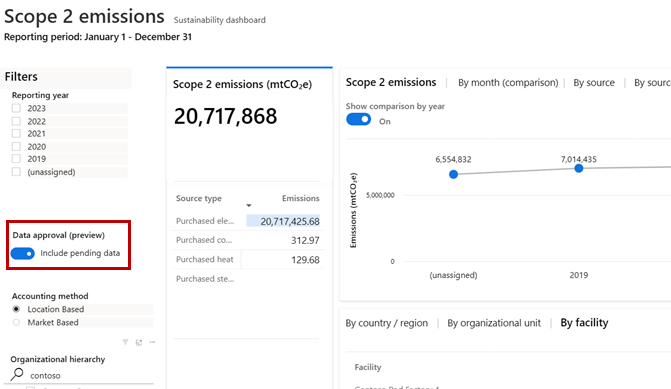
Data approval settings
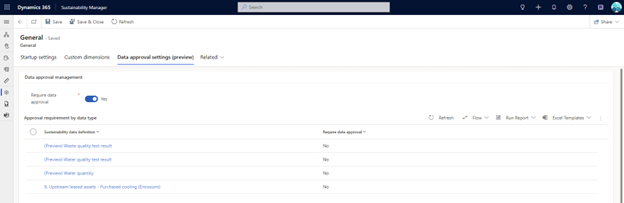
Change selected entities