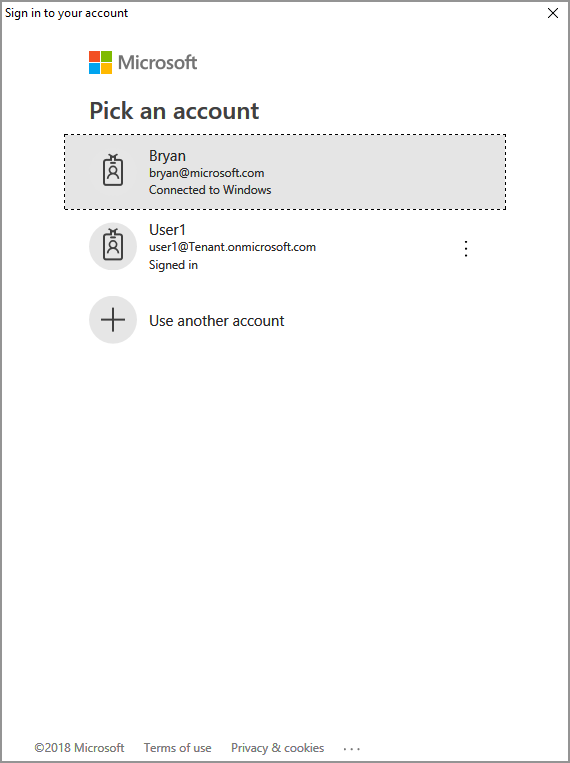Note
Access to this page requires authorization. You can try signing in or changing directories.
Access to this page requires authorization. You can try changing directories.
This Quickstart shows you how to use the MIP File SDK to list the sensitivity labels configured for your organization.
Prerequisites
If you haven't already, be sure to complete the following prerequisites before continuing:
- Complete Quickstart: Client application initialization (C#) first, which builds a starter Visual Studio solution. This "List sensitivity labels" Quickstart relies on the previous one, for proper creation of the starter solution.
- Optionally: Review Classification labels concepts.
Add logic to list the sensitivity labels
Add logic to list your organization's sensitivity labels, using the File engine object.
Open the Visual Studio solution you created in the previous "Quickstart: Client application initialization (C#)" article.
Using Solution Explorer, open the .cs file in your project that contains the implementation of the
Main()method. It defaults to the same name as the project containing it, which you specified during project creation.Toward the end of the
Main()body, above the application shutdown section of theMain()function (where you left off in the previous Quickstart), insert the following code:
// List sensitivity labels from fileEngine and display name and id
foreach(var label in fileEngine.SensitivityLabels)
{
Console.WriteLine(string.Format("{0} : {1}", label.Name, label.Id));
if (label.Children.Count != 0)
{
foreach (var child in label.Children)
{
Console.WriteLine(string.Format("{0}{1} : {2}", "\t",child.Name, child.Id));
}
}
}
Build and test the application
Finally, build and test your client application.
Use CTRL-SHIFT-B (Build Solution) to build your client application. If you have no build errors, use F5 (Start debugging) to run your application.
If your project builds and runs successfully, the application may prompt for authentication using Microsoft Authentication Library (MSAL) each time the SDK calls your
AcquireToken()method. If cached credentials already exist, you won't be prompted to sign in and see the list of labels.You may also need to give consent, to allow the application to access the MIP APIs, while running under the sign-in account. This happens when the Microsoft Entra application registration isn't pre-consented (as outlined in "MIP SDK setup and configuration"), or you're signing in with an account from a different tenant (other than the one where your application is registered). Simply click Accept to record your consent.
After authentication, your console output should show the sensitivity labels, similar to the following example:
Personal : 73c47c6a-eb00-4a6a-8e19-efaada66dee6
Public : 73254501-3d5b-4426-979a-657881dfcb1e
General : da480625-e536-430a-9a9e-028d16a29c59
Confidential : 569af77e-61ea-4deb-b7e6-79dc73653959
Recipients Only (C) : d98c4267-727b-430e-a2d9-4181ca5265b0
All Employees (C) : 2096f6a2-d2f7-48be-b329-b73aaa526e5d
Anyone (not protected) (C) : 63a945ec-1131-420d-80da-2fedd15d3bc0
Highly Confidential : 905845d6-b548-439c-9ce5-73b2e06be157
Recipients Only : 05ee72d9-1a75-441f-94e2-dca5cacfe012
All Employees : 922b06ef-044b-44a3-a8aa-df12509d1bfe
Anyone (not protected) : c83fc820-961d-40d4-ba12-c63f72a970a3
Press a key to continue.
Note
Copy and save the ID of one or more of the sensitivity labels (for example, f42a3342-8706-4288-bd31-ebb85995028z), as you will use it in the next Quickstart.
Troubleshooting
Problems during execution of C# application
| Summary | Error message | Solution |
|---|---|---|
| Bad access token | An exception occurred... is the access token incorrect/expired? Failed API call: profile_add_engine_async Failed with: [class mip::PolicySyncException] Failed acquiring policy, Request failed with http status code: 401, x-ms-diagnostics: [2000001;reason="OAuth token submitted with the request cannot be parsed.";error_category="invalid_token"], correlationId:[35bc0023-3727-4eff-8062-000006d5d672]' C:\VSProjects\MipDev\Quickstarts\AppInitialization\x64\Debug\AppInitialization.exe (process 29924) exited with code 0. Press any key to close this window . . . |
If your project builds successfully, but you see output similar to the left, you likely have an invalid or expired token in your AcquireOAuth2Token() method. Go back to Build and test the application and regenerate the access token, update AcquireOAuth2Token() again, and rebuild/retest. You can also examine and verify the token and its claims, using the jwt.ms single-page web application. |
| Sensitivity labels aren't configured | n/a | If your project builds successfully, but you have no output in the console window, be sure your organization's sensitivity labels are configured correctly. See MIP SDK setup and configuration, under "Define label taxonomy and protection settings" for details. |
Next Steps
Now that you've learned how to list the sensitivity labels for your organization, try the next quickstart: