Edit general tenant settings
Enter your organization's support information so that students and faculty can contact you for device or Intune-related questions. Unless otherwise noted, the details you provide are visible to people throughout the Company Portal app.
Sign in to the Intune for Education portal.
Go to the sidebar and click Tenant Settings > Edit.
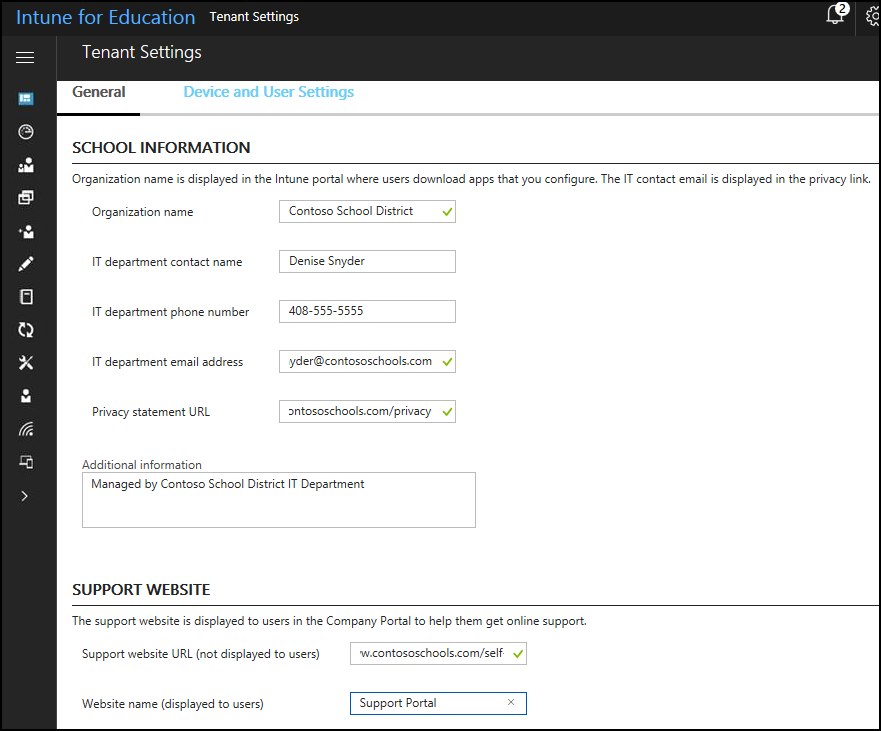
Enter the details of your organization. If your organization has a specific IT department or person that troubleshoots devices, enter their contact information here.
| Setting | Description |
|---|---|
| Organization name | Display name for your organization. |
| IT department contact name | Name of the contact person that provides IT-related support. |
| IT department phone number | Phone number that is made visible on school devices so that students and faculty can contact you for support. |
| IT department email address | Email address that is made visible on school devices so that students and faculty can contact your for support. |
| Privacy statement URL | Appears as a link on the school device. Sends students to your organization's privacy statement. |
| Additional information | Additional details such as office hours, address, or alternative phone number. |
| Support website URL (not displayed to users) | A link to your organization's support website. |
| Website name | Display name for your organization's support website. |
Next steps
Setup the iOS device management settings for your organization so that you can start enrolling iOS devices.