Note
Access to this page requires authorization. You can try signing in or changing directories.
Access to this page requires authorization. You can try changing directories.
What this Document Tells You
The following steps outline the Digital Chalk and LinkedIn Learning integration process:
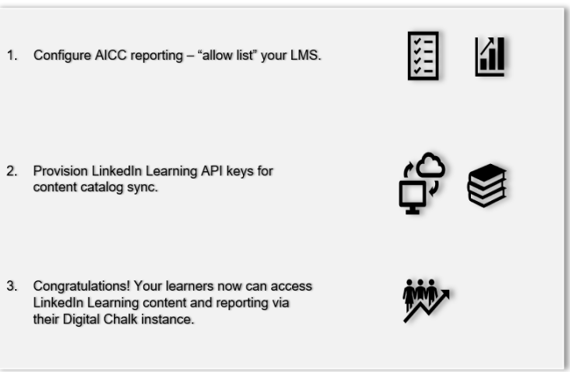
Digital Chalk Deep Integration Functionality
Authentication: N/A
Reporting: AICC
Content Discovery: Automated Catalog Sync (All languages)
Requirements:
The LinkedIn Learning and Digital Chalk deep integration configuration involves the following requirements:
An active Digital Chalk LMS instance
An active LinkedIn Learning account
Admin access to LinkedIn Learning
Admin privileges to your Digital Chalk LMS instance
Integration Overview
Check out our overview of Digital Chalk’s integration benefits and capabilities.
Automated Content Catalog Sync
The LinkedIn Learning library contains thousands of courses. LinkedIn Learning adds courses at a rate of 20-30 per week at no extra cost. The Digital Chalk administrator manually uploads new content at regular intervals.
The Digital Chalk deep integration with LinkedIn Learning uses LinkedIn Learning APIs to refresh daily the content library. This feature ensures LinkedIn Learning makes new content available within 24 hours of release. LinkedIn Learning aggregates and indexes all content titles and descriptions to accommodate keyword searches and support efficient discoverability. Digital Chalk supports automatic syncing of All languages content libraries.
Reporting
LinkedIn Learning captures all content viewed on its platform in robust usage reports accessible from the LinkedIn Learning administrative interface. In addition to generating reports, LinkedIn Learning uses AICC to communicate a learner’s progress back to Digital Chalk when the learner launches content from the LMS.
AICC Configuration Steps
For LinkedIn Learning to communicate learner progress to Digital Chalk via AICC, you need to "allow list" your LMS hostname in your admin settings.
After you log in, if you are not already in the Admin screen, select Go to Admin.

From the side navigation menu, select Add content to your LMS via AICC and expand Configure AICC.
Under Hostname(s), enter your LMS host name. Generally, this value should be your Digital Chalk portal name (for example,
examplecompany.digitalchalk.com). If you are unsure which value to use, contact your organization’s LMS administrator or your internal LMS support contact.Caution
Do not use protocols for the hostname (e.g.,
http://andhttps://).Under AICC Integration, switch the Enabled toggle to "On". You must enter a hostname to enable the AICC integration.
Important
Do not manually download or import AICC packages. In the next section of this document, we enable automatic content integration, which allows Digital Chalk to automate the process on your behalf.
For more information about enabling AICC, review the Standard AICC LMS Integration Guide.

Provision API Keys for Content Catalog Sync
For Digital Chalk to sync LinkedIn Learning catalog metadata, you must provision API keys in LinkedIn Learning admin settings.
Important
For admins who wish to download videos from LinkedIn Learning, please note the following condition: You integrate video content into your LMS at the course level. If you would like to add individual videos to your LMS, follow these instructions in the LinkedIn Learning Standard AICC LMS Integration Guide to download individual videos as AICC packages.
To sync your Digital Chalk content with LinkedIn Learning, take the following steps:
After you log in, if you are not already in the Admin screen, select Go to Admin.


From the side navigation menu, select Access content and reports via API and expand Generate LinkedIn Learning REST API Application.
Click Add application.
In the Add LinkedIn Learning API application screen, enter "Digital Chalk" in the Application Name field.
In the Application description field, provide a short description of the integration use case. For example, "Digital Chalk deep integration".
Under Choose keys, there are two checkboxes – Content and Report. Select Content.
Click Next and accept the "Terms and Conditions".
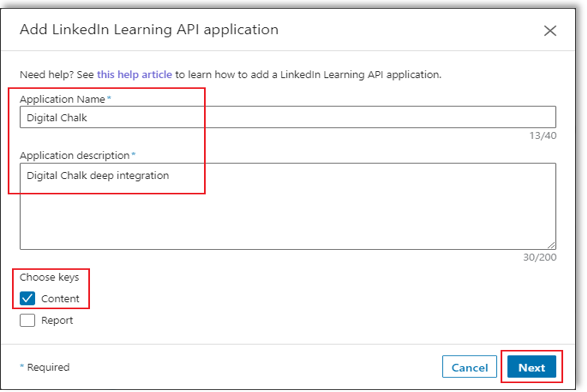
Copy the Client ID and Client Secret in the LinkedIn Learning App configuration into the corresponding Digital Chalk fields.
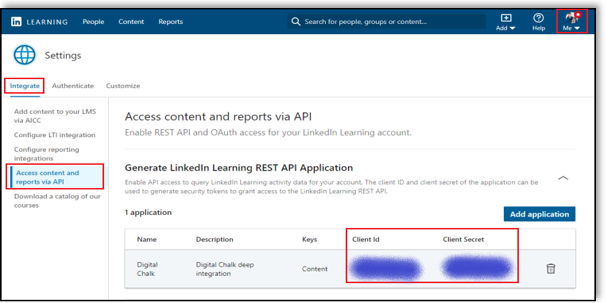
Digital Chalk Configuration
To complete the configuration with Digital Chalk, you need the following information:
Client ID
Client Secret
Once you’ve gathered the required information, check out Digital Chalk’s Knowledge Base.
Congratulations! Your learners now can access LinkedIn Learning content and reporting from their Digital Chalk instance.
Questions
For LinkedIn Learning configuration questions, reach out to your dedicated Customer Success Manager.