Note
Access to this page requires authorization. You can try signing in or changing directories.
Access to this page requires authorization. You can try changing directories.
xAPI Overview
LinkedIn Learning supports the xAPI standard for integrating with learning platforms like Learning Management Systems (LMSs) and Learning Record Stores (LRSs). xAPI is a secure and modern approach to communicating individual learner activity between learning platforms.
Unlike its predecessors, AICC and SCORM, xAPI allows LinkedIn Learning to communicate completions back to learning platforms regardless of how and where the content is launched. Learners can launch content from an LMS, or they can view courses directly on LinkedIn Learning (desktop or mobile). Either way, course completions are communicated back to your organization's source of truth. This document covers the benefits of xAPI, technical requirements, and xAPI implementation.
What this Document Tells You
The following steps outline the LinkedIn Learning xAPI configuration process:
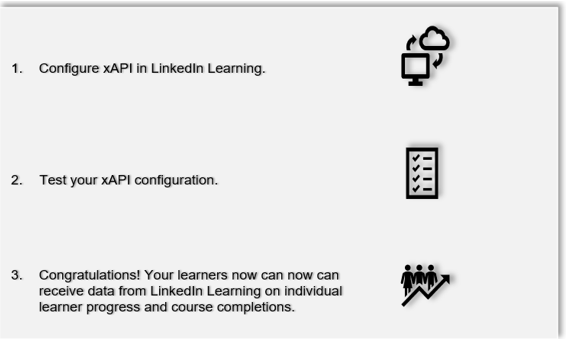
Benefits of xAPI
xAPI pushes learner activity (like course completions) to external systems as the activity occurs. Many organizations deploy xAPI to notify external learning management systems (LMSs) when a learner has completed a LinkedIn Learning course. xAPI surfaces individual learning engagement, in contrast to aggregated learner progress that Linkedin Learning Reporting API provides.
Technical Requirements
xAPI-compliant learning platform: LinkedIn Learning supports xAPI version 1.0.0 and uses OAuth 2.0 client credentials flow to authenticate with LRSs and LMSs. In order to integrate, your learning platform must support xAPI and the OAuth 2.0 client credentials flow. For more detailed technical information review our LinkedIn Learning xAPI developer documentation.
Web-accessible learning platform deployment: The LinkedIn Learning implementation of xAPI uses the
https://protocol to send xAPI messages to learning platforms. In order to integrate via xAPI, your learning platform must be capable of receiving xAPI statements over the Internet.
Configuring xAPI in LinkedIn Learning
Before you configure xAPI in your LinkedIn Learning admin settings, you need to collect the following details from your learning platform:
OAuth Server URL
Tenant Server URL
Client Secret
Client ID
Once you have received this information from your learning platform, take the following steps to configure xAPI in LinkedIn Learning:
After you log in, if you are not already in the Admin screen, select Go to Admin.
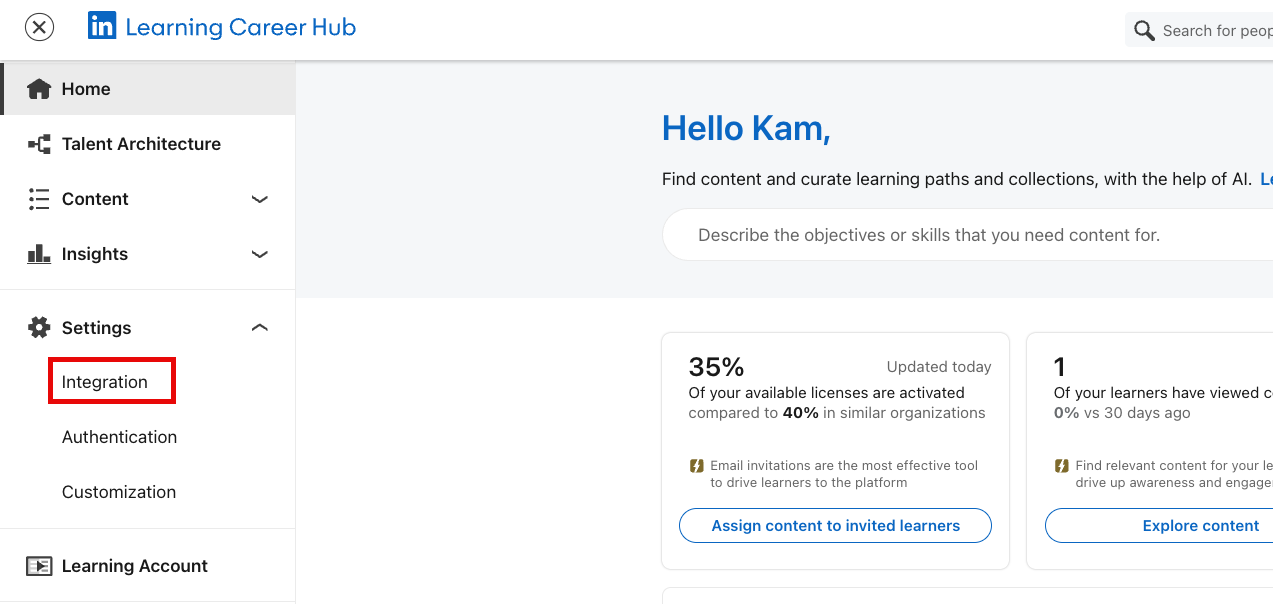
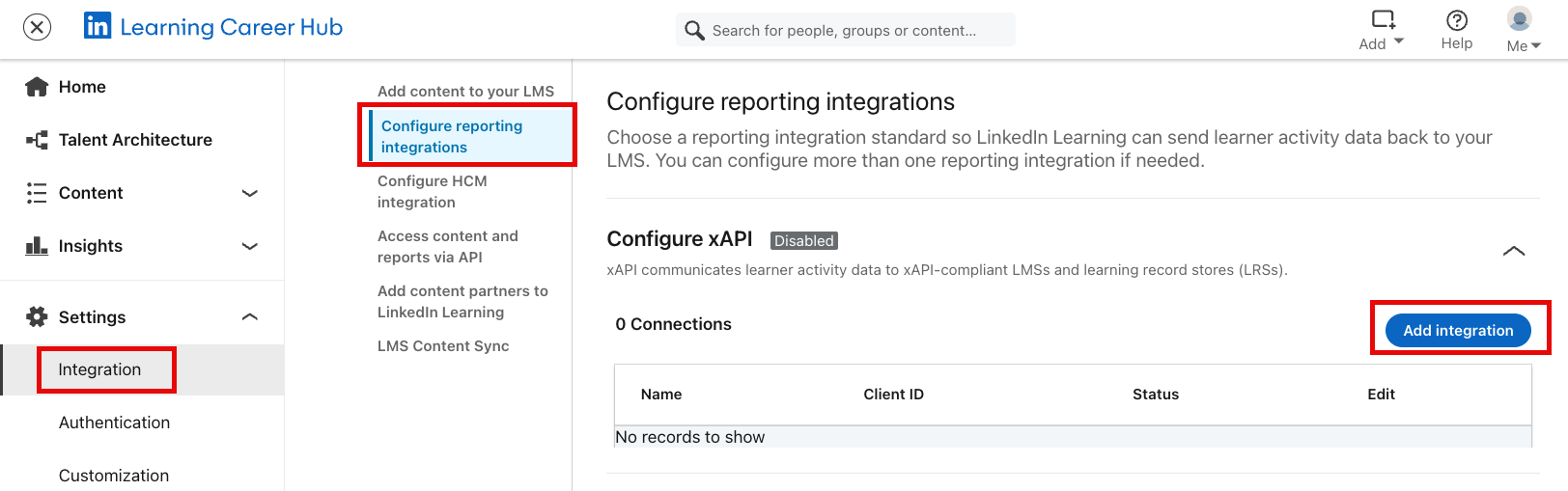
From the left-hand navigation menu, select Configure reporting integrations.
Expand the Configure xAPI panel.
Click Add integration.
In the Add xAPI integration screen, enter "[Your LMS name] reporting" in the Integration name field.
In the User Type drop down, select the value (e.g., "ID") specified by your Account Team.
Copy and paste the following items provided by your LMS into LinkedIn Learning:
OAuth Server URL
Tenant Server URL
Client ID
Client Secret
Click Enable.
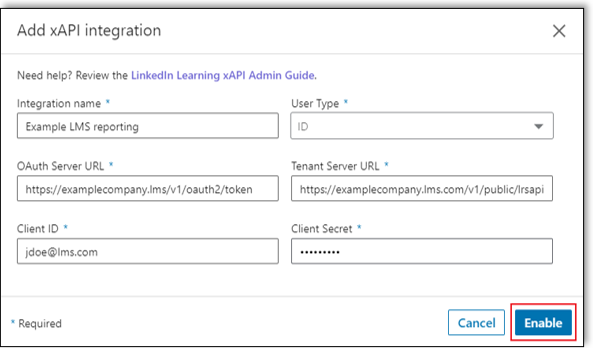
You have enabled your LMS' xAPI keys in LinkedIn Learning.
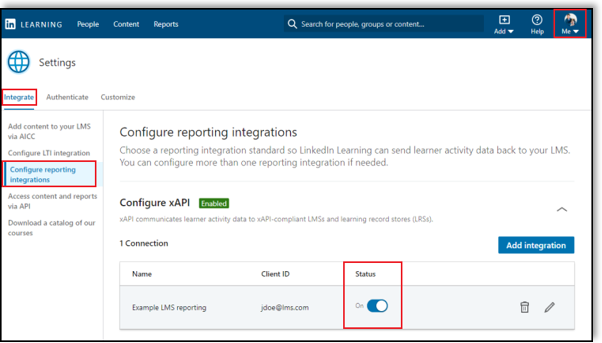
Refer to the below table to fill out the required fields in the Add xAPI integration screen.
| Field | Description |
|---|---|
| Integration Name | Name identifying the xAPI connection. Examples: |
| User Type | This is the user identifier value (actor) in the xAPI statement. Options include the following values: |
| OAuth Server URL | The URL LinkedIn Learning uses to authenticate with your learning platform. This value should be provided by your learning platform. |
| Tenant Server URL | The URL LinkedIn Learning uses to send xAPI completion messages. This value should be provided by your learning platform. |
| Client ID | The learning platform client ID value. This value should be provided by your learning platform. |
| Client Secret | The learning platform client secret value. This value should be provided by your learning platform. |
Congratulations! Your organization now can receive data from LinkedIn Learning on individual learner progress and course completions.
Testing your Configuration
Now that xAPI you have enabled xAPI, you can test its configuration. For an xAPI completion to be sent back to your learning platform, the following must be true:
The learner who completed the course must have an attribute associated with their learner profile that maps to the selected “User Type” value. As an example, if you’ve selected “ID” as the User Type in your xAPI settings and a learner completes a course that doesn’t have an ID associated with their profile, an xAPI statement will not be sent. This ID appears on the learner’s profile as “Employee ID.”
A LinkedIn Learning course must be completed after you have configured xAPI. You can verify that the course has been completed in LinkedIn Learning by selecting In Progress > Learning History and confirming the "Completed on" date.
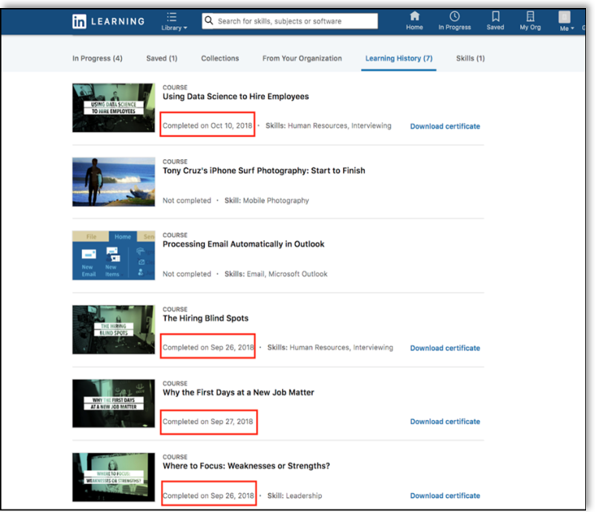
You can review the following list of courses that you can use to quickly trigger completion messages for testing:
What is Graphic Design? (2m 49s)
The elements of gamification (3m 46s)
Using Data Science to Hire Employees (3m 25s)
LinkedIn Learning communicates the completion event within minutes after the learner completes the course. After a learner completes the course on LinkedIn Learning, check the learning activity transcripts of your learning platform to confirm the completion.
If your configuration meets the above conditions, provide your technical consultant with the learner’s email address and the date the course was completed (for evaluation purposes).