Note
Access to this page requires authorization. You can try signing in or changing directories.
Access to this page requires authorization. You can try changing directories.
Applies to: Configuration Manager (current branch)
The notifications a user receives for a pending device restart can vary depending on the Computer restart client settings and which version of Configuration Manager you use. This article helps you configure the user experience for pending device restart notifications.
Note
By default, Windows 11 enables focus assist for the first hour after a user signs on for the first time. For more information, see Reaching the Desktop and the Quiet Period.
Software Center notifications are currently suppressed during this time. For more information, see Turn Focus assist on or off in Windows.
Starting in Configuration Manager version 2309, Windows native reboot experience (USO) is currently available in restart settings. Admin can set deadline in days and organization name.
When a device requires a restart, the client shows a notification to the end user of the upcoming restart.
Deployment types for restart notifications
The Computer restart client settings change the user experience for all required deployments that require a restart of the following types:
Restart notification types
When a device requires a restart, the client shows a notification to the end user of the upcoming restart.
Toast notification
A Windows toast notification informs the user that the device needs to restart. The information in the toast notification can be different depending on which version of Configuration Manager you're running. This type of notification is native to the Windows OS. You may also see third-party software using this type of notification.
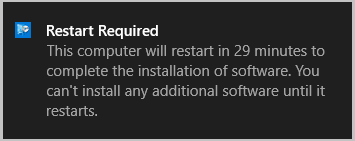
Software Center notification with snooze
Software Center shows a notification with a snooze option and the time remaining before it forces the devices to restart. The message may be different depending on your version of Configuration Manager.
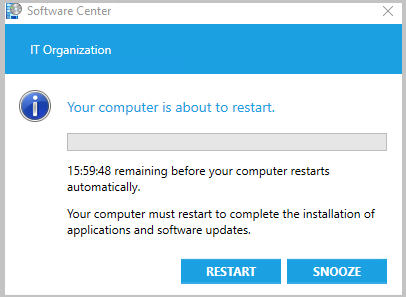
Software Center final countdown notification
Software Center shows this final countdown notification that the user can't close or snooze. The user won't see a progress bar in the restart notification until the pending restart is less than 24 hours away.
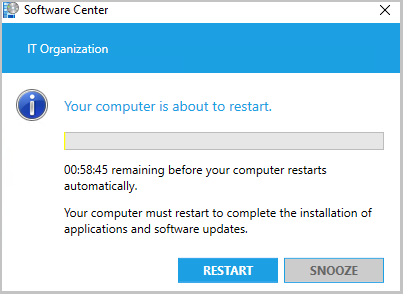
Software Center notification before deadline
If the user proactively installs required software before the deadline, and it requires a restart, they'll see a different notification. The following notification occurs when both the user experience setting allows notifications and you don't use toast notifications for the deployment. For more information about configuring these settings, see Deployment User Experience settings and User notifications for required deployments.
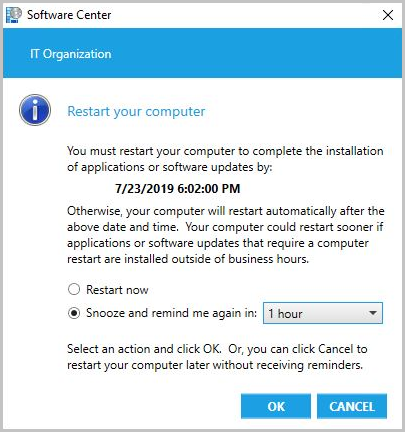
Windows restart notification type (USO)
When a device requires a restart, the client shows a notification to the end user of the upcoming restart.
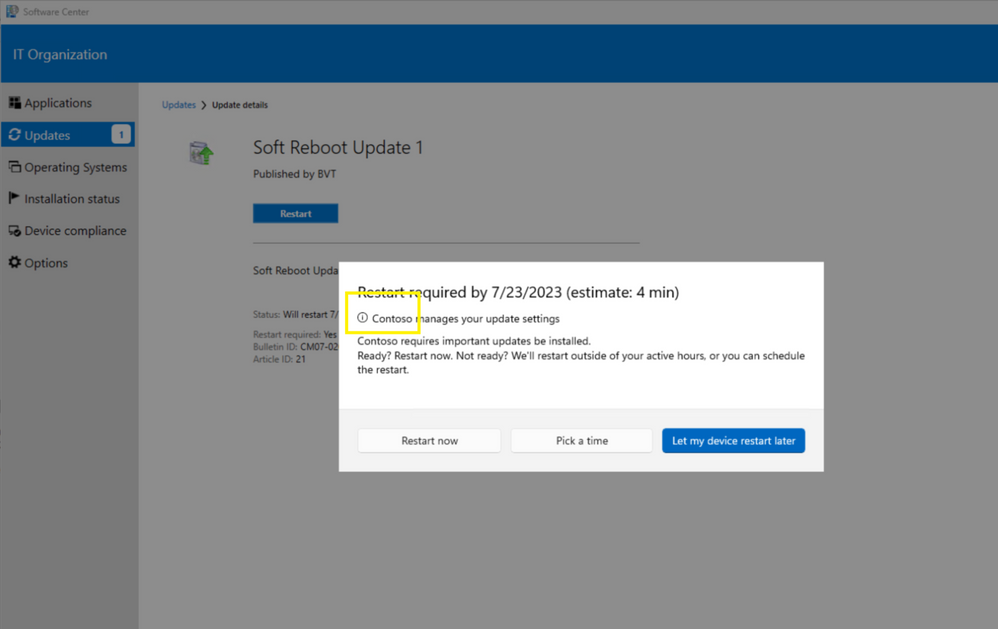
Available apps
When you don't use toast notifications, the dialog for software marked as Available is similar to proactively installed software. For Available software, the notification doesn't have a deadline for the restart and the user can choose their own snooze interval. For more information, see Approval settings.
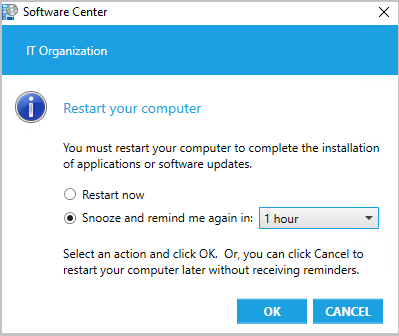
Software Center notification of required restart
You can configure client settings to prevent devices from automatically restarting when a deployment requires it. When a required deployment needs the device to restart, but you disable the client setting Configuration Manager can force a device to restart, you see the following notification:
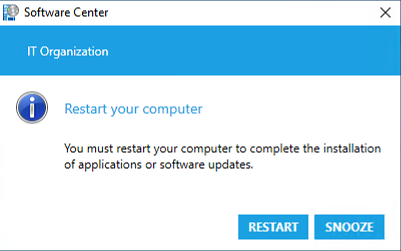
If you Snooze this notification, it will show again based on how you configure the frequency of restart reminder notifications. The device won't restart until you select Restart or manually restart Windows.
Note
By default, Configuration Manager can still force devices to restart.
Client settings
To control the client restart behaviors, configure the following device client settings in the Computer Restart group. For more information, see How to configure client settings.
To take full advantage of new Configuration Manager features, after you update the site, also update clients to the latest version. While new functionality appears in the Configuration Manager console when you update the site and console, the complete scenario isn't functional until the client version is also updated.
Configuration Manager can force a device to restart
You can configure client settings to prevent devices from automatically restarting when a deployment requires it. Configuration Manager enables this setting by default.
Important
This client setting applies to all application, software update, and package deployments to the device. Until a user manually restarts the device:
- Software updates and app revisions may not be fully installed
- Additional software installs may not happen
When you disable this setting, you can't specify the amounts of time after the deadline that the device is restarted or the user is presented a final countdown notification.
Specify the amount of time after the deadline before a device gets restarted (minutes)
This setting must be shorter in duration than the shortest maintenance window applied to the computer. For more information about maintenance windows, see How to use maintenance windows.
The default value is 90 minutes. The maximum value is 20160 minutes (two weeks).
Note
This setting was previously titled Display a temporary notification to the user that indicates the interval before the user is logged off or the computer restarts (minutes).
Specify the amount of time that a user is presented a final countdown notification before a device gets restarted (minutes)
This setting must be shorter in duration than the shortest maintenance window applied to the computer. For more information about maintenance windows, see How to use maintenance windows.
The default value is 15 minutes.
Note
This setting was previously titled Display a dialog box that the user cannot close, which displays the countdown interval before the user is logged off or the computer restarts (minutes).
Specify the frequency of reminder notifications presented to the user, after the deadline, before a device gets restarted (minutes)
This frequency duration value should be less than the value of Specify the amount of time after the deadline before a device gets restarted (minutes) minus the value of Specify the amount of time that a user is presented a final countdown notification before a device gets restarted (minutes). Otherwise, the reminder notifications won't work.
The default value is 240 minutes.
Note
This setting was previously titled Specify the snooze duration for computer restart countdown notifications (minutes).
When a deployment requires a restart, show a dialog window to the user instead of a toast notification
To change the user experience to be more intrusive, configure this setting to Yes. This setting applies to all deployments of applications, task sequences, and software updates. For more information, see User notifications.
When a deployment requires a restart, allow low-rights users to restart a device running Windows Server
For a low-rights user on a device that runs Windows Server, by default they aren't assigned the user rights to restart Windows. When you target a deployment to this device, this user can't manually restart. For example, they can't restart Windows to install software updates.
Important
Allowing low-rights users to restart a server can potentially impact other users or services.
Device restart notifications
Some customers prefer frequent restart notifications and allowing users a short time frame to postpone. Others allow users to postpone a restart for longer periods of time, and infrequently notify users of the pending restart. You have control over the timing and frequency of restart notifications.
Install required software at or after the deadline
When required software is installed at or after the deadline, your users will see notifications depending on what client settings you selected.
If the setting When a deployment requires a restart, show a dialog window to the user instead of a toast notification is set to:
No: Windows shows toast notifications until the deployment reaches the final countdown notification.
Yes: Software Center shows a notification:
If the restart is greater than 24 hours away, it shows an estimated restart time. The timing of this notification is based on the setting: Specify the amount of time after the deadline before a device gets restarted (minutes).
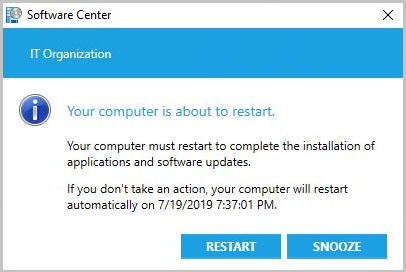
If the restart is less than 24 hours away, it shows a progress bar. The timing of this notification is based on the setting: Specify the amount of time after the deadline before a device gets restarted (minutes).
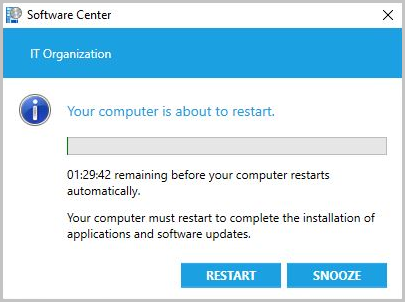
If the user selects Snooze, another temporary notification shows after the snooze period elapses. This behavior assumes it hasn't yet reached the final countdown. The timing of the next notification is based on the setting: Specify the frequency of reminder notifications presented to the user, after the deadline, before a device gets restarted (minutes). If the user selects Snooze, and your snooze interval is one hour, then Software Center notifies the user again in 60 minutes. This behavior assumes it hasn't yet reached the final countdown.
When it reaches the final countdown, Software Center shows the user a notification they can't close. The progress bar is in red and the user can't Snooze it.
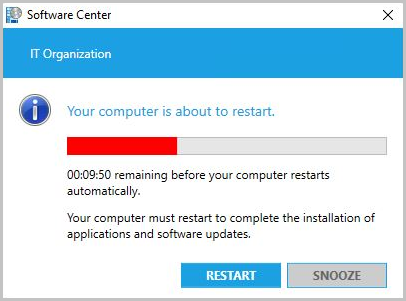
Proactively install required software before the deadline
If the user proactively installs required software that needs restart before the deadline, they'll see a different notification. For more information about configuring these settings, see Deployment User Experience settings and User notifications for required deployments.
The following notification occurs when both the user experience setting allows notifications and you don't use toast notifications for the deployment:
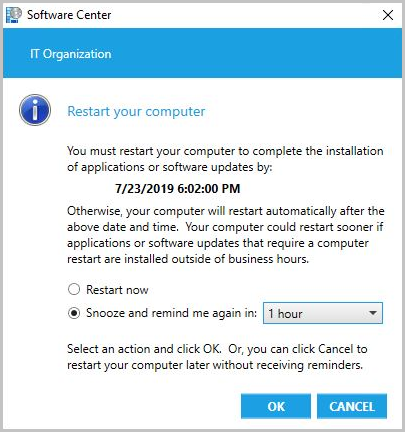
Once the deployment reaches its deadline, Software Center follows the behavior to Install required software at or after the deadline.
Example configurations
The following examples describe how to configure the client settings to achieve specific behaviors.
Note
If the user puts the device to sleep, it doesn't pause or interrupt a countdown. For example, a restart countdown is halfway into a four-hour timer, and the user puts the device to sleep. 12 hours later the user wakes up the device. The device restarts, as it's past the deadline.
Reminders are off
| Setting | Value |
|---|---|
| Specify the amount of time after the deadline before a device gets restarted (minutes) | 180 |
| Specify the amount of time that a user is presented a final countdown notification before a device gets restarted (minutes) | 60 |
| Specify the frequency of reminder notifications presented to the user, after the deadline, before a device gets restarted (minutes) | 240 |
| When a deployment requires a restart, show a dialog window to the user instead of a toast notification | No |
The device will restart three hours (180 minutes) after the deployment deadline. One hour (60 minutes) before it restarts, the user sees a countdown that they can't close or snooze. The first reminder notification is set to start four hours (240 minutes) after the deadline, which is after the restart. So the user doesn't see any reminders.
Low reminder frequency
| Setting | Value |
|---|---|
| Specify the amount of time after the deadline before a device gets restarted (minutes) | 7200 |
| Specify the amount of time that a user is presented a final countdown notification before a device gets restarted (minutes) | 120 |
| Specify the frequency of reminder notifications presented to the user, after the deadline, before a device gets restarted (minutes) | 900 |
| When a deployment requires a restart, show a dialog window to the user instead of a toast notification | Yes |
The device will restart five days (7200 minutes) after the deployment deadline. Two hours (120 minutes) before it restarts, the user sees a countdown that they can't close or snooze. This configuration allows for 118 hours to show reminders ((7200 - 120) / 60). 15 hours (900 minutes) after the deadline, Software Center displays the first reminder. It displays a maximum of six additional reminders every 15 hours (900 minutes). The user sees the reminder as a window on the screen, instead of a notification that disappears in a few seconds.
High reminder frequency
| Setting | Value |
|---|---|
| Specify the amount of time after the deadline before a device gets restarted (minutes) | 2880 |
| Specify the amount of time that a user is presented a final countdown notification before a device gets restarted (minutes) | 60 |
| Specify the frequency of reminder notifications presented to the user, after the deadline, before a device gets restarted (minutes) | 30 |
| When a deployment requires a restart, show a dialog window to the user instead of a toast notification | Yes |
The device will restart two days (2880 minutes) after the deployment deadline. One hour (60 minutes) before it restarts, the user sees a countdown that they can't close or snooze. This configuration allows for 47 hours to show reminders ((2880 - 60) / 60). 30 minutes after the deadline, Software Center displays the first reminder. It displays a maximum of 92 additional reminders every 30 minutes. The user sees the reminder as a window on the screen, instead of a notification that disappears in a few seconds.
Log files
To troubleshoot device restarts, use the RebootCoordinator.log and SCNotify.log files on the client. Based on the specific type of deployment, you may also have to use additional client log files.