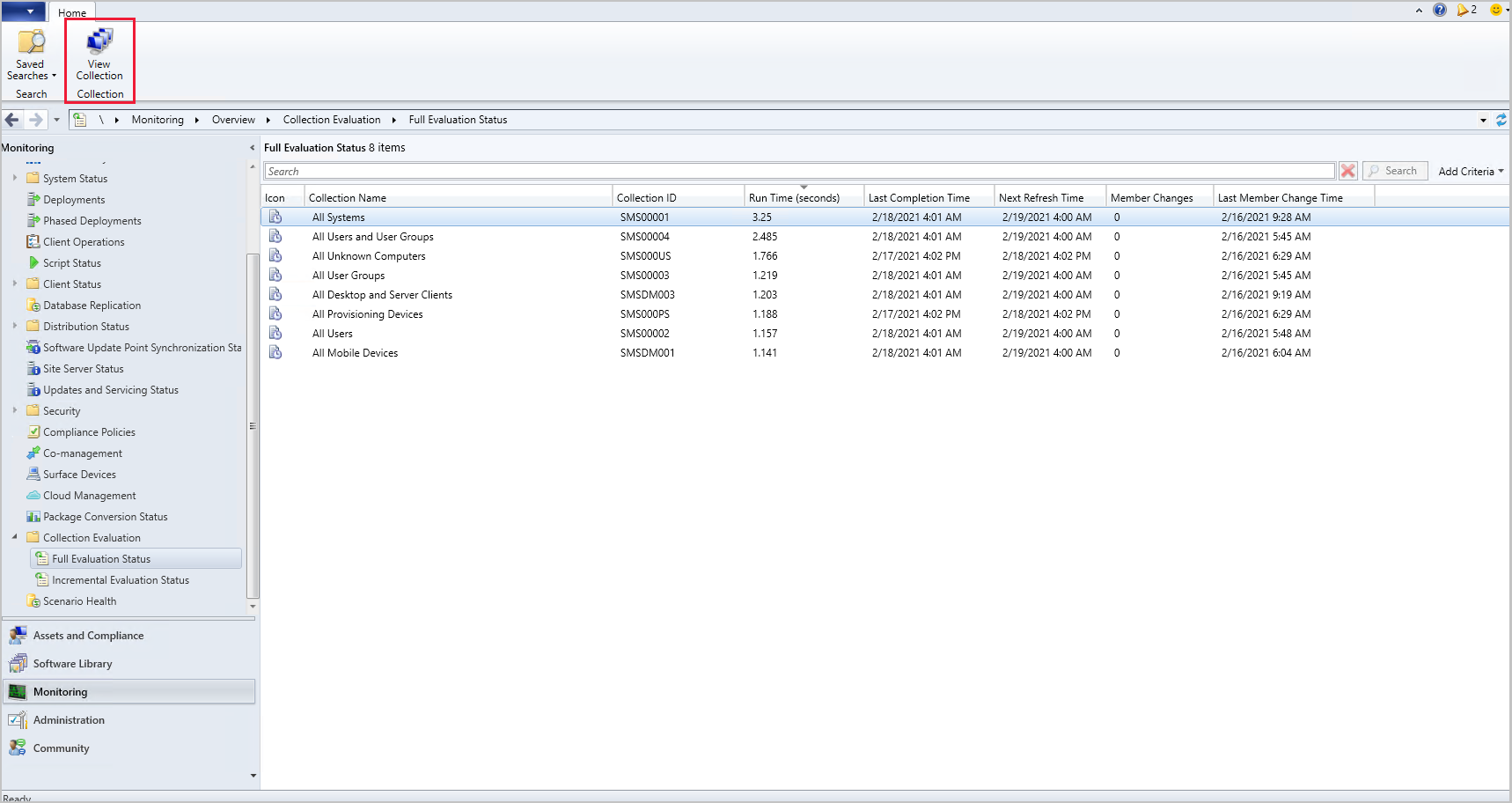How to view collection evaluation
Applies to: Configuration Manager (current branch)
Starting in Configuration Manager version 2010, the functionality of Collection Evaluation Viewer is integrated into the Configuration Manager console. On each primary site, this functionality provides administrators a central location to view and troubleshoot the collection evaluation process. The console displays the following information:
- Historic and live information for full and incremental collection evaluations
- The evaluation queue status
- The time for collection evaluations to complete
- Which collections are currently being evaluated
- The estimated time that a collection evaluation will start and complete
Tip
Viewing collection evaluation at the CAS changed in Configuration Manager version 2103. For more information, see the Collection evaluation information at the CAS section.
When using the console connected to a CAS using Configuration Manager 2010, you'll see the following behavior:
- Evaluation-related columns for device collections won't contain data.
- The Collection Evaluation node under the Monitoring workspace isn't shown.
- Evaluation-related information, such as evaluation status and links to the collection evaluation queues, won't be shown in the collection Summary group pane.
Collection evaluation queues
The collection evaluation process evaluates the membership rules of a collection to update its members. A primary site places a collection that it's evaluating into one of four different queues:
- Full Evaluation Queue: For collections due for full evaluation
- Incremental Evaluation Queue: For collections with incremental evaluation
- Manual Evaluation Queue: For collections that an administrator has manually selected for evaluation from the console
- New Evaluation Queue: For newly created collections
Add columns for the Device Collections node
Adding columns to the Device Collections node allows you to view collection evaluation information for multiple collections.
- Connect the Configuration Manager console to a primary site.
- Go to Assets and Compliance > Overview > Device Collections.
- Add any or all of the following columns prefixed by the type of evaluation:
- Evaluation (Full)
- Last Completion Time: When the last collection evaluation completed (default column)
- Run Time: How long the last collection evaluation ran, in seconds
- Next Refresh Time: When the next full evaluation starts
- Member Changes: The member changes in the last collection evaluation. Positive numbers mean members were added while negative numbers mean members were removed.
- Last Member Change Time: The most recent time that there was a membership change in the collection evaluation
- Evaluation (Incremental)
- Last Evaluation Completion Time: When the last collection evaluation completed
- Run Time: How long the last collection evaluation ran, in seconds
- Member Changes: The member changes in the last collection evaluation. These changes are either plus (members added) or minus (members removed).
- Last Member Change Time: The most recent time that there was a membership change in the collection evaluation
- Evaluation (Full)
View evaluation information from the collection summary
View the collection summary information to get information specific to the evaluation of a single collection.
- Connect the Configuration Manager console to a primary site.
- Go to Assets and Compliance > Overview > Device Collections.
- Select a collection from the Device Collections node.
- In the Summary group pane for collection, review the evaluation-related information for the selected collection.
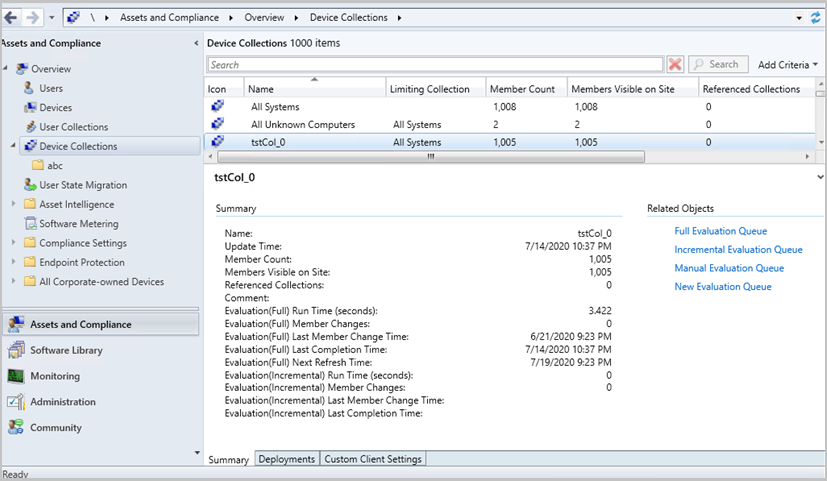
- The Related Objects give links to view status of the collection in the specific queue. These links take you to the queues in the Monitoring workspace under the Collection Evaluation node.
- This action creates a new node is created where you can see the evaluation status for the specific collection.
Monitoring collection evaluation queues
Monitoring the collection evaluation queues can give you deeper insight into the collection evaluation process.
- Connect the Configuration Manager console to a primary site.
- From the Monitoring workspace, go to the Collection Evaluation node. Starting in Configuration Manager 2103, go to Monitoring > Collection Evaluation > Collection Evaluation Queue. The following queues are summarized and have their own nodes:
- Full Evaluation Queue: For collections due for full evaluation
- Incremental Evaluation Queue: For collections with incremental evaluation
- Manual Evaluation Queue: For collections that an administrator has manually selected for evaluation from the console
- New Evaluation Queue: For newly created collections
- The total number of collections in queue and queue length is listed as a summary. Additionally, the following status summaries for the evaluation queues are listed:
- Number of collections in queue
- Queue length
- Current evaluation collection
- Current evaluation started on
- Current evaluation elapsed (seconds)
- Starting in Configuration Manager 2103, you can:
- Configure a primary site's refresh interval for the Collection Evaluation statistics page to be between 1 minute and 1440 minutes (1 day). Typically, collection evaluation occurs over the course of seconds or minutes. However, you can change the statistics refresh to accommodate your environment. The default Refresh Interval (minutes) is 5.
- Copy collection evaluation statistics as structured text to the clipboard. Use the Copy button in the ribbon to copy the statistics. When the text is pasted into a text editor, it's structured to make it easy to read.
- Selecting the node for a queue brings up detailed status for the queue including:
- Name: Name of the collection
- Collection ID: ID of the collection
- Estimated Completion Time: When the evaluation is estimated to complete
- Estimated Run Time: How long the evaluation is estimated to run, in day:hour:minute:second format
Full and incremental evaluation status nodes
(Introduced in 2103)
The Full Evaluation Status and Incremental Evaluation Status subnodes have been added to the Collection Evaluation node in the Monitoring workspace.
On a primary site, Full Evaluation Status and Incremental Evaluation Status show the data for the local evaluations.
On a CAS, Full Evaluation Status and Incremental Evaluation Status shows the data from the primary site with the longest run time.
- Using the longest runtime for these nodes is the same logic that's used for the collection evaluation columns at the CAS.
Collection evaluation information at the CAS
(Introduced in 2103)
Since collection evaluation happens at the primary site level, the collection evaluation view on the CAS is a summary of what's occurring on the primary sites. Starting in Configuration Manager version 2103, there are two new tabs in the details pane of the collection view in the console. The following new tabs show collection evaluation information from all primary sites in hierarchy:
- Evaluation (Full) In Hierarchy
- Evaluation (Incremental) In Hierarchy
From the Device Collections node at the CAS, the evaluation columns display the evaluation status from the primary site with the longest run time. The column information at the CAS for the full evaluation status could be from a different primary site than the incremental information since the longest runtime for the incremental might have occurred at a different primary.
For instance, incremental evaluation for the All Systems collection on the WMI primary site takes longer than the other primary sites. The full evaluation columns on the CAS display the information from primary site WMI for the All Systems collection in the Device Collections node.
Drill through from collection evaluation queue or status view to a collection
(Introduced in 2103)
You can navigate to a collection in the Assets and Compliance workspace from a collection evaluation status view or evaluation queue in the Monitoring workspace. Select a collection from one of the status views or queues, then choose View collection from the ribbon or right-click menu to open the collection.
Navigation to the collection from queues won't occur if the collection evaluation has completed. You can only drill though from an item in a queue that's still currently running its evaluation. If the evaluation has already completed, the View collection action takes you to the main collection view. Drill though from the evaluation status views, Full Evaluation Status and Incremental Evaluation Status, will always take you to the collection.
Next steps
Learn more about Collection evaluation in Configuration Manager.
Feedback
Coming soon: Throughout 2024 we will be phasing out GitHub Issues as the feedback mechanism for content and replacing it with a new feedback system. For more information see: https://aka.ms/ContentUserFeedback.
Submit and view feedback for