Note
Access to this page requires authorization. You can try signing in or changing directories.
Access to this page requires authorization. You can try changing directories.
If you spend much time around Configuration Manager, you become aware that much of it runs through WMI. WMI is "Windows Management Instrumentation" and is Microsoft's implementation of an Internet standard called Web Based Enterprise Management (WBEM).
As you dig further into Configuration Manager - perhaps doing task sequences and wanting to provide intelligent branching, digging into hardware inventory to possibly extend it, or working with the Configuration Manger SDK – you'll need to dig deeper in to WMI/WBEM. One useful tool for working with WMI/WBEM is WBEMTEST. There are many WMI tools out there. However, WBEMTEST is immediately available on most systems, rather than having to be downloaded first. You might think of it like Notepad.exe – there are text editors with richer capabilities available, but Notepad.exe is always there when you need to view or create a text file.
Opening WBEMTEST
WBEMTEST is available on any Windows system. Go to Start and type "WBEMTEST" into the search or run box.
When you launch WBEMTEST, different operating system will work slightly differently. Some will automatically connect to a WMI namespace, others (like Windows 7) won't. If you aren't connected automatically to a WMI namespace, you can hit the connect button, make sure that "root\cimv2" is selected, then hit connect again. Now you're back in the main user interface with everything available (when not connected, most buttons are grayed out). You can think of a WMI namespace as similar to a directory within WMI. You can navigate to other WMI namespaces, just like you might change directories on the file system. ROOT\CIMV2 is a WMI namespace where much hardware information is kept – a good starting point.
Important
One limitation of WBEMTEST, is that it doesn't browse the WMI namespaces – you need to know where you're going to connect. ROOT\CIMV2 (all Windows systems), ROOT\CCM (Configuration Manager clients) and ROOT\SMS\site_<site code> (Configuration Manager site server) are some useful starting points.
ROOT\CIMV2 Namespace
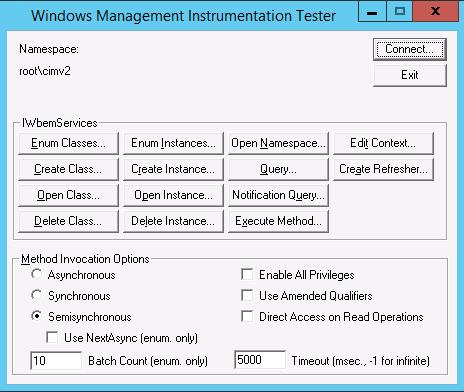
Configuration Manager Primary Client Namespace
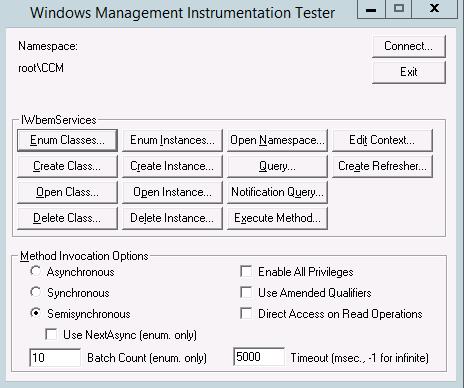
Configuration Manager Primary Site Server Namespace (Site Code: ABC)
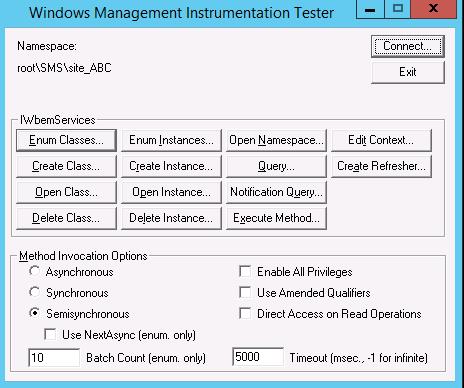
Once you're connected to a WMI namespace, there are many options. If you're already a WMI expert and know what you are after, you could hit the query button and type in a WMI query to look for something specific.
When just starting out, one approach is to explore WMI a bit by browsing the classes in the ROOT\CIMV2 namespace.
Open WBEMTEST.
Connect to the ROOT\CIMV2 namespace.
Click the Enum Classes button.
Select Recursive and click OK.
You have just done the equivalent of a
DIRto list all the contents of the namespace. Everything with underscores (_) in the front of the name is WMI overhead - this is what helps WMI be WMI. In most cases you'll skip over everything starting with underscores (\_) and look at classes that are specific interest to you.A more specific example using
Win32_Service:Open WBEMTEST.
Connect to the ROOT\CIMV2 namespace.
Click the Enum Classes button.
Select Recursive and click OK.
Browse to Win32_Service and select it by double-clicking.
You have now opened up the Win32_Service class in WMI - all of the services on your computer are related to this class. (It gets a little complicated here and the directory analogy breaks down at this point – we'll skip the details and move on to some useful next steps).
Click the Instances button to see a list of the services available on your computer.
Pick a service, such as
RemoteRegistryand select it by double-clicking.Click the Show MOF button.
Looking at the MOF is a convenient way to look at the information about the RemoteRegistry service- here you can see the service state, description, start mode, etc.
This was just a starting point to introduce WBEMTEST. Once you're familiar with WBEMTEST, it will become an invaluable tool as you dig into WMI.
More Resources
Books: There are numerous books available for WMI. A few example books are listed below.
Developing WMI Solutions: A Guide to Windows Management Instrumentation
Microsoft® Windows® Scripting with WMI: Self-Paced Learning Guide
Videos: There are numerous videos available for WMI. A few example videos are listed below.
YouTube: What is WMI and how to enable remote WMI ?
Other: Other resources for WMI are listed below.