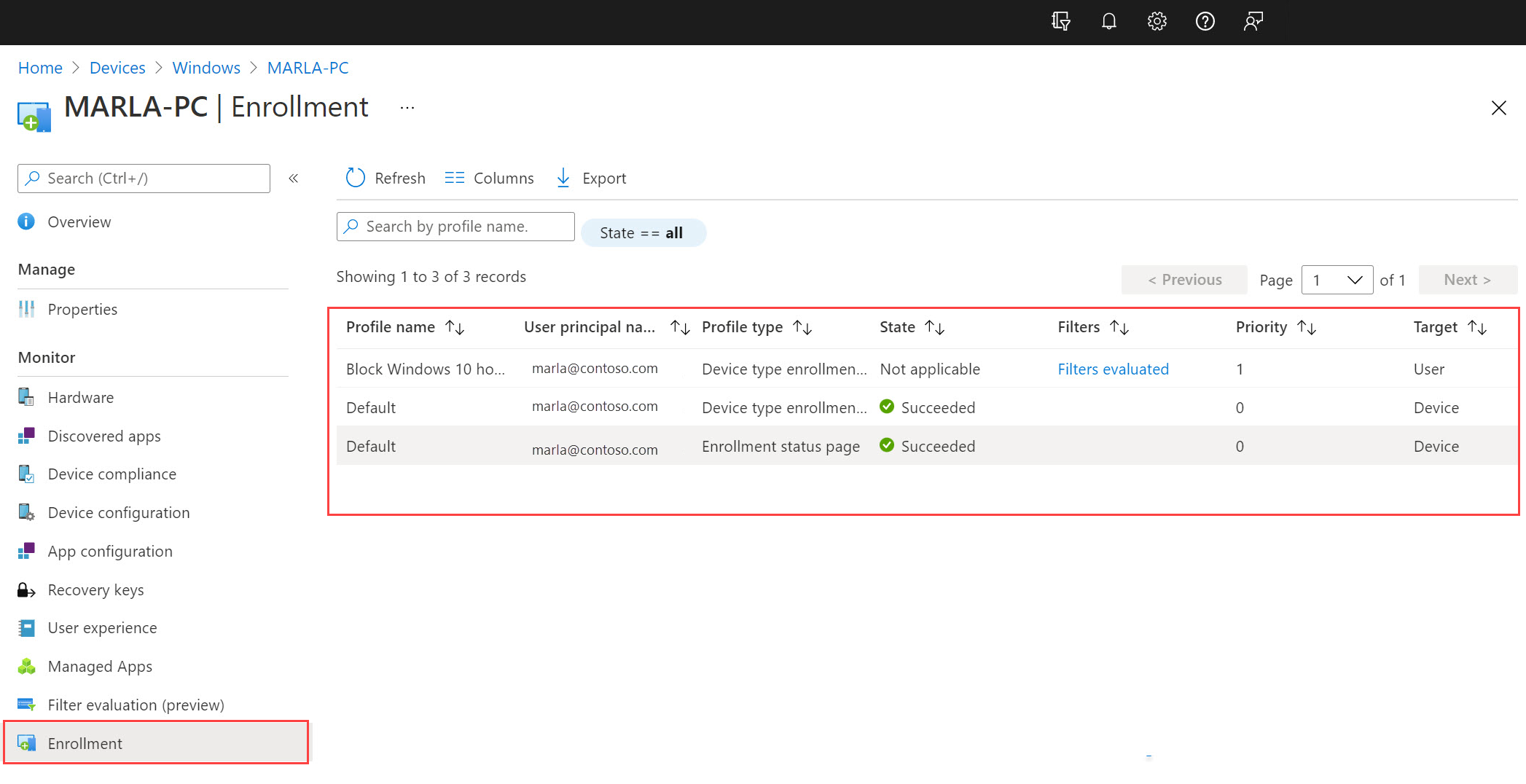Note
Access to this page requires authorization. You can try signing in or changing directories.
Access to this page requires authorization. You can try changing directories.
Applies to
- Android
- iOS
- macOS
- Windows 10
- Windows 11
Use the following reports in the Microsoft Intune admin center to monitor and troubleshoot issues with enrollment restrictions and enrollment status page assignments:
- Enrollment failures report
- Troubleshooting + support page
- Device enrollment page
This article describes each report and how to access them in the admin center.
Enrollment failures report
Use the enrollment failures report to view enrollment failures for all users or for select users. This report shows each failed enrollment attempt along with the date it occurred, reason for failure, OS, OS version, username, and enrollment method.
Sign in to the Microsoft Intune admin center.
Go to Devices > Monitor.
Select the Enrollment failures report.
Select All users or Select user, depending on the scenario you're troubleshooting.
Select a row in the table for more details about the failure and recommended remediation steps.
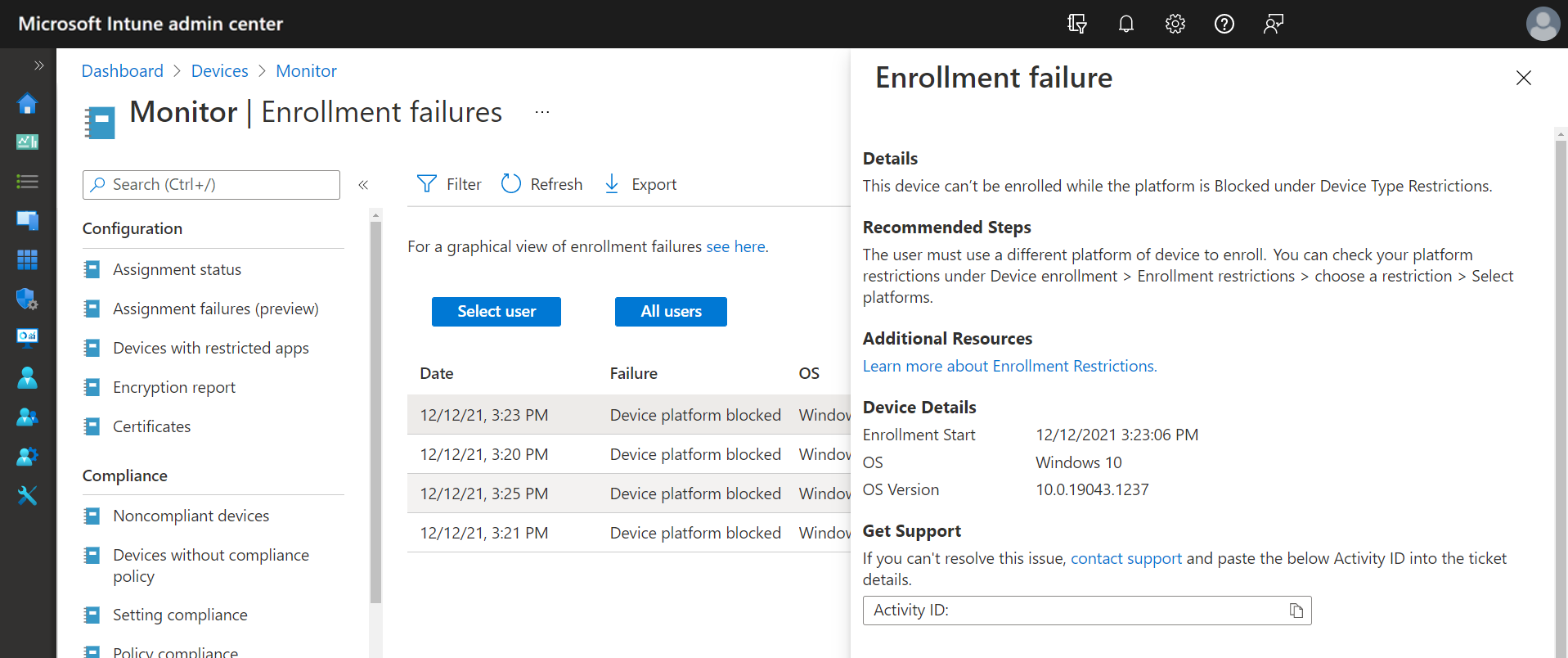
Troubleshooting + support page
Use the enrollment failures report on the Troubleshooting + support page to view enrollment failures for a select user. This report shows every failed enrollment attempt the user encountered along with the date it occurred, reason for failure, OS, OS version, username, and enrollment method. You can also view other data about the user on this page, including all assignments, devices, and app protection statuses they're associated with.
- In the Microsoft Intune admin center, go to Troubleshooting + support.
- Search for the user by name or email address.
- Select the Enrollment failures metric for more information about detected failures and recommended remediation steps.
Device enrollment page
The device enrollment page shows the enrollment policies (both enrollment restriction and enrollment status page policies) applied to a device when it was first enrolled in Microsoft Intune. Use this report to help pinpoint the source of the failure, such as an unexpected policy, target, or filter. Data is available for iOS/iPadOS, macOS, and Windows devices, and includes:
- Profile name
- User principal name
- Profile type (either enrollment status page or device type enrollment restriction)
- Priority
- Target (either user or device)
- Filters, with a link to the filter evaluation results (only available if the enrollment policy was assigned using an assignment filter)
To access report data:
In the Microsoft Intune admin center, go to Devices > All devices.
Select an enrolled iOS/iPadOS, macOS, or Windows device.
From the Monitor options, select Enrollment.
Review the report data.