Use Microsoft Intune to remediate vulnerabilities identified by Microsoft Defender for Endpoint
When you integrate Microsoft Defender for Endpoint with Microsoft Intune, you can take advantage of Defender for Endpoint's threat and vulnerability management by using Intune security tasks. Security Tasks in Intune help Intune admins understand and then remediate many device weaknesses that Microsoft Defender for Endpoint's vulnerability management capability identifies. This integration brings a risk-based approach to the discovery and prioritization of vulnerabilities and can help improve remediation response time across your environment.
Threat & Vulnerability Management is part of Microsoft Defender for Endpoint.
How integration works
After you connect Intune to Microsoft Defender for Endpoint, Defender for Endpoint receives threat and vulnerability details from the devices you manage with Intune. These details become visible to security admins from within the Microsoft Defender Security Center console.
In the Microsoft Defender Security Center console, security admins can review and act on endpoint vulnerabilities by taking a few simple actions that create security tasks for Microsoft Intune. Security tasks immediately appear in the Microsoft Intune admin center where they're visible to Intune admins who can then use the details to act and remediate the issues.
- Vulnerabilities are based on the threats or issues as evaluated by Microsoft Defender for Endpoint when it scans and evaluates a device.
- Not all Vulnerabilities and issues that Defender for Endpoint identifies support remediation through Intune. Such issues don't result in the creation of a security task for Intune.
Security tasks identify:
- The type of vulnerability
- Priority
- Status
- Steps to take to remediate the vulnerability
In the admin center, an Intune admin can review and then choose to accept or reject the task. After an admin accepts a task in Intune, they can use Intune to remediate the vulnerability, guided by the details provided in the task.
With successful remediation, the Intune admin sets the security task to Complete Task. This status displays in Intune and is passed back to Defender for Endpoint, where security admins can confirm the revised status for the vulnerability.
About security tasks:
Each security task has a Remediation Type:
Application – An application is identified that has a vulnerability or issue you can mitigate with Intune. For example, Microsoft Defender for Endpoint identifies a vulnerability for an app named Contoso Media Player v4, and an admin creates a security task to update that app. The Contoso Media player is an unmanaged app that was deployed with Intune, and there could be a security update or newer version of an application that resolves the issue.
Configuration – Vulnerabilities or risks in your environment can be mitigated through use of Intune endpoint security policies. For example, Microsoft Defender for Endpoint identifies that devices lack protection from Potentially Unwanted Applications (PUA). An admin creates a security task for this issue, which identifies a mitigation of configuring the setting Action to take on potentially unwanted apps as part of the Microsoft Defender Antivirus profile for Antivirus policy.
When a configuration issue doesn't have a plausible remediation that Intune can provide, Microsoft Defender for Endpoint doesn't create a security task for it.
Remediation actions:
Common remediation actions include:
- Block an application from being run.
- Deploy an operating system update to mitigate the vulnerability.
- Deploy endpoint security policy to mitigate the vulnerability.
- Modify a registry value.
- Disable or Enable a configuration to affect the vulnerability.
- Require Attention alerts the admin to the threat when there's no suitable recommendation to provide.
Workflow example:
The following example demonstrates the workflow of discovering an application vulnerability to remediation. This same general workflow applies for configuration issues:
A Microsoft Defender for Endpoint scan identifies a vulnerability for an app named Contoso Media Player v4, and an admin creates a security task to update that app. The Contoso Media player is an unmanaged app that wasn't deployed with Intune.
This security task appears in the Microsoft Intune admin center with a status of Pending:
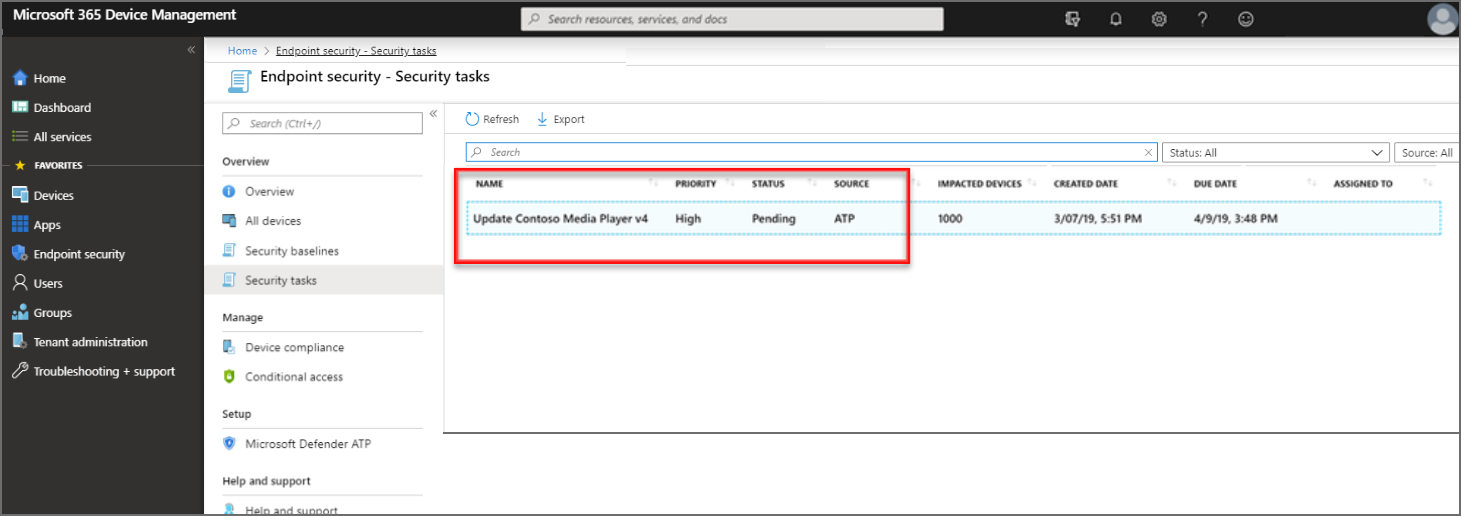
The Intune admin selects the security task to view details about the task. The admin then selects Accept, which updates the status in Intune, and in Defender for Endpoint to be Accepted.
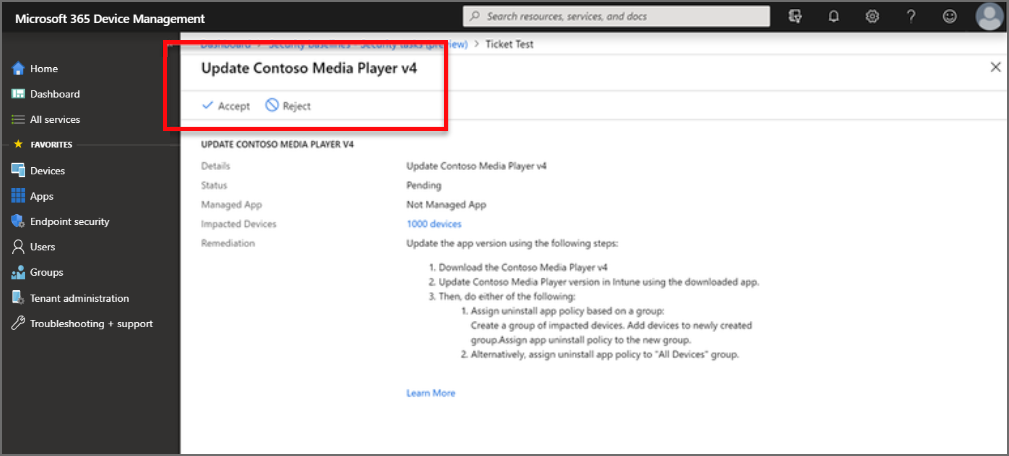
The admin then remediates the task based on the guidance provided. The guidance varies depending on the type of remediation needed. When available, remediation guidance includes links that open relevant panes for configurations in Intune.
Because the media player in this example isn't a managed app, Intune can only provide text instructions. For a managed app, Intune could provide instructions to download an updated version, and provide a link to open the deployment for the app so that the updated files can be added to the deployment.
After remediation is complete, the Intune admin opens the security task and selects Complete Task. The remediation status is updated for Intune and in Defender for Endpoint, where security admins confirm the revised status for the vulnerability.
Prerequisites
Subscriptions:
- Microsoft Intune Plan 1
- Microsoft Defender for Endpoint (Sign up for a free trial.)
Intune configurations for Defender for Endpoint:
Configure a service-to-service connection with Microsoft Defender for Endpoint.
Deploy a device configuration policy with a profile type of Microsoft Defender for Endpoint (desktop devices running Windows 10 or later) to devices that use Microsoft Defender for Endpoint to assess risk.
For information about how to set up Intune to work with Defender for Endpoint, see Enforce compliance for Microsoft Defender for Endpoint with Conditional Access in Intune.
Work with security tasks
Before you can work with security tasks, they must be created from within the Defender Security Center. For information on using the Microsoft Defender Security Center to create security tasks, see Remediate vulnerabilities with threat and vulnerability management in the Defender for Endpoint documentation.
To manage security tasks:
Sign in to the Microsoft Intune admin center.
Select Endpoint security > Security tasks.
Select a task from the list to open a resource window that displays more details for that security task.
While viewing the security task resource window, you can select additional links:
- MANAGED APPS - View the app that is vulnerable. When the vulnerability applies to multiple apps, Intune displays a filtered list of apps.
- DEVICES - View a list of the Vulnerable devices, from which you can link through to an entry with more details for the vulnerability on that device.
- REQUESTOR - Use the link to send mail to the admin who submitted this security task.
- NOTES - Read custom messages submitted by the requestor when opening the security task.
Select Accept or Reject to send notification to Defender for Endpoint for your planned action. When you accept or reject a task, you can submit notes, which are sent to Defender for Endpoint.
After accepting a task, reopen the security task (if it closed), and follow the REMEDIATION details to remediate the vulnerability. The instructions provided by Defender for Endpoint in the security task details vary depending on the vulnerability involved.
When it's possible to do so, the remediation instructions include links that open the relevant configuration objects in the Microsoft Intune admin center.
After completing the remediation steps, open the security task and select Complete Task. This action updates the security task status in both Intune and Defender for Endpoint.
After remediation is successful, the risk exposure score in Defender for Endpoint can drop, based on new information from the remediated devices.
Next Steps
Learn more about Intune and Microsoft Defender for Endpoint.
Review Intune Mobile Threat Defense.
Review the Threat & Vulnerability Management dashboard in Microsoft Defender for Endpoint.