Integrate Better Mobile with Intune
Complete the following steps to integrate the Better Mobile Threat Defense solution with Intune.
Before you begin
The following steps are to be completed in the Better Mobile admin console and will enable a connection to Better Mobile's service for both Intune enrolled devices (using device compliance) and unenrolled devices (using app protection policies).
Before starting the process of integrating Better Mobile with Intune, make sure you have the following:
Microsoft Intune Plan 1 subscription
Microsoft Entra admin credentials to grant the following permissions:
Sign in and read user profile
Access the directory as the signed-in user
Read directory data
Send device information to Intune
Admin credentials to access the Better Mobile admin console.
Better Mobile app authorization
The Better Mobile app authorization process follows:
Allow the Better Mobile service to communicate information related to device health state back to Intune.
Better Mobile syncs with Microsoft Entra Enrollment Group membership to populate its device's database.
Allow the Better Mobile admin console to use Microsoft Entra single sign-on (SSO).
Allow the Better Mobile app to sign in using Microsoft Entra SSO.
To set up Better Mobile integration
Go to the Better Mobile admin console and sign in with your credentials.
Choose Integration > EMM/MDM > ADD ACCOUNT.
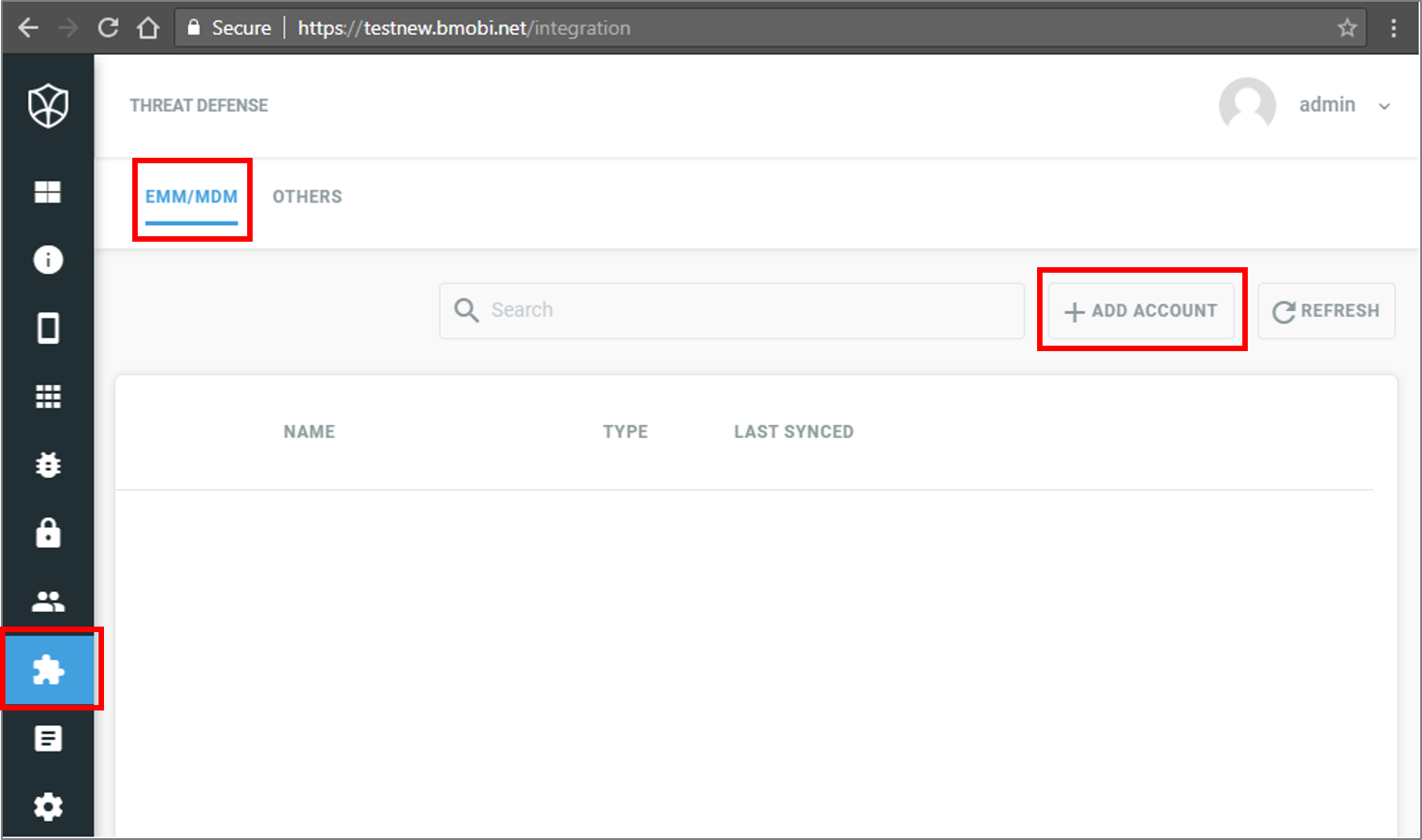
Choose Intune.
Next to ACCOUNT NAME, type a descriptor.
In the Microsoft Sign in window, enter your Intune credentials.
In the Permissions requested window, choose Accept.
Search for the Microsoft Entra security groups that you want Better Mobile to sync devices from, and select them in the list. Then select Continue.
Select Done.
The Add account page reappears. Close the page.