Manually sync macOS device with Intune
You can force your enrolled Mac to sync with Intune for the latest updates, requirements, and communications from your organization. The Intune Company Portal app regularly syncs devices when they're connected to Wi-Fi. However, if you ever need to disconnect for an extended period of time, you can use the Company Portal sync action to reconnect and bring your device up-to-date.
Syncing can also help resolve work-related downloads or other processes that are in progress or stalled. If you're experiencing slow or unusual behavior while installing or using a work app, try syncing your device to see if an update or requirement is missing.
Tip
The Intune Company Portal app is required for this feature. If you're trying to sync a Mac that's owned by your organization, and it doesn't have the Company Portal app, contact your support person for help. They will need to facilitate the sync on their end.
Sync personal Mac
To force a sync on your personal Mac:
Open the Company Portal app.
Select Devices.
If you only have one device, you'll go directly to the device details screen and can skip to step 4. If you have multiple devices, you'll see all devices inline at the top of the page. Select the device that you're currently using.
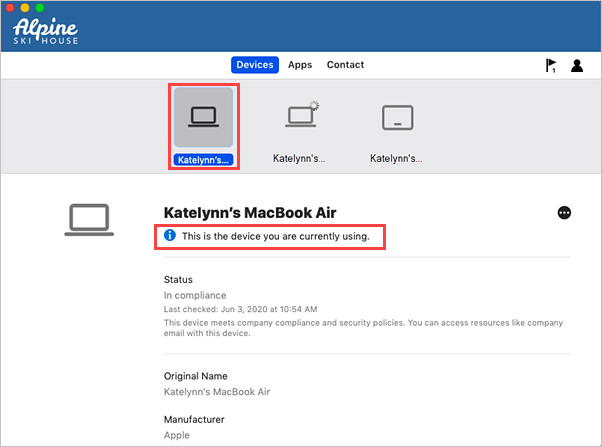
Select More [...] and then choose Check Status to sync your device.
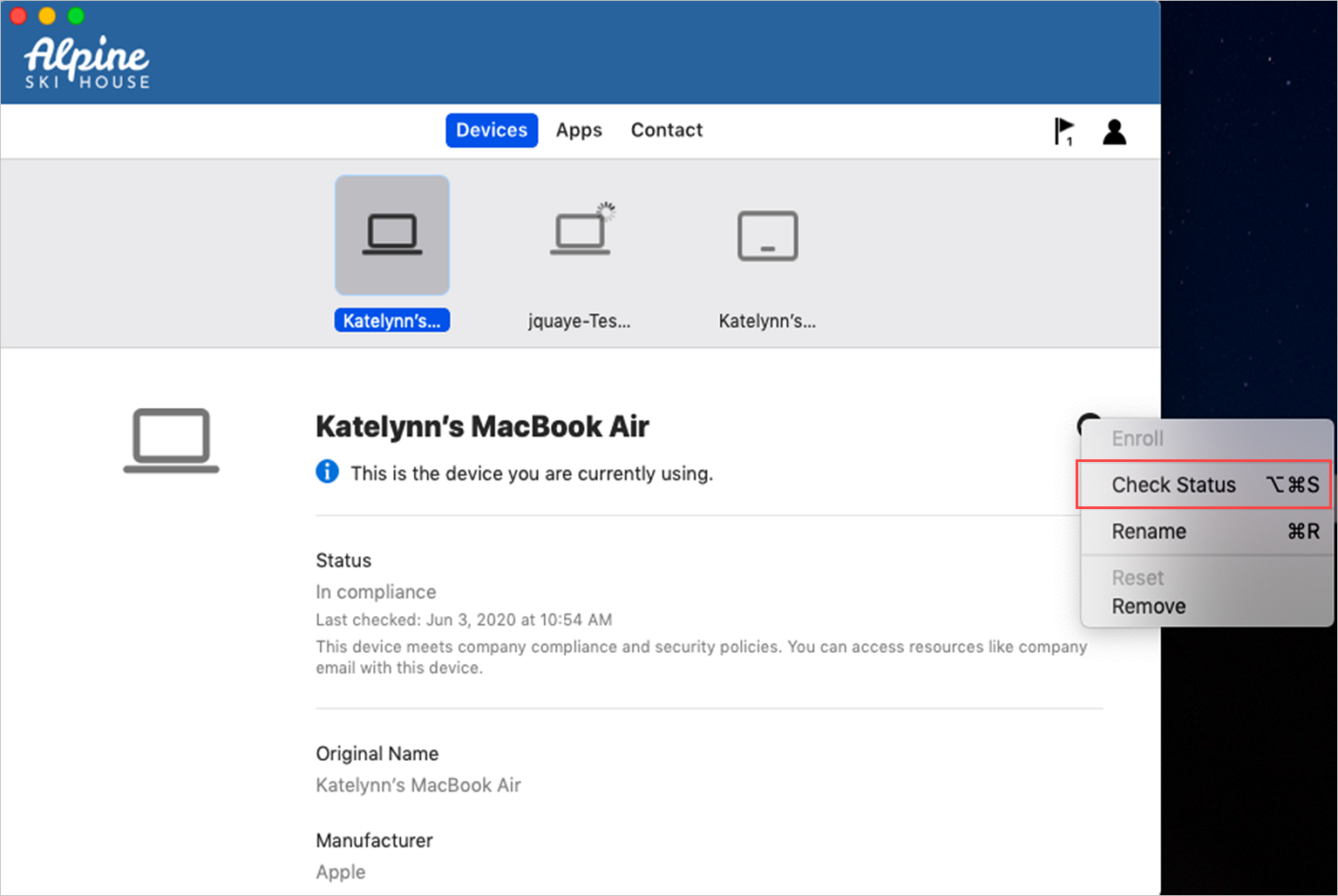
Wait while Company Portal confirms your device status. The status will update onscreen to tell you whether or not you meet your organization's security requirements.
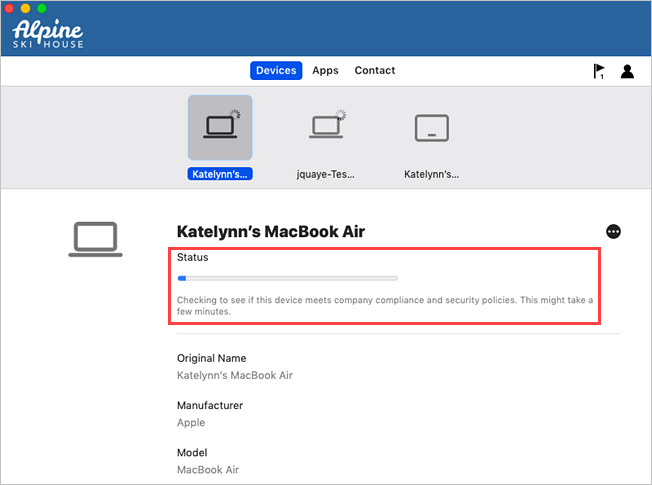
Next steps
Once you've completed these steps, check to see if your initial problem is resolved. If it's not, it may help to restart the stalled installation or task.
Still need help? Contact your support person. Sign in to the Company Portal website for your organization's contact information.
Feedback
Coming soon: Throughout 2024 we will be phasing out GitHub Issues as the feedback mechanism for content and replacing it with a new feedback system. For more information see: https://aka.ms/ContentUserFeedback.
Submit and view feedback for