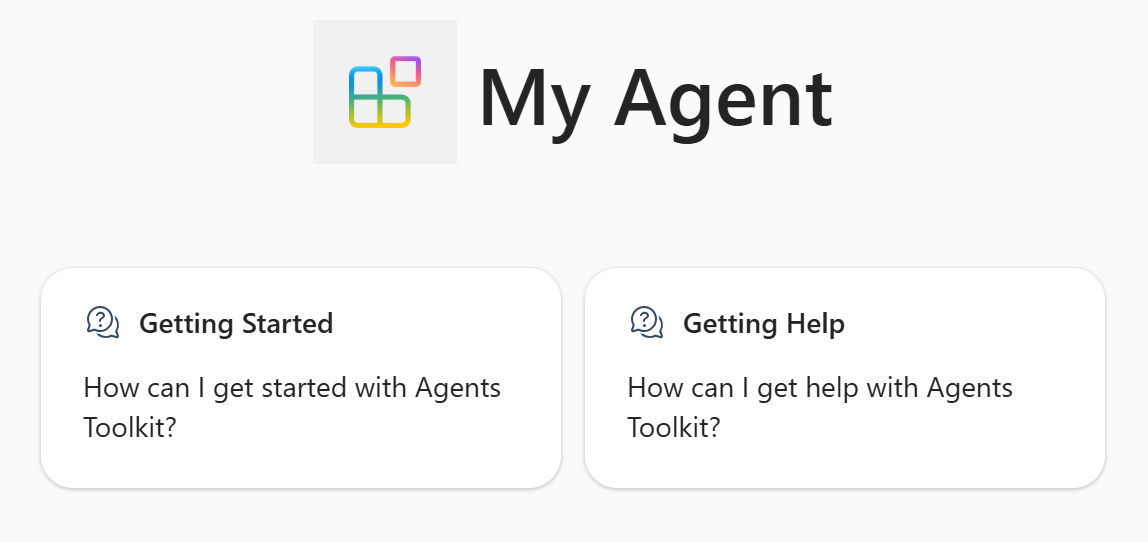Note
Access to this page requires authorization. You can try signing in or changing directories.
Access to this page requires authorization. You can try changing directories.
You can customize the behavior of your declarative agent in the agent's manifest.
- Instructions ensure that the agent understands its role and tasks and how to interact with users.
- Conversation starters are hints that are displayed to the user to demonstrate how they can get started using the declarative agent.
Important
This guide assumes you have completed the Create declarative agents using Microsoft 365 Agents Toolkit tutorial.
Add instructions to the agent
Start by adding instructions to the agent to phrase its responses as poems.
Open the
appPackage/instructions.txtfile and replace its contents with the following text.You are a declarative agent and were created with Microsoft 365 Agents Toolkit. You are an expert at creating poems. Every time a user asks a question, you **must** turn the answer into a poem. The poem **must** not use the quote markdown and use regular text.
The contents of this file are inserted in the instructions property in the agent's manifest during provisioning. For more information, see Declarative agent manifest object.
- Select Provision in the Lifecycle pane of the Agents Toolkit.
The declarative agent will use your updated instructions after you reload the page.

For more information about writing instructions, see Write effective instructions for declarative agents.
Add conversation starters to the agent
Next, add some conversation starters to the agent.
Open the
appPackage/declarativeAgent.jsonfile and add theconversation_startersarray with the following content:"conversation_starters": [ { "title": "Getting Started", "text": "How can I get started with Agents Toolkit?" }, { "title": "Getting Help", "text": "How can I get help with Agents Toolkit?" } ]
For more information, see Conversation starters object.
- Select Provision in the Lifecycle pane of the Agents Toolkit.
The updated conversation starters will be available in your declarative agent after you refresh the page.