Note
Access to this page requires authorization. You can try signing in or changing directories.
Access to this page requires authorization. You can try changing directories.
Check the Domains FAQ if you don't find what you're looking for.
If Wix is your DNS hosting provider, follow the steps in this article to verify your domain and set up DNS records for email, Skype for Business Online, and so on.
After you add these records at Wix, your domain will be set up to work with Microsoft services.
Note
Typically it takes about 15 minutes for DNS changes to take effect. However, it can occasionally take longer for a change you've made to update across the Internet's DNS system. If you're having trouble with mail flow or other issues after adding DNS records, see Troubleshoot issues after changing your domain name or DNS records.
Tip
Some configuration tasks might be complex to perform. For technical support, follow these steps:
- Go to admin.microsoft.com, select Help & Support at the bottom right, and type your question.
- Review the results and if you still have questions, select the headset to contact technical support.
To learn about your options for contacting support, see Get support for Microsoft 365 for business.
Add a TXT record for verification
Before you use your domain with Microsoft, we have to make sure you own it. Your ability to log in to your account at your domain registrar and create the DNS record proves to Microsoft that you own the domain.
Note
This record is used only to verify that you own your domain; it doesn't affect anything else. You can delete it later if you like.
Note
WIX does not support DNS entries for subdomains.
Make sure you have added a domain in the Microsoft 365 Admin Center using the steps in Add a domain, and that the domain has not already been verified. You'll need to copy the TXT value from the Add a record to verify ownership page for use later in this procedure.
Go to your domains page at Wix by using this link. You're prompted to log in first.
From the left-hand navigation bar, select Domains.
Find the domain you wish to configure, select the three dots (...) to the right, and then select Manage DNS Records from the dropdown list.
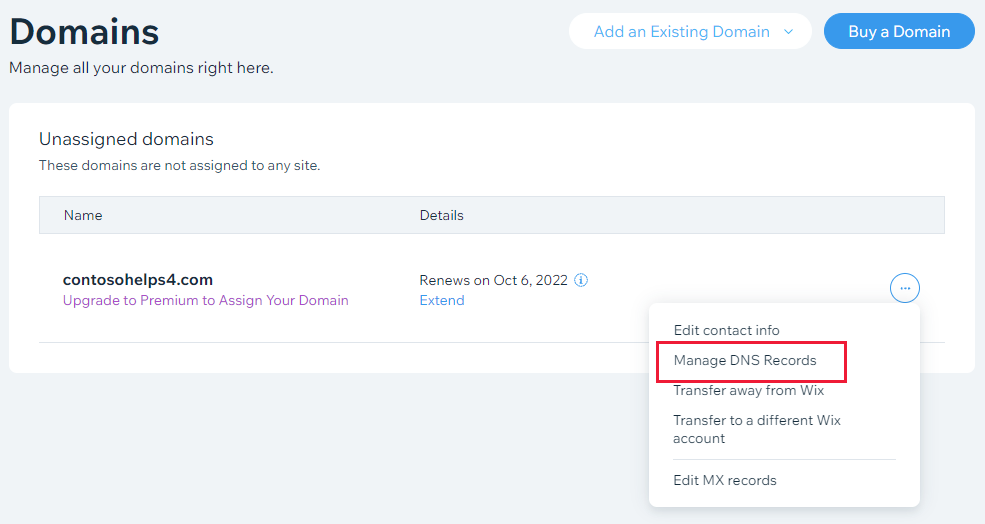
Select + Add Record in the TXT (Text) row of the DNS editor.
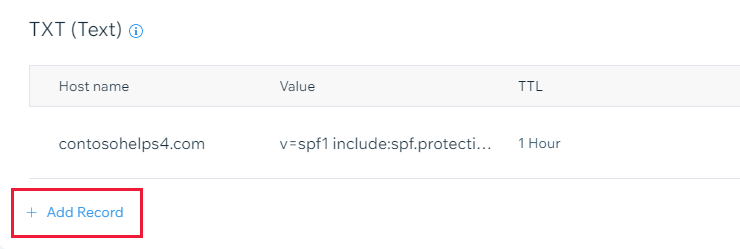
In the boxes for the new record, type or copy and paste the values from the following table. You'll use the TXT value you copied earlier (MS=msXXXXXXXX).
Host Name TXT Value TTL Automatically populated (leave blank) MS=msXXXXXXXX
Note: This is an example. Use your specific Destination or Points to Address value here, from the table. How do I find this?One Hour SelectSave.
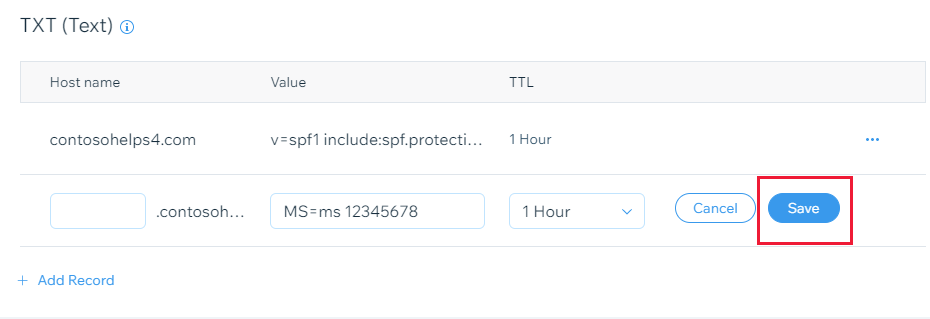
Wait a few minutes before you continue, so that the record you created can update across the Internet.
Now that you added the record at your domain registrar's site, go back to Microsoft and request the record. When Microsoft finds the correct TXT record, your domain is verified.
To verify the record in Microsoft 365:
In the admin center, go to the Settings > Domains.
On the Domains page, select the domain that you're verifying, and select Start setup.
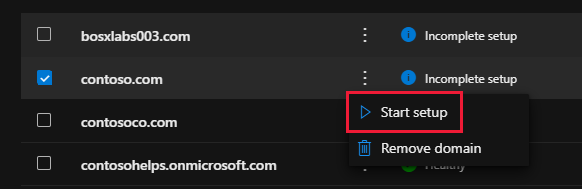
Select Continue.
On the Verify domain page, select Verify.
Note
Typically it takes about 15 minutes for DNS changes to take effect. However, it can occasionally take longer for a change you've made to update across the Internet's DNS system. If you're having trouble with mail flow or other issues after adding DNS records, see Troubleshoot issues after changing your domain name or DNS records.
Add an MX record so email for your domain comes to Microsoft
To get started, go to your domains page at Wix by using this link. You're prompted to log in first.
From the left-hand navigation bar, select Domains.
Find the domain you wish to configure, select the three dots (...) to the right, and then select Manage DNS Records from the dropdown list.
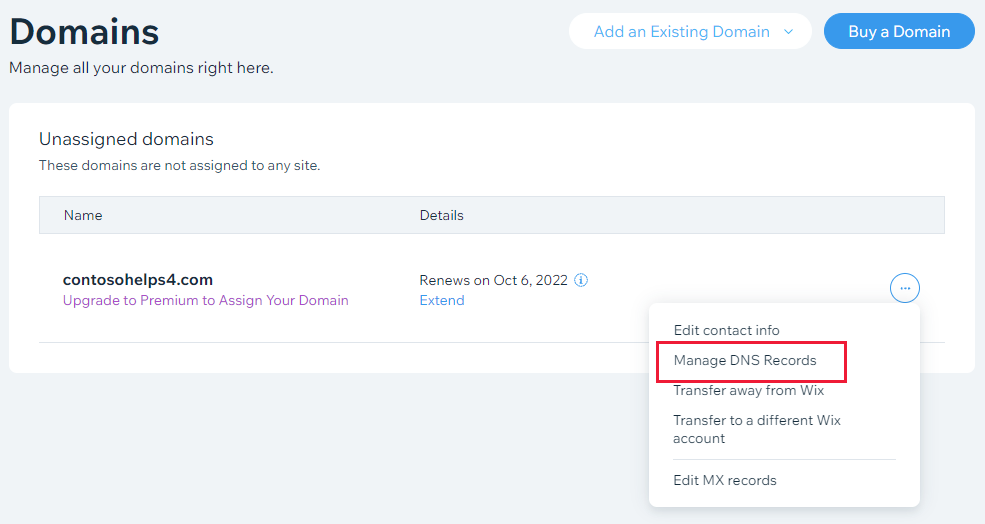
Under MX (Mail exchange), select the link connect a business email.
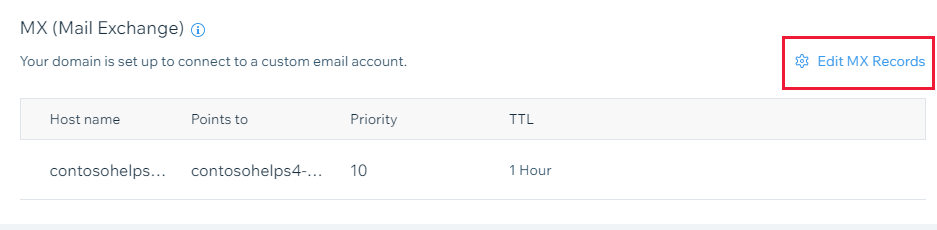
Choose Other from the drop-down list, and select + Add record.
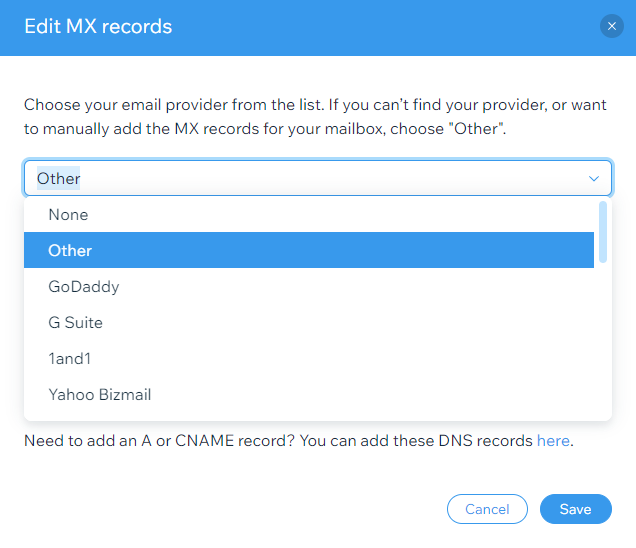
In the boxes for the new record, type or copy and paste the values from the following table:
Host Name Points to Priority TTL Automatically populated <domain-key>.mail.protection.outlook.com
Note: Get your <domain-key> from your Microsoft account. How do I find this?0
For more information about priority, see What is MX priority?One Hour If there are any other MX records listed, delete each of them.

- Select Save.
Add the CNAME record required for Microsoft
To get started, go to your domains page at Wix by using this link. You're prompted to log in first.
From the left-hand navigation bar, select Domains.
Find the domain you wish to configure, select the three dots (...) to the right, and then select Manage DNS Records from the dropdown list.
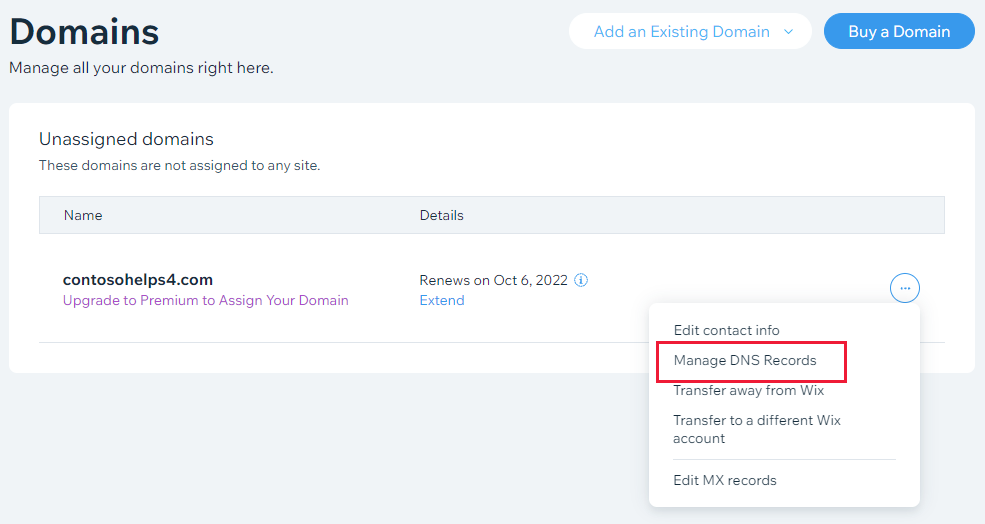
Select + Add Record in the CNAME (Aliases) row of the DNS editor for the CNAME record.
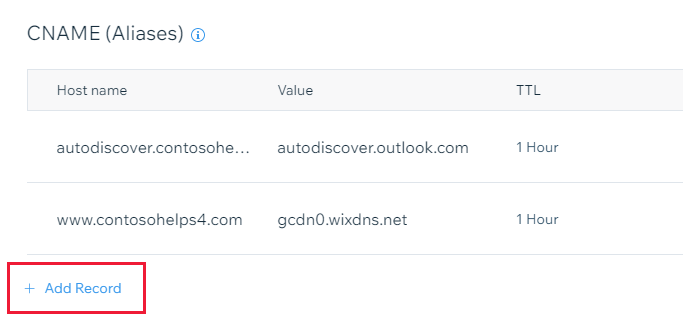
In the boxes for the new record, type or copy and paste the values from the following table:
Host Name Value TTL autodiscover autodiscover.outlook.com One Hour Select Save.
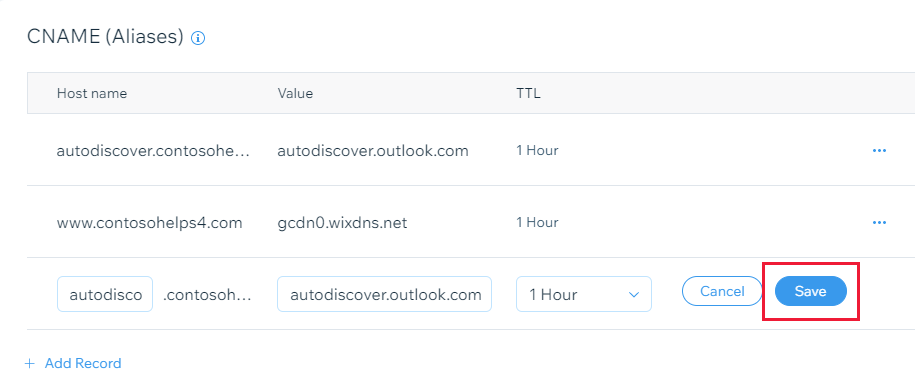
Wait a few minutes before you continue, so that the record you created can update across the Internet.
Add a TXT record for SPF to help prevent email spam
Important
You cannot have more than one TXT record for SPF for a domain. If your domain has more than one SPF record, you'll get email errors, as well as delivery and spam classification issues. If you already have an SPF record for your domain, don't create a new one for Microsoft. Instead, add the required Microsoft values to the current record so that you have a single SPF record that includes both sets of values.
To get started, go to your domains page at Wix by using this link. You're prompted to log in first.
From the left-hand navigation bar, select Domains.
Find the domain you wish to configure, select the three dots (...) to the right, and then select Manage DNS Records from the dropdown list.
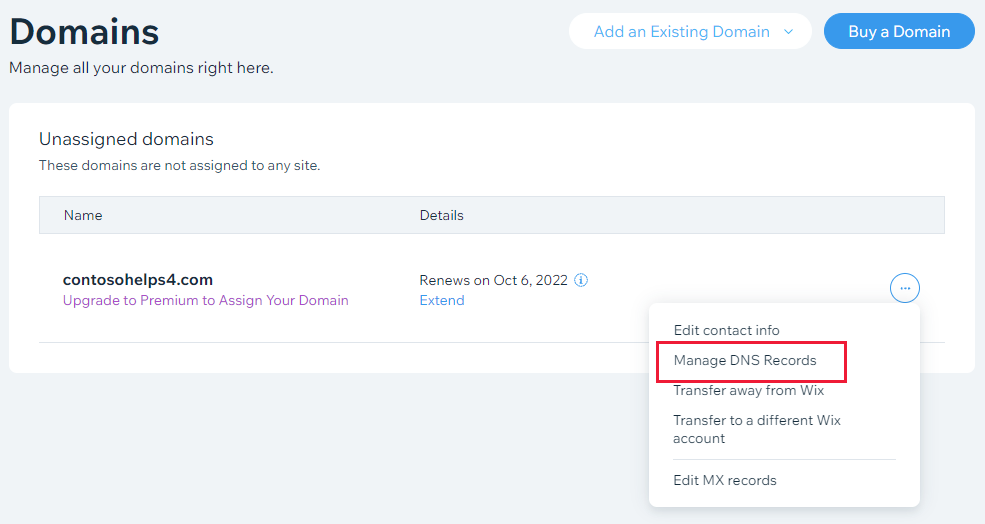
Select + Add Record in the TXT (Text) row of the DNS editor.
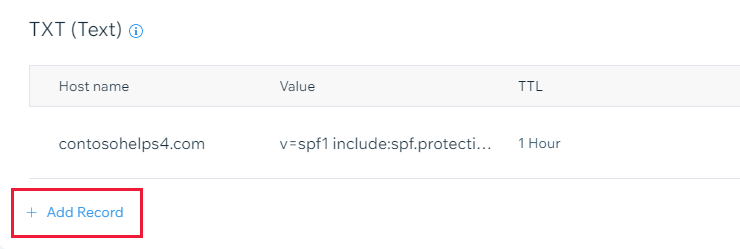
Note: Wix provides an SPF row in the DNS editor. Ignore that row and use the TXT (Text) row to enter the SPF values below.
In the boxes for the new record, type or copy and paste the values from the following table:
Host Name Value TTL [leave this blank] v=spf1 include:spf.protection.outlook.com -all
Note: We recommend copying and pasting this entry, so that all of the spacing stays correct.One Hour Select Save.
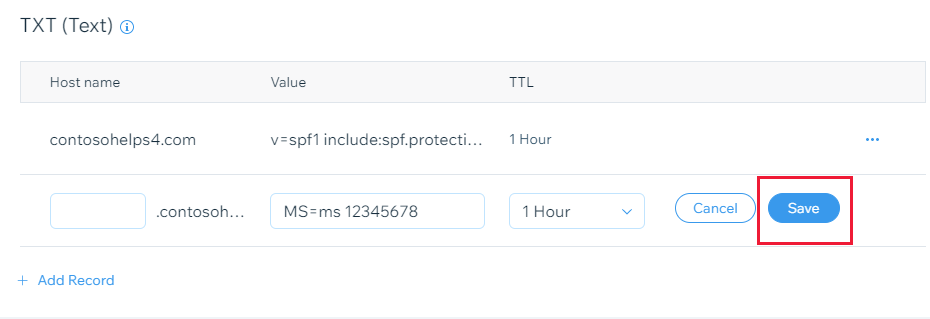
Wait a few minutes before you continue, so that the record you created can update across the Internet.
Advanced option: Skype for Business
Only select this option if your organization uses Skype for Business for online communication services like chat, conference calls, and video calls, in addition to Microsoft Teams. Skype needs four records: two SRV records for user-to-user communication, and two CNAME records to sign-in and connect users to the service.
Add the two required SRV records
To get started, go to your domains page at Wix by using this link. You're prompted to log in first.
From the left-hand navigation bar, select Domains.
Find the domain you wish to configure, select the three dots (...) to the right, and then select Manage DNS Records from the dropdown list.
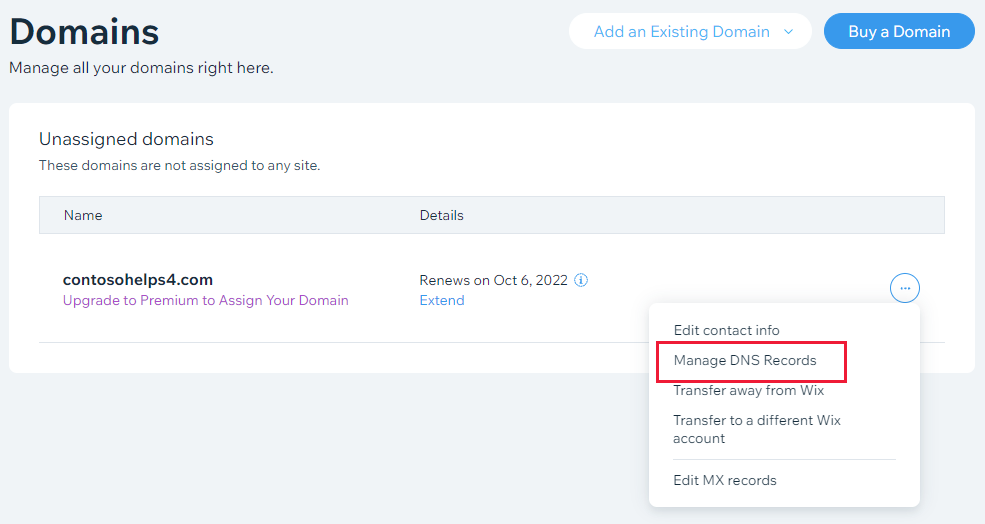
Select + Add Record in the SRV row of the DNS editor.
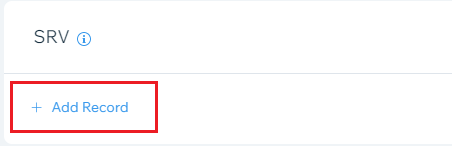
In the boxes for the new record, type or copy and paste the values from the first row in the table:
Service Protocol Host name Weight Port Target Priority TTL sip tls Automatically populated 1 443 sipdir.online.lync.com 100 One Hour sipfed tcp Automatically populated 1 5061 sipfed.online.lync.com 100 One Hour Select Save.
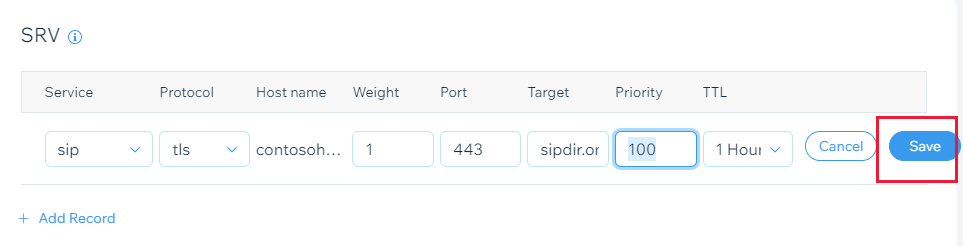
Add the other SRV record by copying the values from the second row of the table.
Note
Typically it takes about 15 minutes for DNS changes to take effect. However, it can occasionally take longer for a change you've made to update across the Internet's DNS system. If you're having trouble with mail flow or other issues after adding DNS records, see Find and fix issues after adding your domain or DNS records.
Add the two required CNAME records for Skype for Business
Select + Add another in the CNAME (Aliases) row of the DNS editor, and enter the values from the first row in the following table.
Type Host Value TTL CNAME sip sipdir.online.lync.com.
This value MUST end with a period (.)One Hour CNAME lyncdiscover webdir.online.lync.com.
This value MUST end with a period (.)One Hour Select Save.
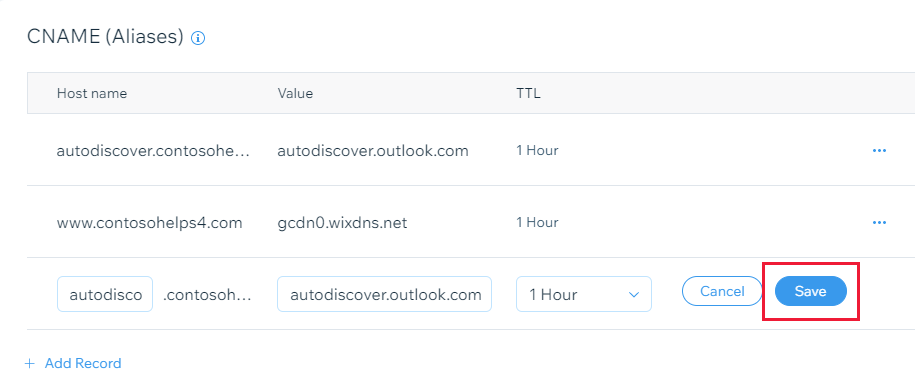
Add the other CNAME record by copying the values from the second row of the table.
Note
Typically it takes about 15 minutes for DNS changes to take effect. However, it can occasionally take longer for a change you've made to update across the Internet's DNS system. If you're having trouble with mail flow or other issues after adding DNS records, see Troubleshoot issues after changing your domain name or DNS records.
Advanced option: Intune and Mobile Device Management for Microsoft 365
This service helps you secure and remotely manage mobile devices that connect to your domain. Mobile Device Management needs two CNAME records so that users can enroll devices to the service.
Add the two required CNAME records for Mobile Device Management
To get started, go to your domains page at Wix by using this link. You're prompted to log in first.
From the left-hand navigation bar, select Domains.
Find the domain you wish to configure, select the three dots (...) to the right, and then select Manage DNS Records from the dropdown list.
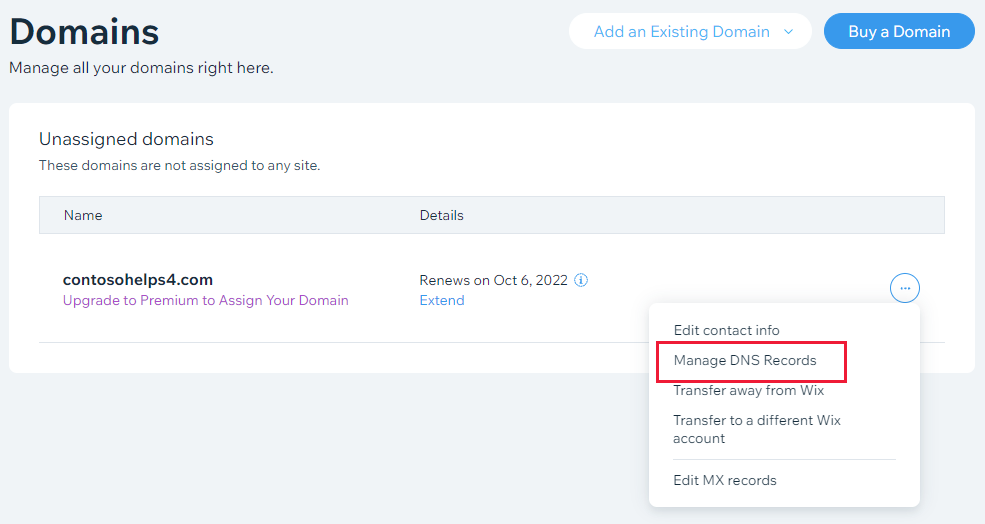
Select + Add Record in the CNAME (Aliases) row of the DNS editor for the CNAME record.
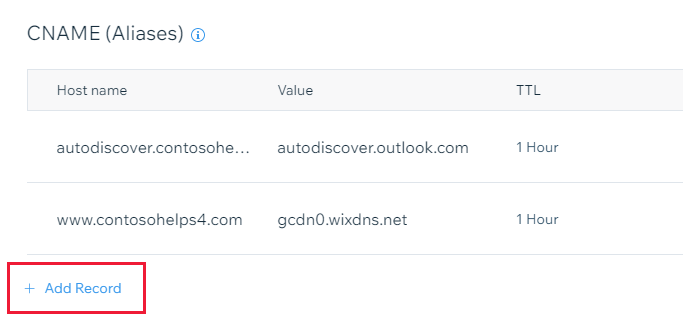
Enter the values from the first row in the following table.
Type Host Value TTL CNAME enterpriseregistration enterpriseregistration.windows.net.
This value MUST end with a period (.)One Hour CNAME enterpriseenrollment enterpriseenrollment.manage.microsoft.com.
This value MUST end with a period (.)One Hour Select Save.
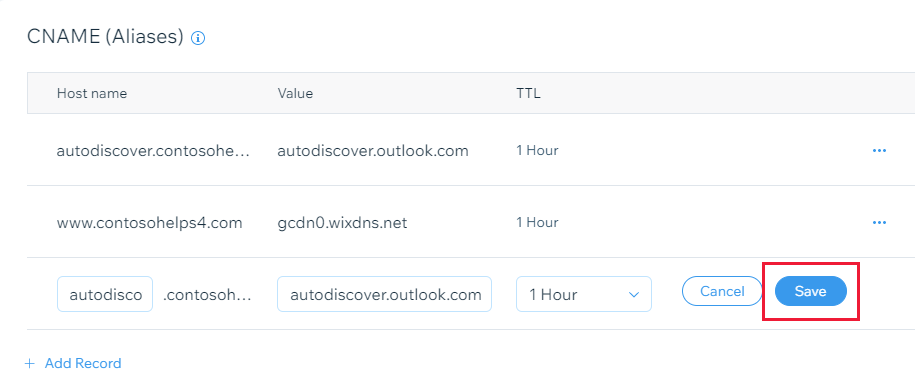
Add the other CNAME record by copying the values from the second row of the table.
Note
Typically it takes about 15 minutes for DNS changes to take effect. However, it can occasionally take longer for a change you've made to update across the Internet's DNS system. If you're having trouble with mail flow or other issues after adding DNS records, see Troubleshoot issues after changing your domain name or DNS records.