Multi-tenant management for Microsoft 365 partner admins
Multi-tenant management offers a unified form of management that allows Microsoft 365 partner admins the ability to administer all the tenants they manage from a single location. If you're a partner who has a delegated admin role and manages multiple tenants, you can:
- Move quickly between tenants you manage.
- Assess service health, products, and billing across multiple tenants.
- On the All tenants page, you can quickly see the health of all your tenants' services, any open service requests, your products and billing, and the number of users in that tenant.
Before you begin
You have to be a global admin to perform this task.
Move between tenants
In the Microsoft 365 admin center, select the org name.

From the Tenant switcher, you can move quickly between tenants you manage.
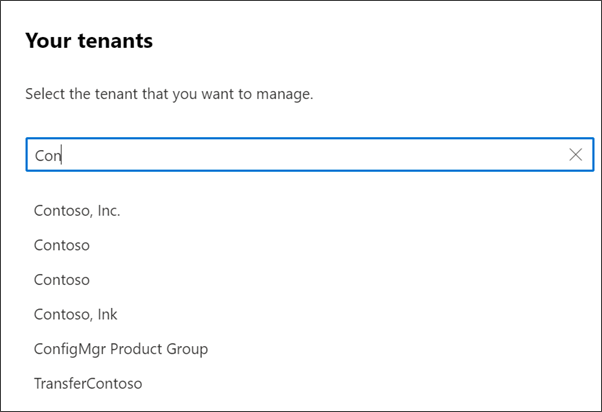
View All tenants page
- In the Microsoft 365 admin center, in the left nav, select All tenants.
- On the All tenants page, you can:
- Assess service health
- Review license usage
- Search for, or select the tenant you want to manage
- You can also pin your most often visited tenant to the top of the list.
If you've marked a tenant as a favorite, it's automatically expanded so you can immediately view the status details.
View service health for all accounts
The service health view shows you if any incidents or advisories are affecting the tenants. It will even tell you how many of your managed tenants are affected.
In the Microsoft 365 admin center, in the multi-tenant view, select Service Health.
On the Service health page aggregated view, you can also see the total number of incidents, the total number of advisories affecting any of the managed tenants, and the number of services with active incidents. You can also see how many of your tenants are affected by incidents and advisories.
You can use the filter option to view issues by issue type or by service
You can review issues under All services or All issues tabs.
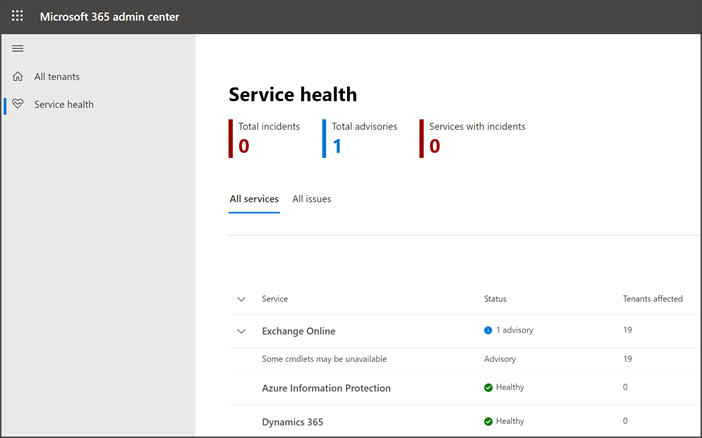
Select an incident on the All services or All issues tab to get more information about any incident on the Overview tab. Select the Tenants affected tab to get a list of the affected tenants.

The list of affected tenants can be exported to CSV format so that admins can share it with support teams.
View a single tenant in the Microsoft 365 admin center
You can return to the Microsoft 365 admin center for any of the tenants from the All tenants page.
- On the All tenants page, select the tenant name for which you want to view the admin center.
- You are directed to the admin center for that tenant.