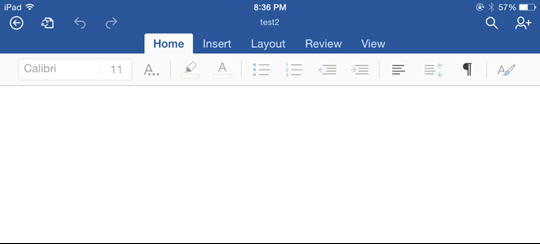Browse, open, and save files in Microsoft 365 for mobile
After you've integrated with Microsoft 365 for mobile, users can browse, open and save files from your storage location directly in the Microsoft Office apps. And they can open their Office files from your storage location. This section describes the user experience for browsing, opening and saving files from Microsoft 365 for mobile for Mobile.
Open and edit files from Microsoft 365 for mobile
User selects Add a Place in their Office app.
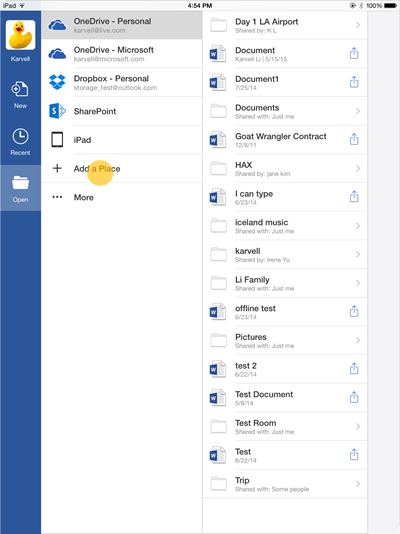
A list of places displays and the user selects Contoso.
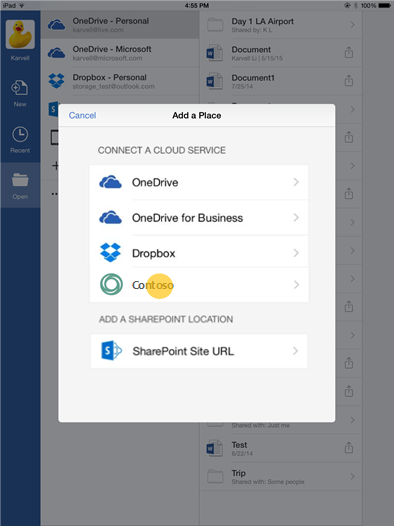
The user goes through Contoso’s OAuth 2.0 flow.
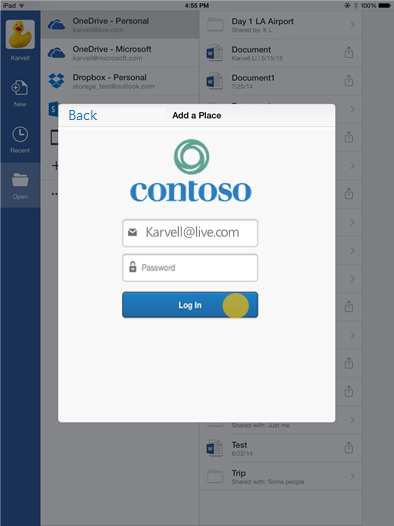
The user can now browse files stored on Contoso and open them.
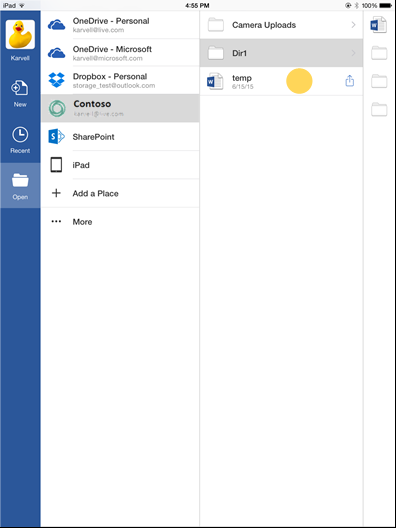
The user can edit the file.
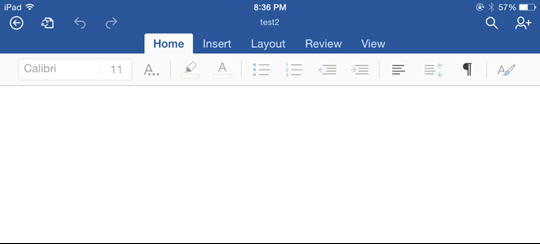
Open files from Office 365 for Android
User selects Add a Place in their Office app.
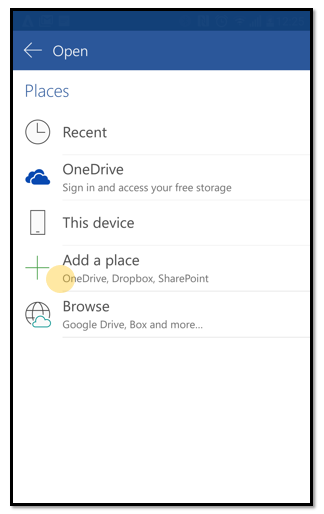
A list of places displays and the user selects Contoso.
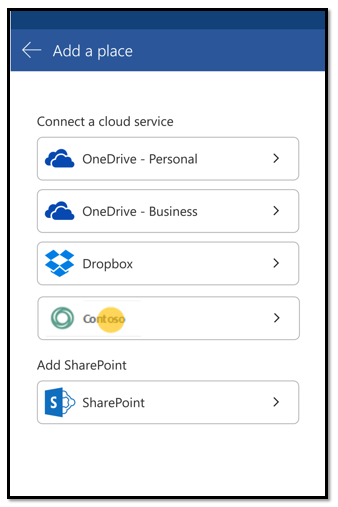
The user goes through Contoso’s OAuth 2.0 flow.
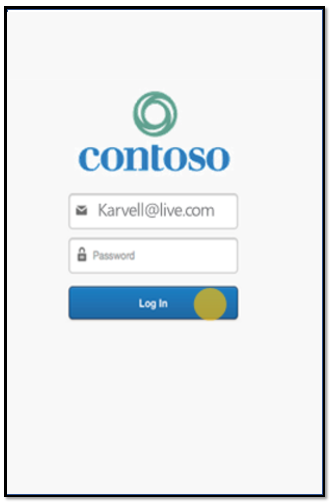
The user can now browse through files stored on Contoso and open them.
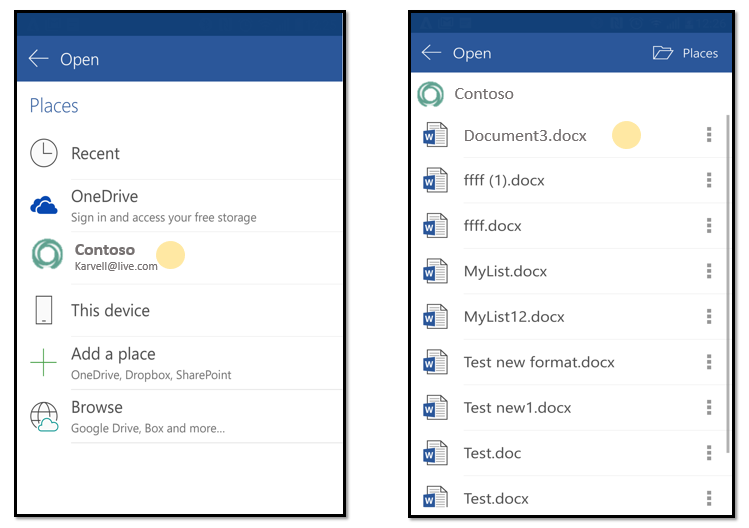
The user can edit the file.
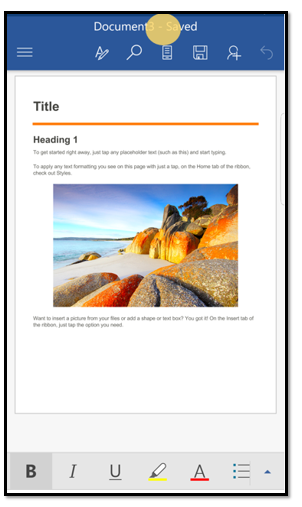
Open and edit files from your Cloud Storage App
User browses to a file on your iOS or Android app.
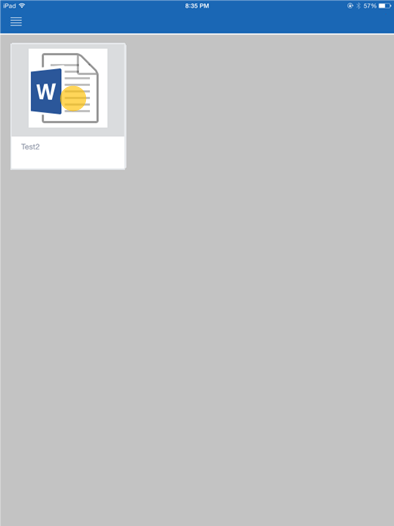
User selects Edit.
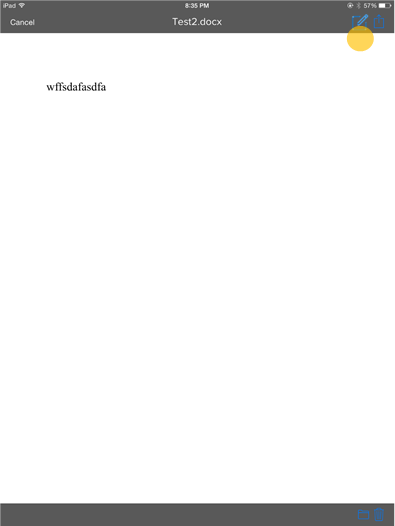
Note
If you do not have an in-app preview, you might open Office in other screens.
The file opens in Office and any saves go back to your service directly.