Note
Access to this page requires authorization. You can try signing in or changing directories.
Access to this page requires authorization. You can try changing directories.
If you no longer need a Satellite Geography location, you can delete it from your Tenant from the SharePoint admin center.
Warning
All user data in the Satellite Geography location will be permanently deleted. This includes all OneDrive content, SharePoint sites and Exchange mailboxes including Microsoft 365 Group mailboxes. You must migrate any data to another Satellite Geography location or the Primary Provisioned Geography location before you delete the Satellite Geography location. This action can't be undone.
Only SharePoint Administrators can delete Satellite Geography locations.
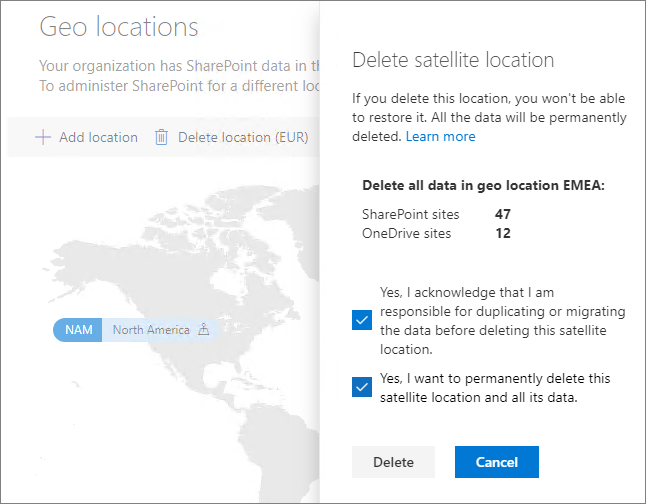
To delete a Satellite Geography location
Open the SharePoint admin center, and go to the Geo locations tab.
On the map, select the Satellite Geography location that you want to delete.
Select Delete location.
Confirm the deletion by selecting the confirmation check boxes.
Select Delete.
The deletion will take at least seven days to complete.