Allow cookies for LMS URLs in your browser
Learning Management Systems (LMS) need third-party browser cookies to complete the LTI 1.3 handshake, according to IMS Global standards. This means your browser settings need to allow third-party cookies for the LMS URL when you're launching an LTI tool.
For more information on Microsoft's LTI capabilities, see Integrating Microsoft products with your Learning Management System.
Here are the steps to allow the cookies in your browser.
Allow cookies for LMS URLs in Microsoft Edge
- In the Edge Settings window, select Cookies and site permissions > Cookies and data stored > Manage and delete cookies and site data.
- Turn on Allow sites to save and read cookie data (recommended).
- Make sure Block third-party cookies is turned off.
If you need to keep third-party cookies blocked:
- In the Edge Settings window, select Cookies and site permissions > Cookies and data stored > Manage and delete cookies and site data.
- Under Allow, select Add to add the domain URL of the LMS platform.
- For example, if the LMS platform is hosted at
https://contoso.com, then that URL needs to be added in the Allow section.
- For example, if the LMS platform is hosted at
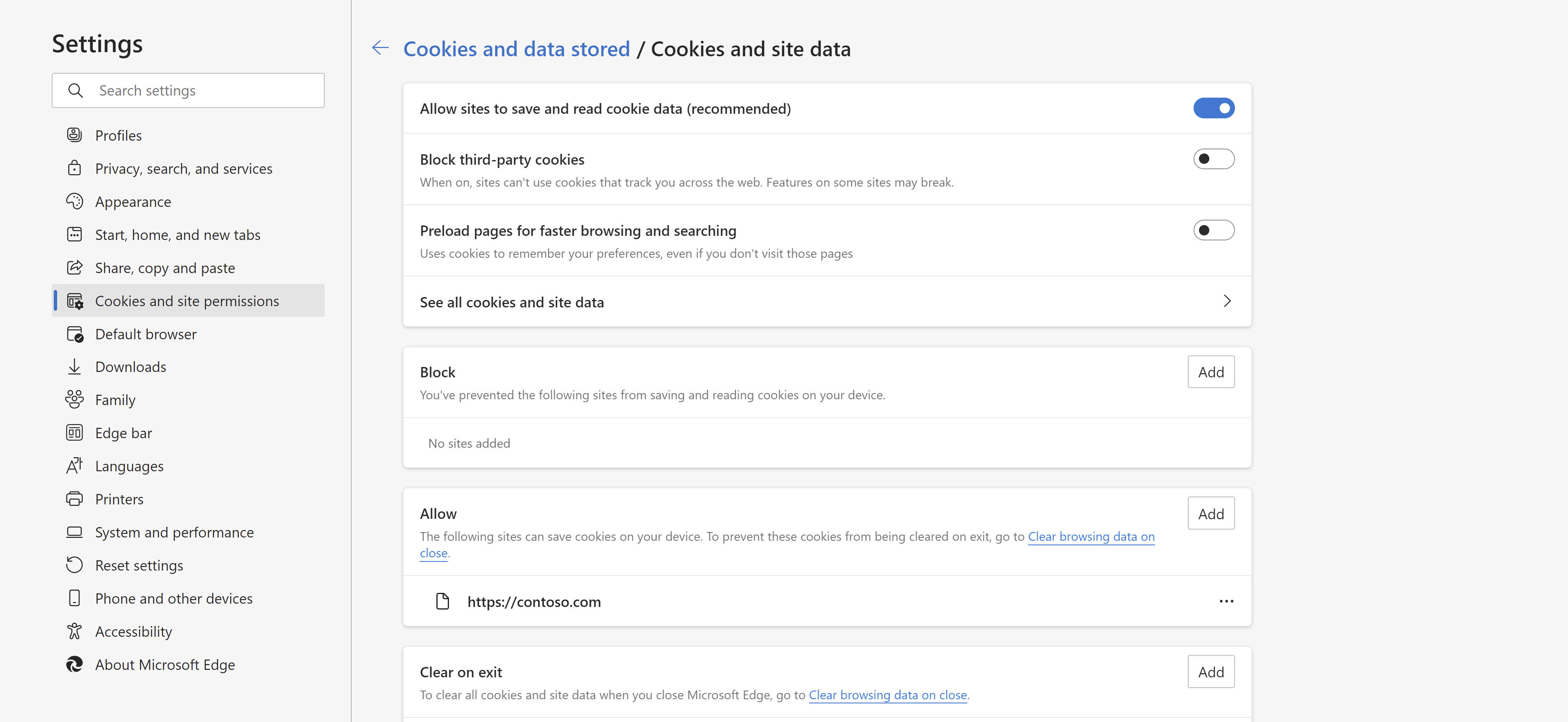
Allow cookies for LMS URLs in Google Chrome
- In the Chrome Settings window, select the Privacy and security tab and then Third-party cookies.
- Select the option for Allow third-party cookies.
If you need to keep third-party cookies blocked:
- Under Customized behaviors, select Add.
- Add the domain URL of the LMS platform.
- For instance, if the LMS platform is hosted at
https://contoso.com, then that URL needs to be used.
- For instance, if the LMS platform is hosted at
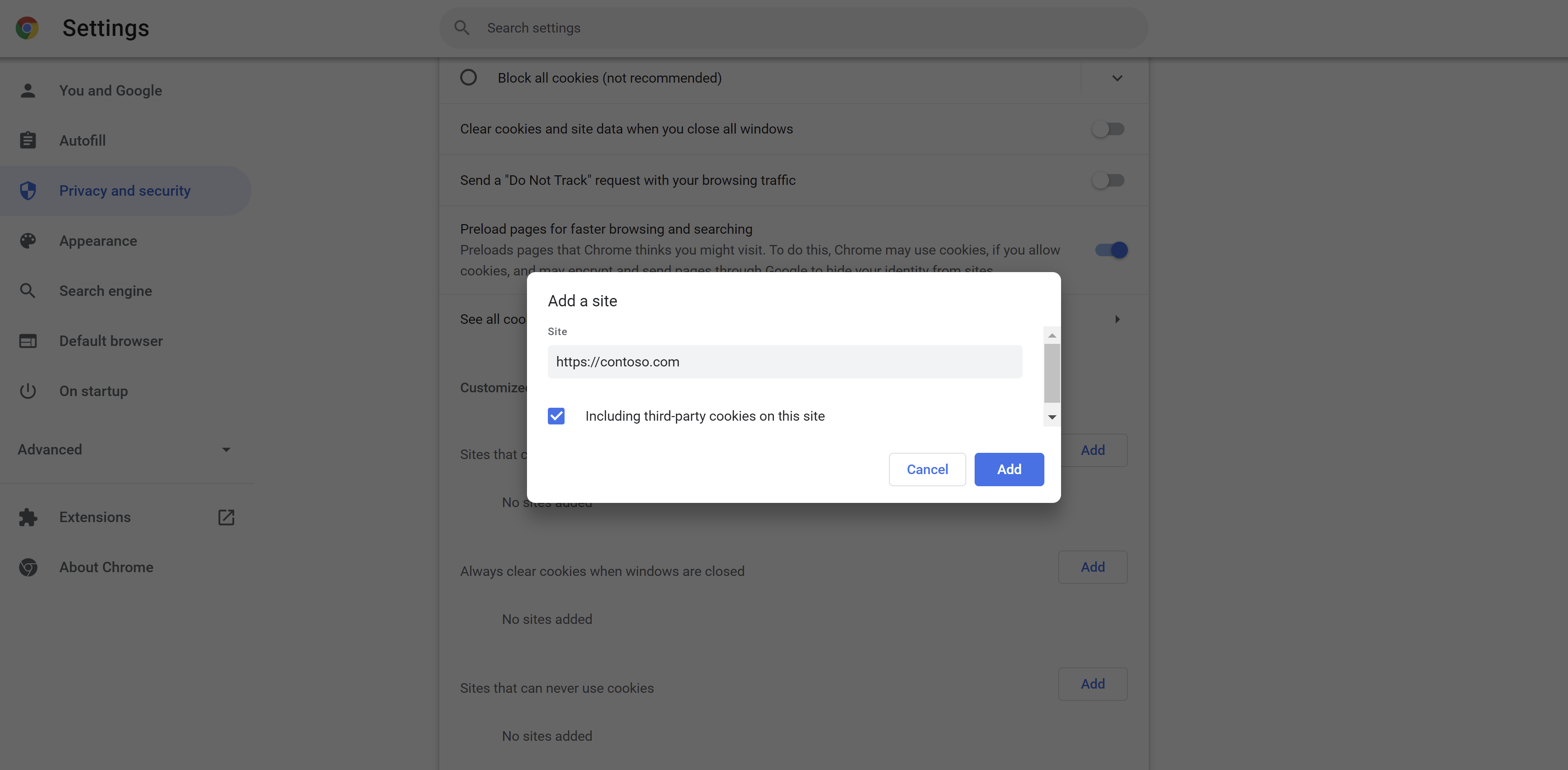
Allow cookies for LMS URLs in Mozilla Firefox
- In the Firefox Settings window, select the Privacy & Security tab.
- Under Cookies and Site Data, select Manage Exceptions.
- In the Address of website text box, enter the URL of the LMS platform.
- For instance, if the LMS platform is hosted at
https://contoso.com, then that URL needs to be used.
- For instance, if the LMS platform is hosted at
- Select Allow to allow cookies for the website.
- Select Save Changes.
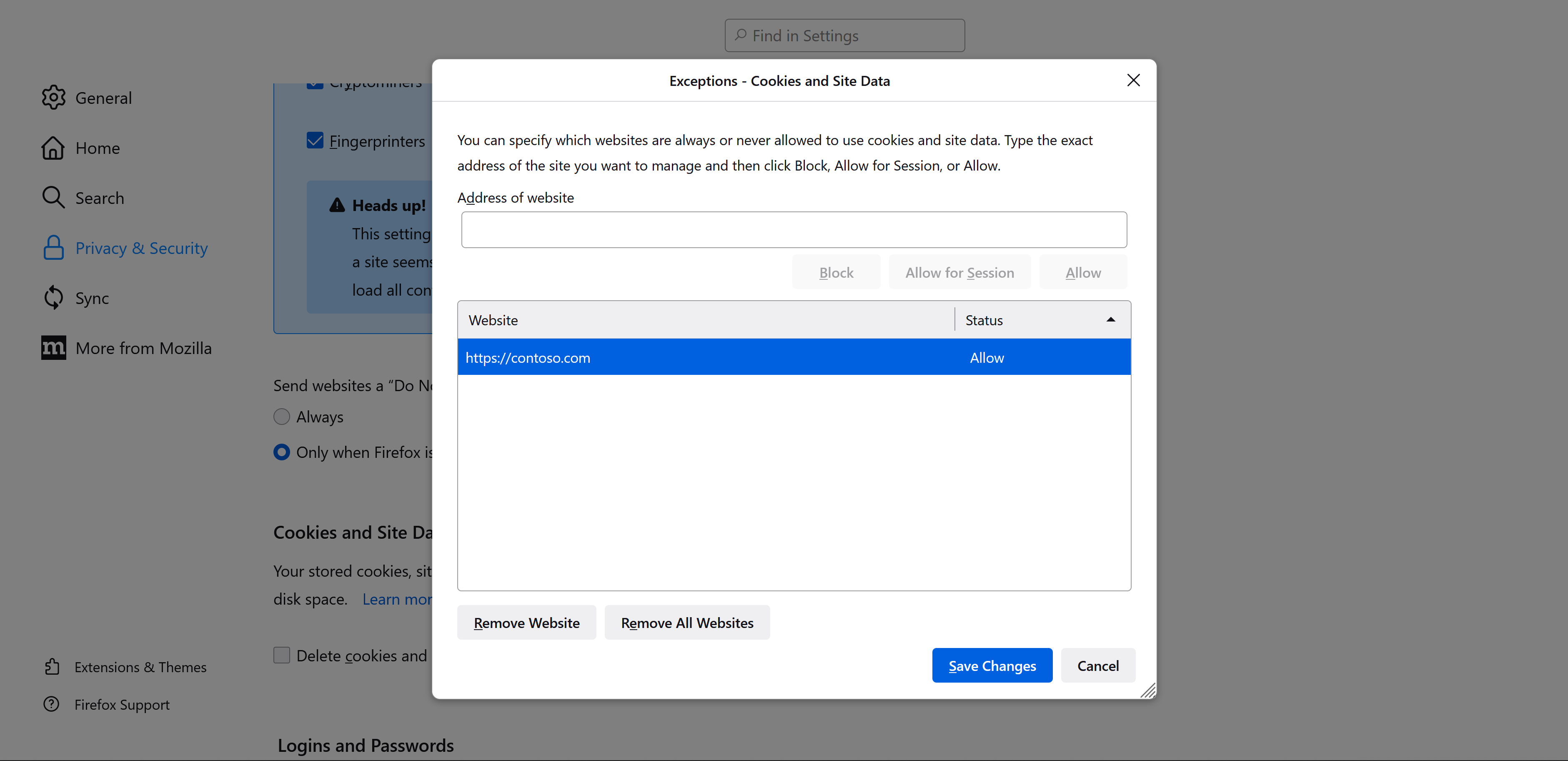
Allow cookies for LMS URLs in Safari
- In Settings you select the Safari app.
- Go to the Privacy & Security section.
- Turn off the option for Prevent cross-site tracking.
Note
If you can't change the settings yourself because your browser is managed by your organization, reach out to your IT department to let them know what you need.
Feedback
Coming soon: Throughout 2024 we will be phasing out GitHub Issues as the feedback mechanism for content and replacing it with a new feedback system. For more information see: https://aka.ms/ContentUserFeedback.
Submit and view feedback for