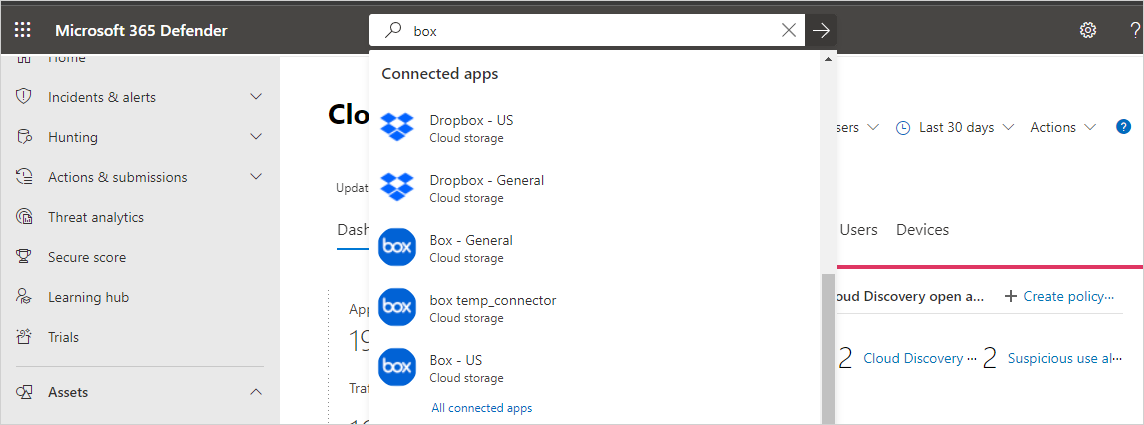Microsoft Defender for Cloud Apps in the Microsoft Defender portal
Applies to:
Microsoft Defender for Cloud Apps is available inside the Microsoft Defender portal. The Defender portal is the home for monitoring and managing security across your Microsoft identities, data, devices, apps, and infrastructure, allowing security admins to perform their security tasks in one location, across multiple Microsoft Defender services.
SOC analysts can triage, investigate, and hunt across all Microsoft Defender XDR workloads, including cloud apps.
Take a look in Microsoft Defender XDR at https://security.microsoft.com.
Learn more about the benefits: Overview of Microsoft Defender XDR.
Perform cloud app security tasks
Find Defender for Cloud Apps functionality in the Microsoft Defender portal under Cloud Apps. For example:
Investigate cloud app alerts
Defender for Cloud Apps alerts show in the Defender portal's incident and alerts queues, with relevant content inside alert pages for each type of an alert. For more information, see Investigate incidents in Microsoft Defender XDR.
Global search for your connected cloud apps
Use the Microsoft Defender portal's global search bar at the top of the page to search for connected apps in Defender for Cloud Apps.
Assets and identities
Use the Assets > Identities page to find comprehensive details about entities pulled from connected cloud applications, including a users's activity history and security alerts related to the user. For example:
Related videos
Learn how to protect your cloud apps in Microsoft Defender XDR:
Protecting cloud apps in Microsoft Defender XDR:
Defender for Cloud Apps in Microsoft Defender XDR for customers migrating from the classic portal
Related information
Tip
Do you want to learn more? Engage with the Microsoft Security community in our Tech Community: Microsoft Defender XDR Tech Community.