Note
Access to this page requires authorization. You can try signing in or changing directories.
Access to this page requires authorization. You can try changing directories.
Applies to: ✓ All custom models | ✓ All prebuilt models
You can delete a document processing model if it's no longer in use, contains inaccurate or outdated information, or is taking up too much storage space.
Note
Deleting a model doesn't delete the associated content type.
Delete a model from the model home page
This procedure is the easiest method to use to delete a model. It deletes the model and automatically removes it from all of the document libraries where it's applied.
On the home page of the model, select Model settings.
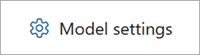
On the Model settings panel, at the bottom of the panel, select Delete model.

To confirm you want to delete the model, on the Delete screen, select Delete.
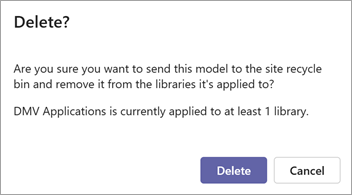
Note
For freeform and structured models, this action doesn't delete the model in AI Builder. It only deletes it from the SharePoint document library in Syntex.
Delete a model from the Models library
You can also delete a model from the Models library. However, before you delete the model, you must first remove the model from all of the document libraries where it's applied.
Remove the model either from the model home page or from the document library by selecting Automate > View applied models > Remove from library.
Note
If you attempt to delete a model that has been applied to one or more libraries, an error message appears. This message informs you that you must first remove the model from all the libraries where it's applied.
From the Models library, select the model you want to delete.
By using either the ribbon or the Show actions button (next to the model name), select Delete.
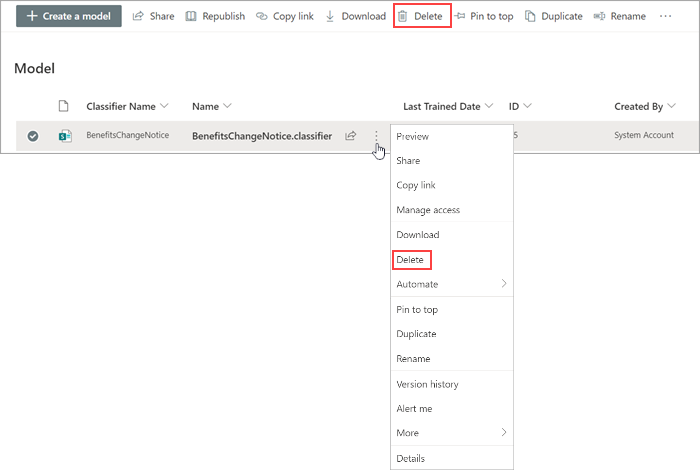
To confirm you want to delete the model, on the Delete screen, select Delete.