View the status of a file processed by Microsoft Syntex
Applies to: ✓ All custom models | ✓ All prebuilt models
In a document library, you can see the status of any file that is being processed by a model in Microsoft Syntex by looking in the Processing status and Processing details columns.
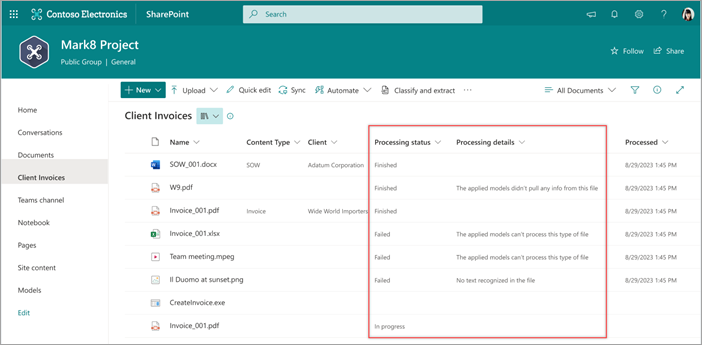
The Processing status column shows you whether the processing of a file is in progress, completed, or wasn’t done due to an error with the file or the job. The status helps you know whether a file needs to be queued again for processing or if more investigation is required.
| Processing status | Description |
|---|---|
| In progress | The file has been queued for processing or is processing. |
| Finished | The file has been processed. |
| Failed | The file has been queued, but can't be processed (for example, the file type isn't supported or there's an issue with an image or text). |
Note
When a file is uploaded or edited, the Processing status column will not change to "In progress." It will remain unchanged until processing completes, and then the status will show as "Finished" or "Failed."
The Processing details column provides more information about the processing status, such as if a file format isn't supported or if an image is too small.
When a new model is applied to a library, the Processing status and the Processing details columns are automatically added. However, the columns won't be automatically added to libraries where a model has already been applied. You'll need to apply the model again to add the columns.
Note
Libraries that run a document understanding model have a column named Corrected. The Corrected column is set to true when a user has manually changed the content type of a processed file. This excludes the file from future reprocessing.
Feedback
Coming soon: Throughout 2024 we will be phasing out GitHub Issues as the feedback mechanism for content and replacing it with a new feedback system. For more information see: https://aka.ms/ContentUserFeedback.
Submit and view feedback for