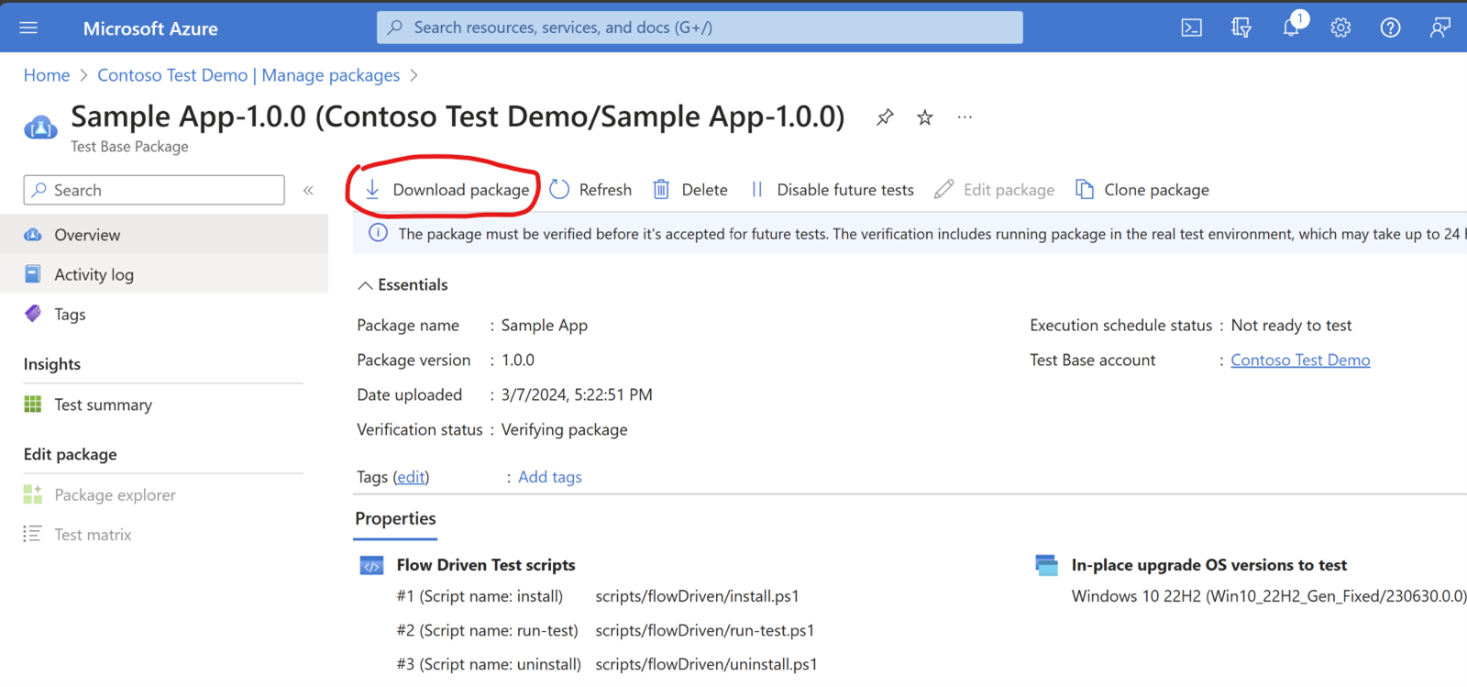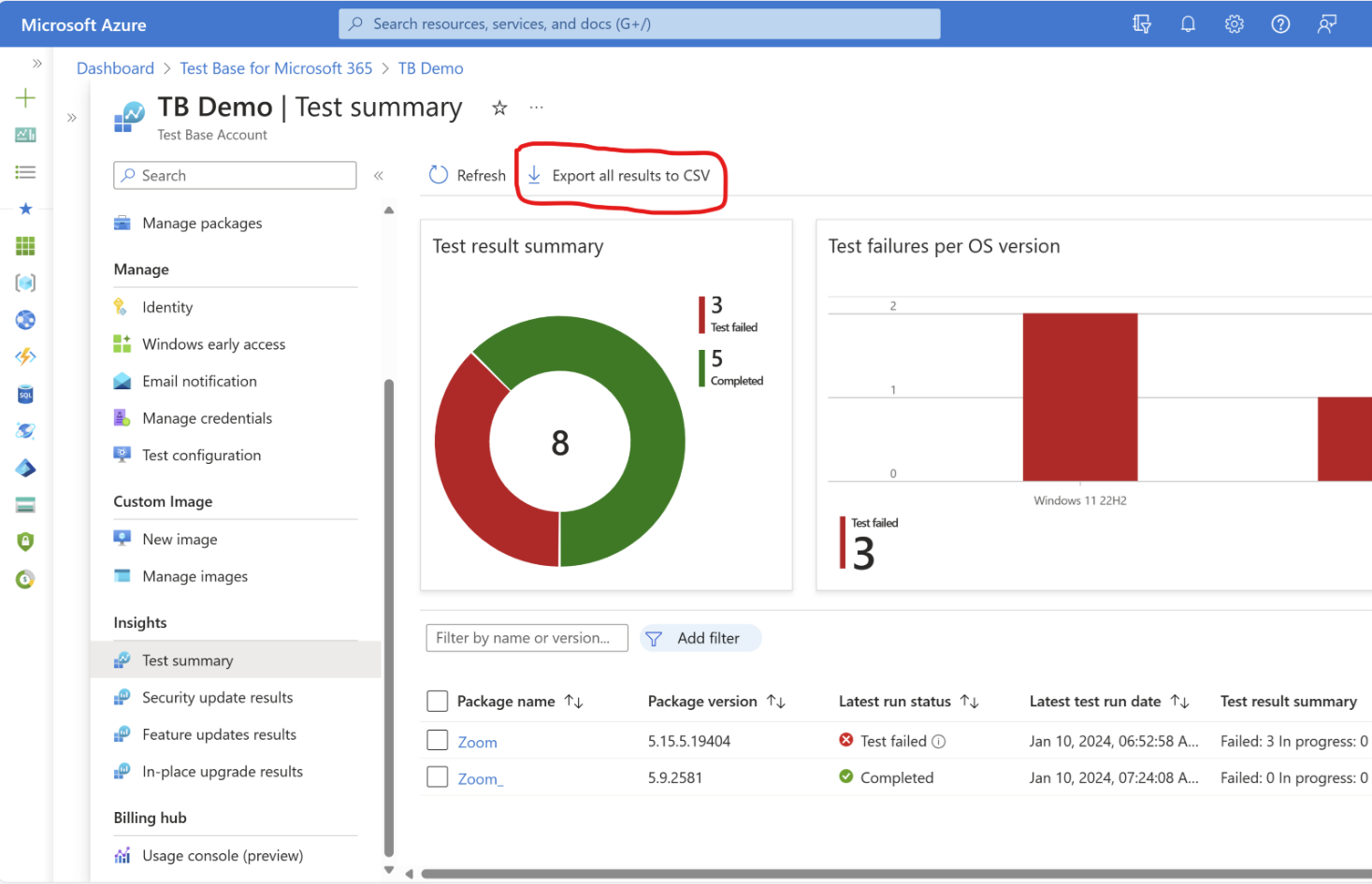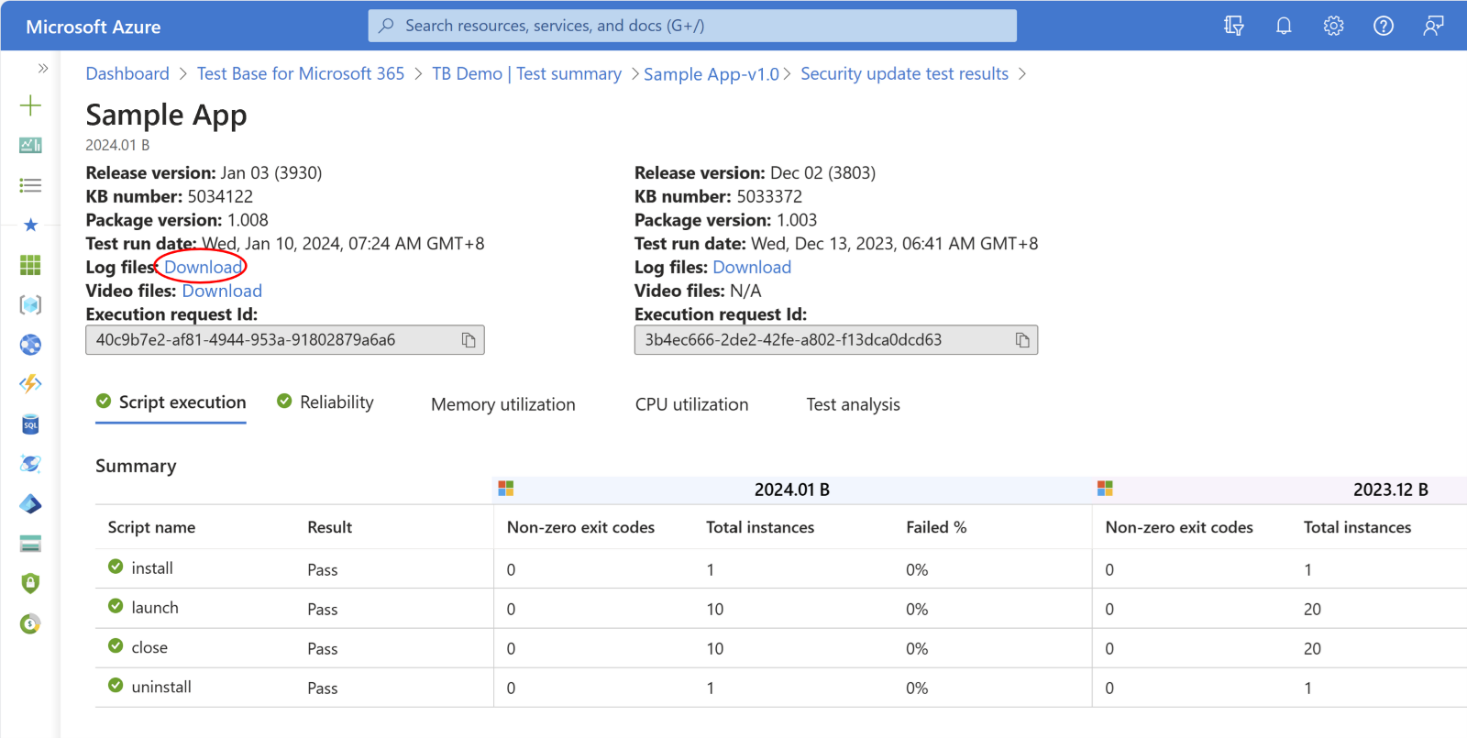Export your data
Should you wish to retain automation test scripts or download test results for future reference? Here is the guidance to export data from your existing account. If further guidance is needed, don't hesitate to let us know by submit a support request.
Export your packages and scripts
To download your application packages and test scripts, please access your Test Base account and select Manage packages > Select the application you want to export > Download package.
Export your test results
To export a test result summary, you may go to Test summary > Export all results to CSV. (Note: In-place upgrade results summary export is not supported by default, please submit a request if needed.)
For more detailed test execution logs, Select the package from Test Summary page > Select desired Windows version > Download Log files:
You may also click See details and Download log files and test execution videos from test detail page. (Note: Videos are reserved for seven days after test completion.)
More details about how to analyze downloaded reports, refer to Downloading and Analyzing Test Result Files | Microsoft Learn.
Export your usage records
To download your billing usage records, go to Billing hub > Usage Console > Export all results to CSV.
Feedback
Coming soon: Throughout 2024 we will be phasing out GitHub Issues as the feedback mechanism for content and replacing it with a new feedback system. For more information see: https://aka.ms/ContentUserFeedback.
Submit and view feedback for