Note
Access to this page requires authorization. You can try signing in or changing directories.
Access to this page requires authorization. You can try changing directories.
Important
Test Base for Microsoft 365 will transition to end-of-life (EOL) on May 31, 2024. We're committed to working closely with each customer to provide support and guidance to make the transition as smooth as possible. If you have any questions, concerns, or need assistance, submit a support request.
With Test Base for Microsoft 365, you can now validate your applications against Windows Server 2016 and 2019, including Server Core!
To get started with validating your uploaded applications against pre-release updates for Windows Server 2016 and 2019 operating systems on Test Base for Microsoft 365, kindly adhere to the following steps:
Log on to our self-service onboarding portal. From the left-side navigation menu, select
Upload new packageunderPackage catalogueand fill out the Test details.Select
Security updatesas the OS update type: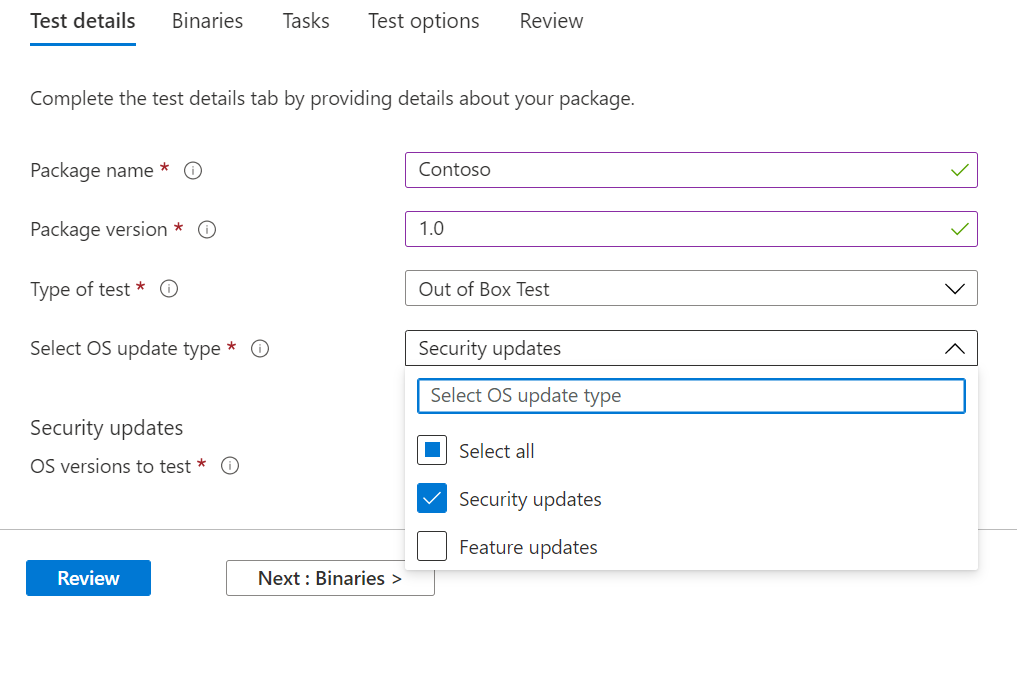
Under OS versions to test, select the applicable OS versions. You can select Windows Server OS versions or a combination of server and client OS versions.
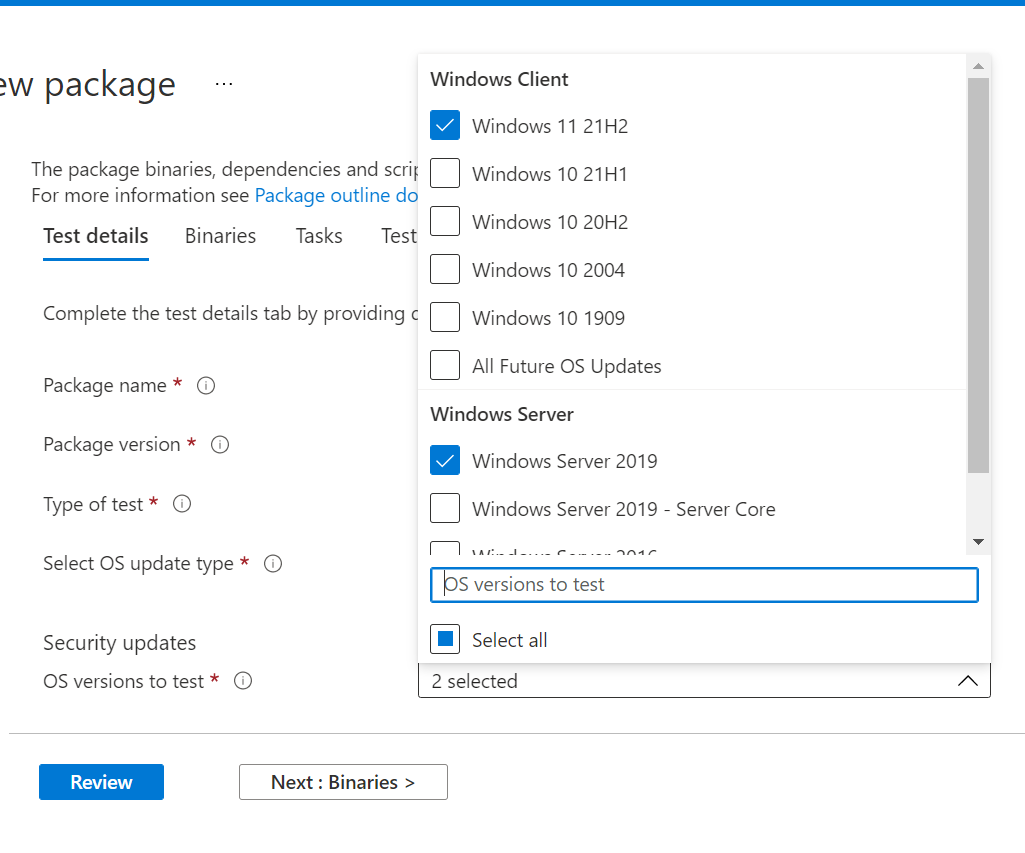
Provide other required information, review the details provided, and upload your application package. After uploading, you can view package status on the Manage packages menu tab.
To view test results and insights from the validation of your application against pre-release security updates for Windows Server 2016 and 2019, go to the Test summary page or the Security update results page.
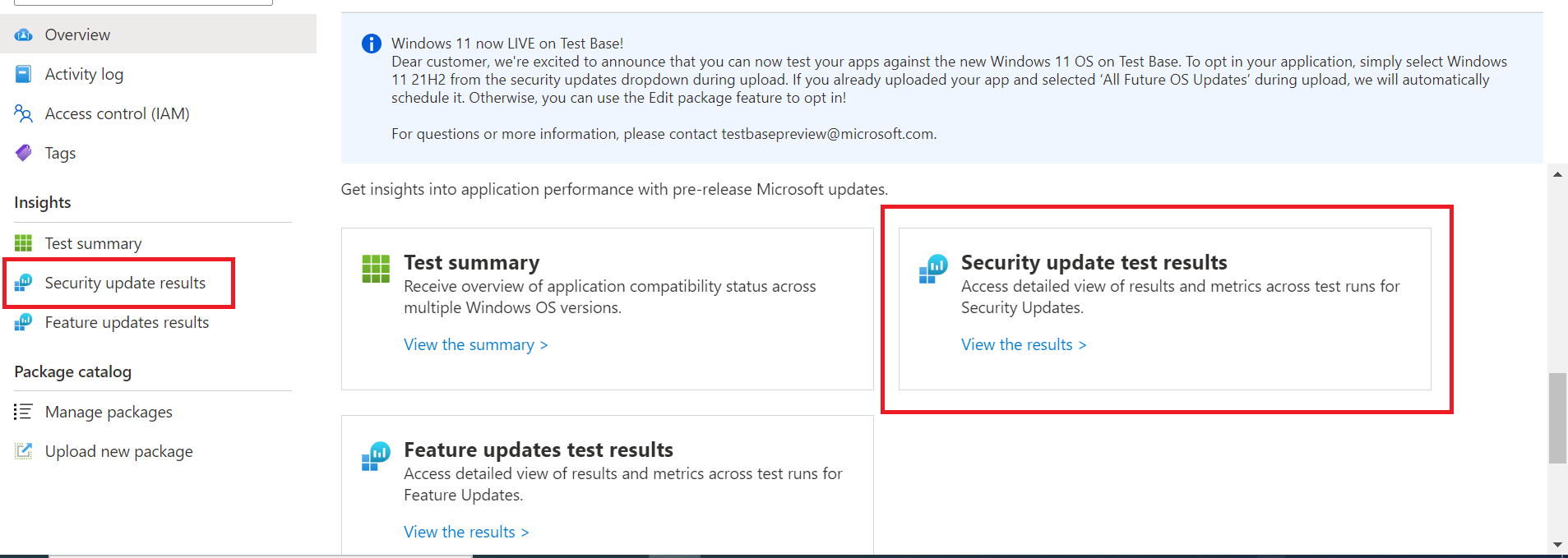
Advance to the next article to get started with Functional testing